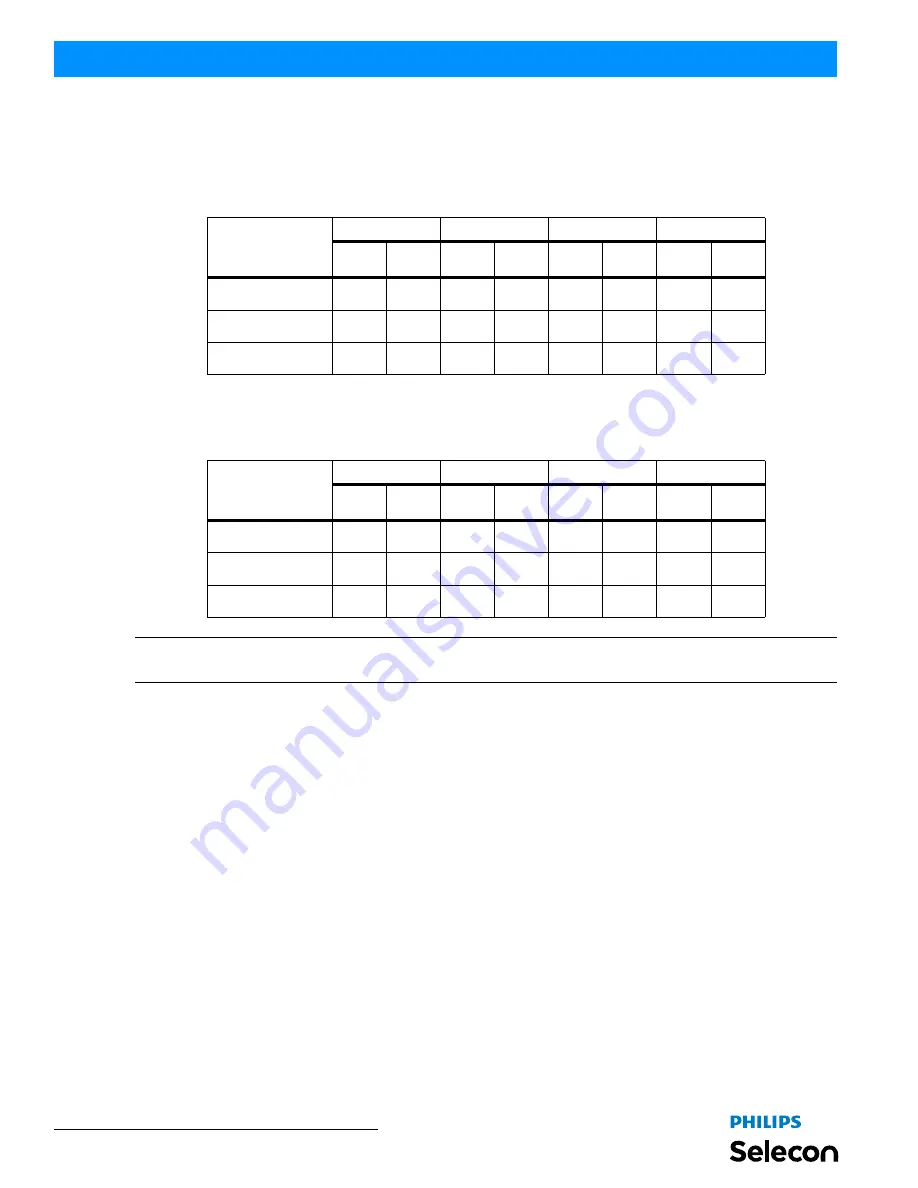
Installation & User’s Manual
PL3 LED Luminaires
2 2
DMX CONTROL
4. Lighting Console Settings for Preset White
16-Bit Mode
Below are the DMX512 console values and levels* for Warm White, Cool White, and Day Light presets in 16-bit
mode.
8-Bit or 3-Channel Modes
Below are the DMX512 console values and levels* for Warm White, Cool White, and Day Light presets in 8-bit or 3-
Channel modes.
Note:
*Values and levels shown for Preset White (in 16-Bit, 8-Bit, or 3-Channel modes) are approximate. Due to the
characteristics of LED technology, actual values may vary slightly between fixtures.
5. PL3 Luminaire DMX Timing Channel Detail
Timing channel control improves the timed moves of certain groups of parameters. The PL3 LED Luminaire provides
two timing channels in 16-bit mode (one for intensity time and one for color time) and one timing channel in 8-bit
(color and intensity timing combined). The luminaire uses its timing channel value to calculate a smooth continuous
operation for a given time and transition.
Guidelines:
• Timing channels support time values from zero to 169 seconds.
• To use a timing channel instead of console timing, it is recommended to set the timing channel to the desired value
and set cue and/or console cue fade time to zero. A combination of time controls can produce unexpected results.
• The default value setting in the profile should be 255 (proportional control) to allow smooth operation when using
console timing.
• The timing channel data should change as a snap. A zero value will give the fastest operation, however, without
any smoothing this can appear "steppy" in console timed moves.
Refer to
"PL3 Luminaire Timing Channel Detail" on page 23
for more information.
White Preset
Red Channel
Green Channel
Blue Channel
White Channel
DMX
Value
DMX%
DMX
Value
DMX%
DMX
Value
DMX%
DMX
Value
DMX%
Warm White
65535
100
36700
56
0
0
47185
72
Cool White
65535
100
41287
63
8520
13
61603
94
Day Light
65535
100
53739
82
26214
40
58982
90
White Preset
Red Channel
Green Channel
Blue Channel
White Channel
DMX
Value
DMX%
DMX
Value
DMX%
DMX
Value
DMX%
DMX
Value
DMX%
Warm White (3200K)
255
100
163
64
0
0
217
85
Cool White (4000K)
255
100
194
76
46
18
255
100
Day Light (5600K)
255
100
237
93
130
51
255
100













































