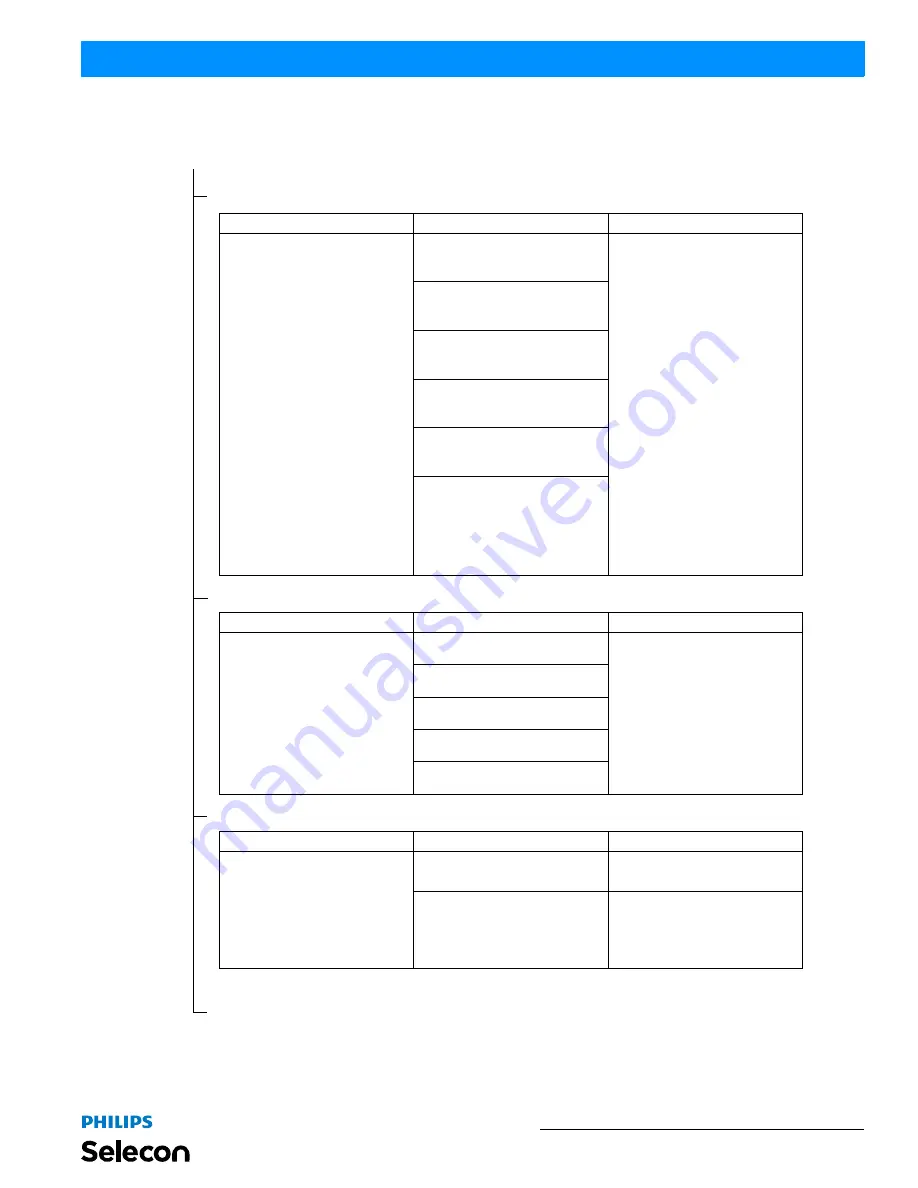
Menu Options
11
PL3 LED Luminaires
Installation & User’s Manual
Menu Structure (continued)
Edit a Preset
Sub Menu
Options
Comments
Select Preset to Edit -
(Option)
Selects a current preset and outputs
the preset, so preset can be edited.
Note: To save a specific look of the
fixture, see Save Presets.
Off
Users can:
•
Edit the current settings (look) to a
specific recallable Preset in the fix-
ture’s memory.
•
Edit the values for Red, Green,
Blue, White, and Intensity values
(in percent%) by using the arrow
buttons.
•
Once the values are adjusted, the
"Save Preset" menu option
appears to save the edits.
NOTES:
*Only intensities may be stored on
White Color Temperature presets.
RGBW in these presets cannot be
edited or changed.
**If a Calibrated Preset's Color Mix is
changed (5 thru 25), an asterisk '*' is
appended to the end of the name to
indicate that it has been modified.
This only happens if the name
matches the original calibrated name,
stored in EEPROM. This does not
happen if the Intensity is changed,
only the color mix.
Scratch Pad
Warm White*
Cool White*
Day Light*
Preset X (5 through 31)**
Color Mix
Sub Menu
Options
Comments
Select Color or Intensity to Adjust -
(Option)
Red
Users can:
•
Edit Red, Green, Blue, White, and
Intensity values (in percent%) by
using the arrow buttons.
•
Once the values are adjusted,
press [OK] to save the edits.
Green
Blue
White
Intensity
Continued next page
Continued from previous page
Fan Control
Sub Menu
Options
Comments
Select and Set Fan Speed -
(Option)
Note, hit Cancel to cancel any
changes you made.
Max
Highlight "Max" button and hit [OK]
button on menu. Sets the maximum
speed of the fan.
Level
Level sets the fan to a constant speed
(will not vary). Adjust level (on fan
speed level bar) using Left and Right
arrow buttons, highlight "Level" button
in menu, and hit [OK] on menu to use
user-defined level.




























