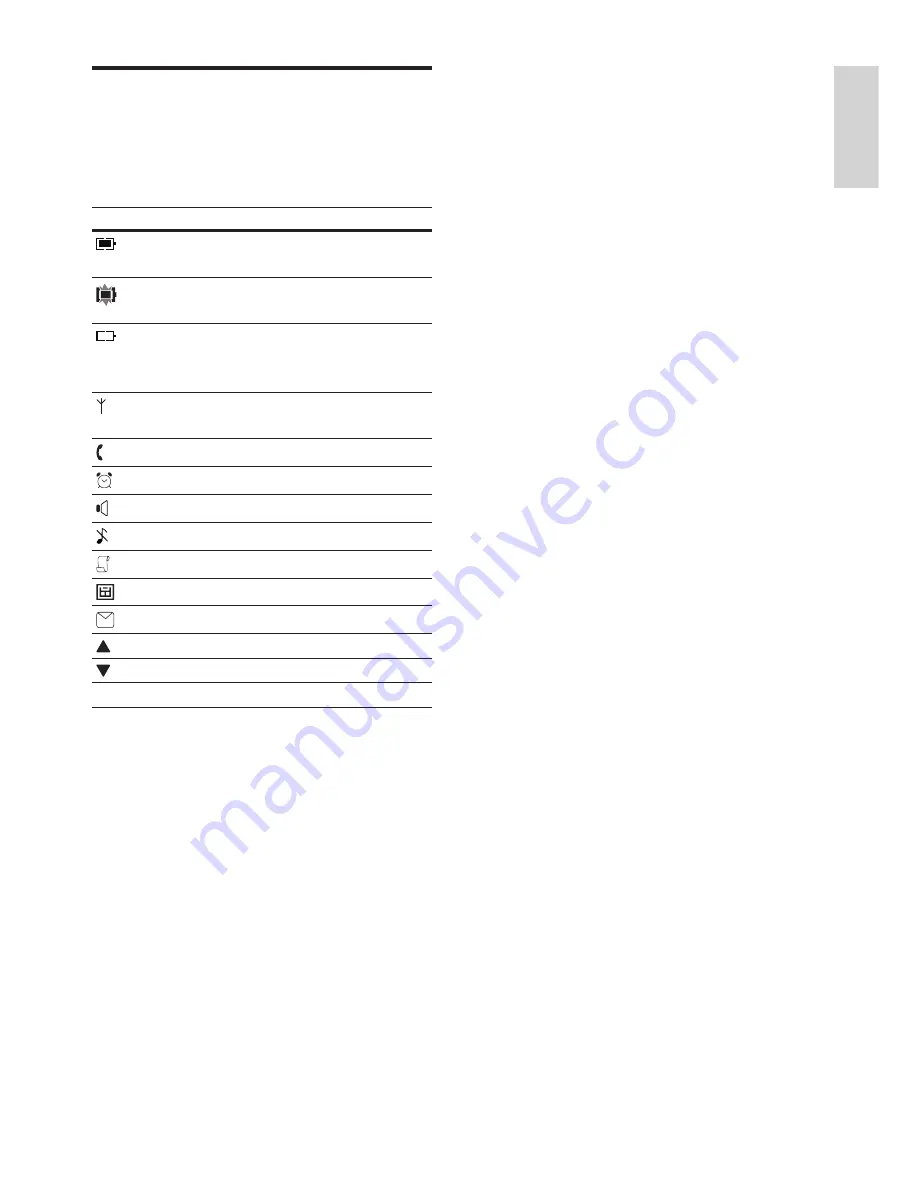
11
EN
English
Display icons
In standby mode, the icons shown on the main
screen tell you what features are available on
your handset.
Icon
Descriptions
The battery is fully charged. The
talk time can go up to 14 hours.
The icon flashes when the
battery level is medium.
The empty battery icon flashes.
The battery level is low and
needs recharging.
It indicates if your phone is linked
to a base.
The call is in progress.
The alarm is activated.
The speaker is on.
The ringer is off.
Call log
Answering machine
There is unheard voice message.
Scroll up for more options
Scroll down for more options
ECO
The ECO mode is activated.












































