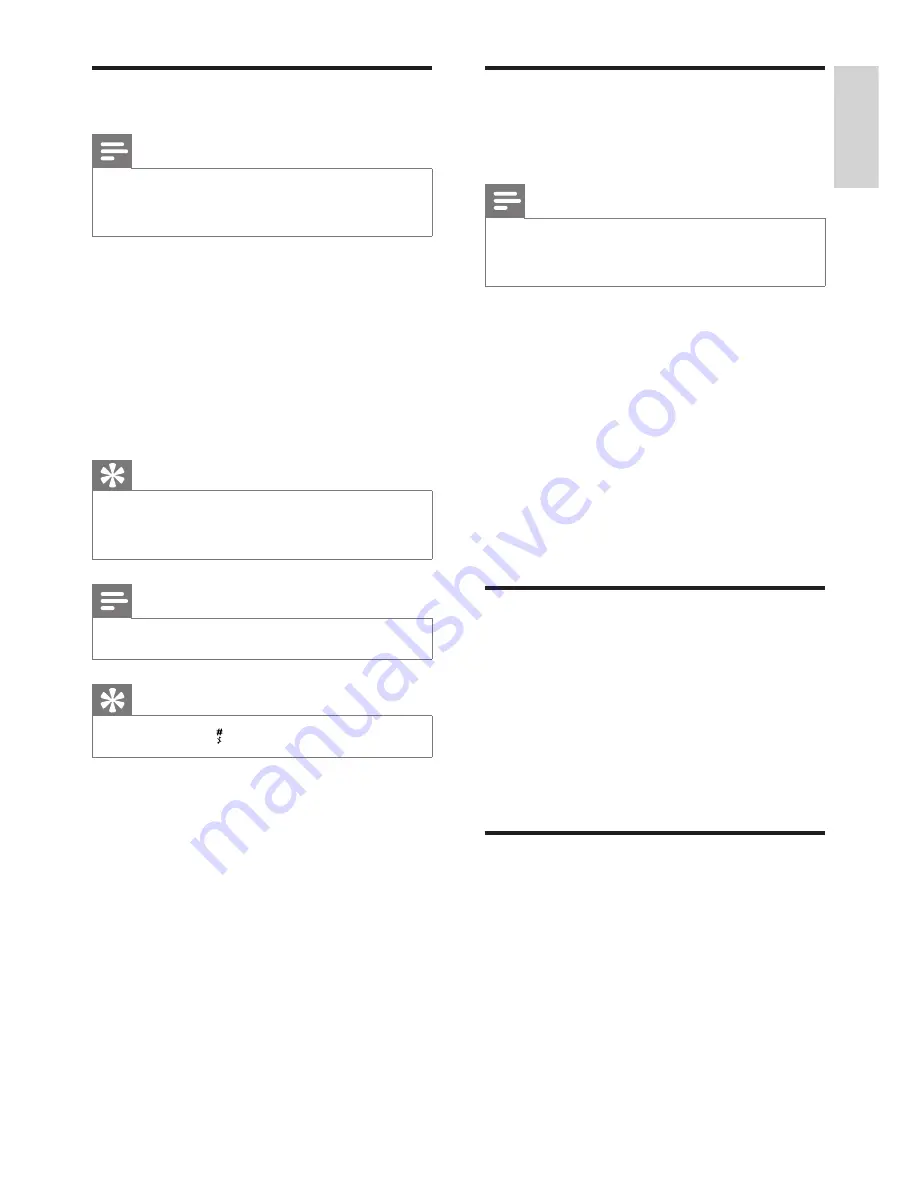
23
EN
English
Add a record
Note
If your phonebook memory is full, the handset
•
displays a notification message. Delete some
records to add new ones.
1
Press
MENU
.
2
Select
[PHONEBOOK]
>
[NEW
ENTRY]
, then press
[SELECT]
to
confirm.
3
Enter the name then press
[OK]
to
confirm.
4
Enter the number, then press
[SAVE]
to
confirm.
Tip
For more information on how to edit the
•
name and number, see the section on Text
and numbers.
Note
The phonebook only saves new number.
•
Tip
Press and hold
•
to insert a pause.
Your new record is saved.
»
Set the melody
You can personalize the melody played when
someone in the phonebook calls you.
Note
Ensure you have subscribed the caller line
•
identification service before you have this
feature.
1
Press
MENU
.
2
Select
[PHONEBOOK]
>
[SELECT
MELODY]
, then press
[SELECT]
to
confirm.
3
Select a contact, then press
[VIEW]
.
4
Press
[SELECT]
to set or change the
melody for the contact.
5
Select a melody for the contact, then
press
[SELECT]
to confirm.
The melody is set.
»
Delete a record
1
Press
MENU
.
2
Select
[PHONEBOOK]
>
[DELETE]
,
then press
[SELECT]
to confirm.
3
Select a contact, then press
[OK]
to
confirm
The record is deleted.
»
Delete all records
1
Press
MENU
.
2
Select
[PHONEBOOK]
>
[DELETE
ALL]
, press
[SELECT]
to confirm.
The handset displays a confirmation
»
request.
3
Press
[OK]
to confirm.
All records are deleted.
»
















































