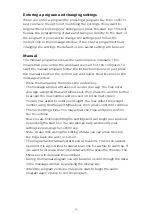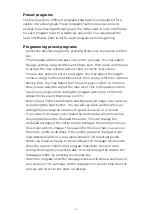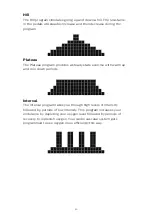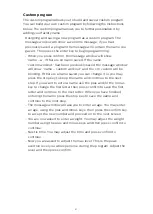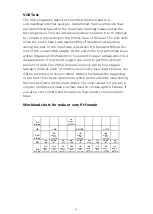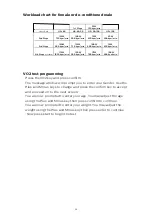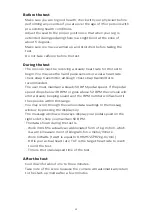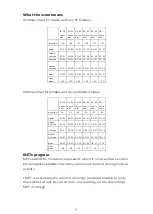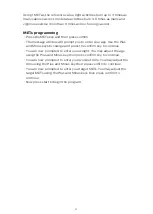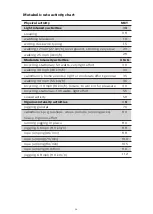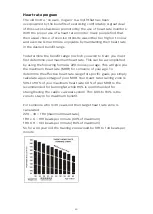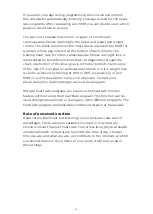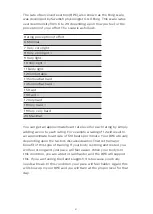21
Custom program
The custom program allows you to build and save a custom program.
You can build your own custom program by following the instructions
below. The custom program allows you to further personalize it by
adding your facility name.
• Designing and saving a new program as a custom program. The
message window will show a welcome message; if you had
previously saved a program the message will contain the name you
gave it. Then press the enter key to begin programming.
- When you press confirm, the message window will show
“name – a”, if there is no name saved. If the name
“custom workout” had been previously saved the message window
will show “name – custom workout” and the c in custom will be
blinking. If there is a name saved you can change it or you may
press the stop key to keep the name and continue to the next
step. If you want to enter a name use the plus and/or the minus
key to change the first letter then press confirm to save the first
letter and continue to the next letter. When you have finished
entering the name press the stop key to save the name and
continue to the next step.
- The message window will ask you to enter an age. You may enter
an age, using the plus and minus keys, then press the confirm key
to accept the new number and proceed on to the next screen.
- You are now asked to enter a weight. You may adjust the weight
number using the plus and minus keys and then press confirm to
continue.
- Next is time. You may adjust the time and press confirm to
continue.
- Now you are asked to adjust the max level. This is the peak
exertion level you will experience during the program. Adjust the
level and then press confirm.