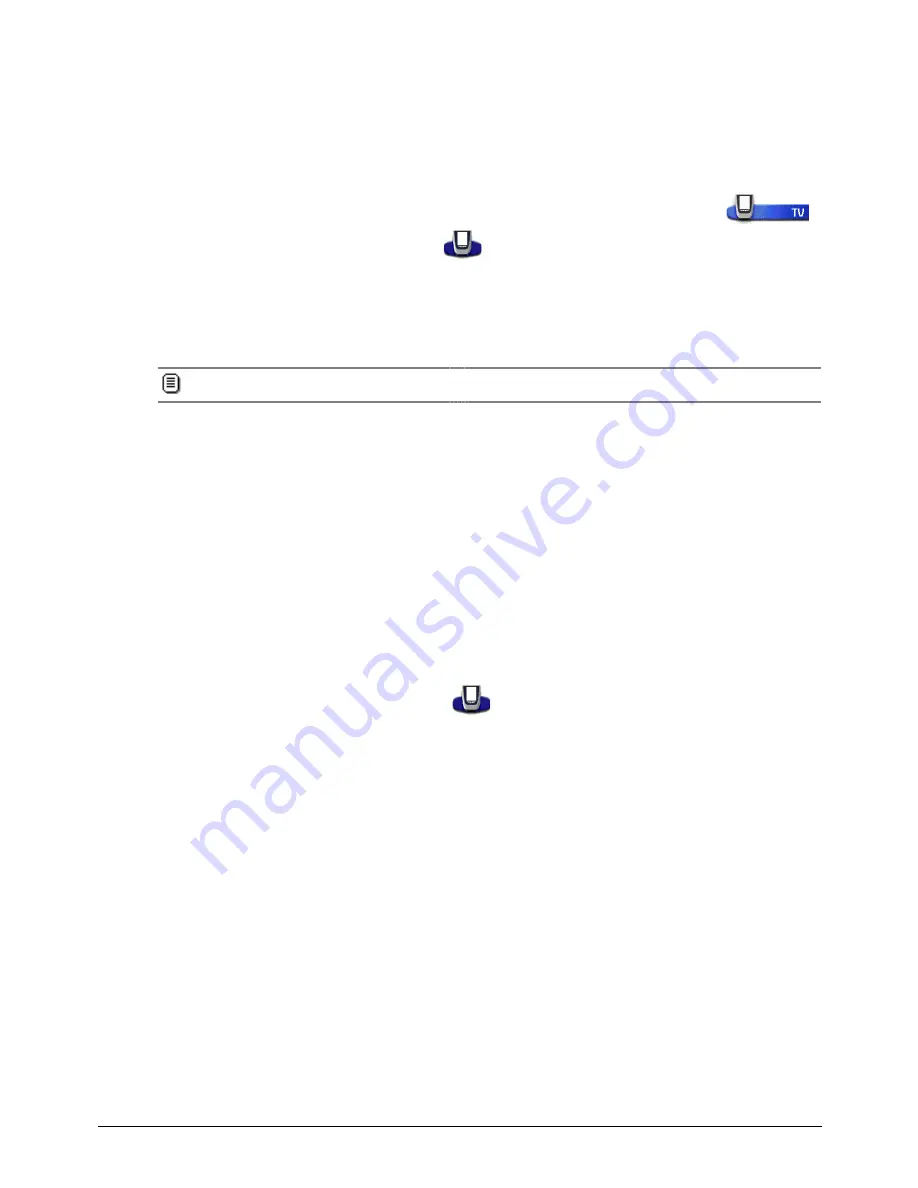
Getting the Maximum out of it
28
Adding and Moving
Adding Devices
If you have a device that is not provided in the Device menu, you can add it to the Remote Control.
You cannot add devices to the Home panel directly. You have to add them via the Device menu (see p. 24).
1. Make sure the Device tab is active.
The Device tab is active when the name of a device is displayed at the right side of the touch screen
.
2. Switch to Add mode via the Remote Control icon
.
The Remote Control displays the following choices:
•
Create New Device: Choose this option to add a completely new device.
•
Copy Existing Device: Choose this option to copy a device already provided in the Device menu (for example
for a second television).
•
Restore Deleted Device: Use this option to restore a device you have deleted.
3. Tap the device you want to add in the Device menu.
If the device you want to add is not provided, choose a similar one. You can customize it later.
The Remote Control gives you the possibility to add the new device with or without RC codes.
•
Create with RC codes: Choose this option if you think the new device understands RC codes. The new device is
added with operational buttons.
•
Don’t add RC codes: If you choose this option, the new device is added without operational buttons. You have to
program them as explained in “Learning Control Panel Buttons” on page 22.
You cannot define the device in Brand mode, because there are no RC codes available.
4. Tap the button of your choice.
The new device is automatically displayed in Use mode.
Moving Devices, Macro Groups or Timer Groups
You can change the order in the Device menu and the Macro menu. Changes you make in the Device menu are
automatically updated on the Home panel.
1. Make sure the Device tab or Macro tab is active.
The Device tab or Macro tab is active when the name of a device, macro or timer is displayed at the right side of the
touch screen.
2. Switch to Move mode via the Remote Control icon
.
The Remote Control displays the Device menu or the Macro menu.
3. Tap the device or group you want to move.
The menu item is highlighted.
4. Use the action buttons to move the menu item up or down.
5. Tap Accept to save the changes.
You return to Use mode.






























