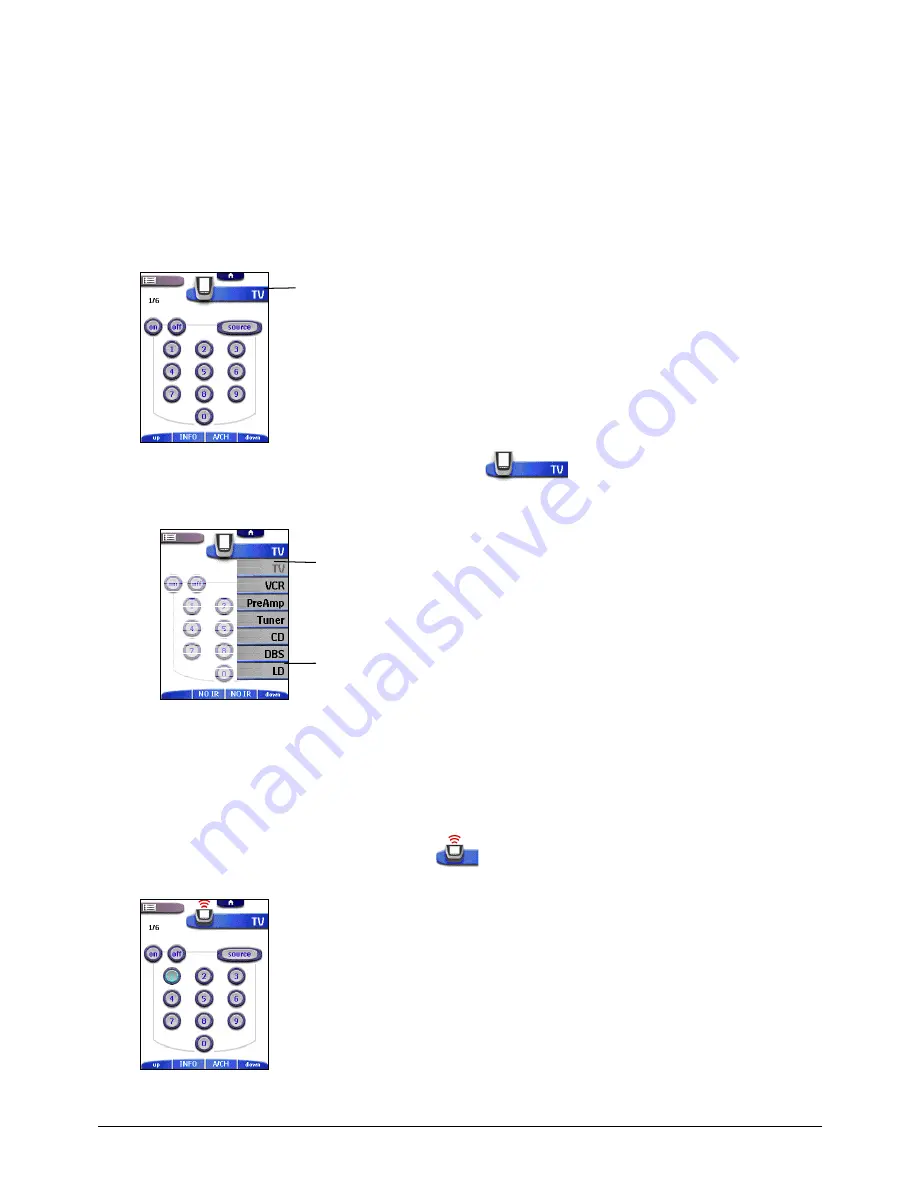
Getting Started
14
Operating a Device
You select the device you want to operate via the Device menu.
You operate devices using four kinds of buttons:
•
Touch screen buttons;
•
Action buttons (below the touch screen);
•
Page Up and Page Down buttons (below the touch screen);
•
Direct-access buttons (to the right of the touch screen).
Selecting a Device via the Device menu
The Device menu allows you to easily switch to another device without having to return to the Home panel.
1. From within any device control panel, tap the Device tab
next to the Remote Control icon.
The Device menu appears. You can scroll through this menu using the Page Up and Page Down buttons below the
touch screen.
2. In the Device menu, tap the device you want to operate.
The control panel that was last accessed for this device appears.
Using Touch Screen Buttons
Sending commands
By tapping the touch screen buttons you send commands to the device you have selected. When you send a command,
the Remote Control icon shows transmitting signals
.
The name of the active device is indicated on the Device tab.
Device menu
Device tab
Currently selected device





























