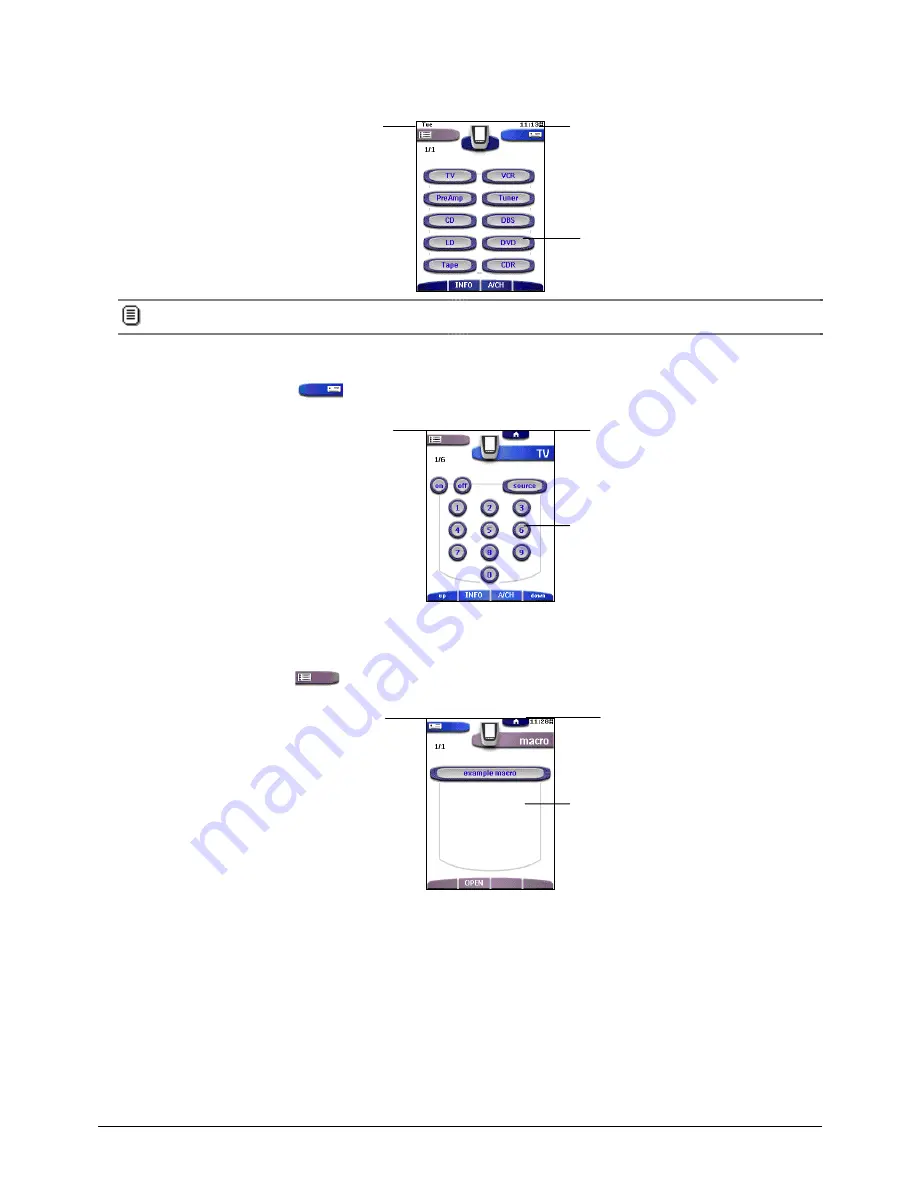
Getting Started
13
Working with the Home Panel
On the Home panel you find buttons to activate the Device menu or the Macro menu and to select devices.
You can customize the Home panel by adding (see p. 28) or deleting devices (see p. 29).
Activating the Device Menu
•
Tap the Device tab icon
on the Home panel.
The Device menu is activated. The dynamic interface displays the Device menu on the right side of the touch screen.
Go to page 14 and the following to learn how to work with the different devices.
Activating the Macro Menu
•
Tap the Macro tab icon
on the Home panel.
The Macro menu is activated. The dynamic interface displays the Macro menu on the right side of the touch screen.
Go to page 31 and the following to learn about macros and timers.
Selecting a Device on the Home Panel
•
Tap one of the device you want to operate on the Home panel.
The first control panel of the selected device appears.
Select a device on the
Home panel
Device control panel
:
To operate the device
Macro tab icon
:
To activate the
Macro menu
Home button
:
To navigate to the
Home panel
Home button
:
To navigate to the
Home panel
Device tab icon
:
To activate the
Device menu
Macro control panel
:
To operate macros and timers
Activate the Macro menu
Activate the Device menu




























