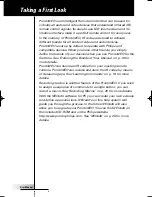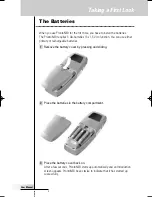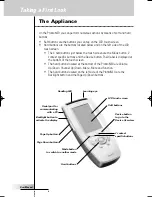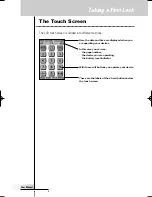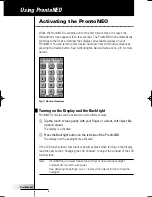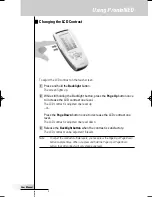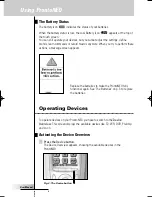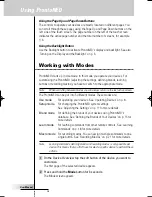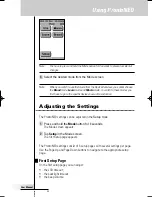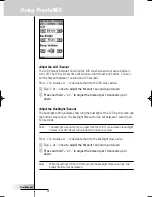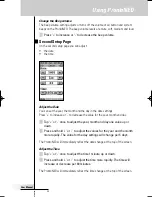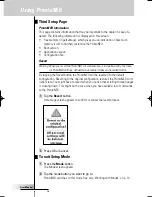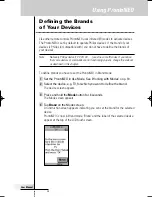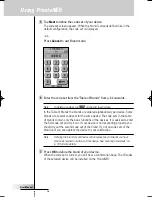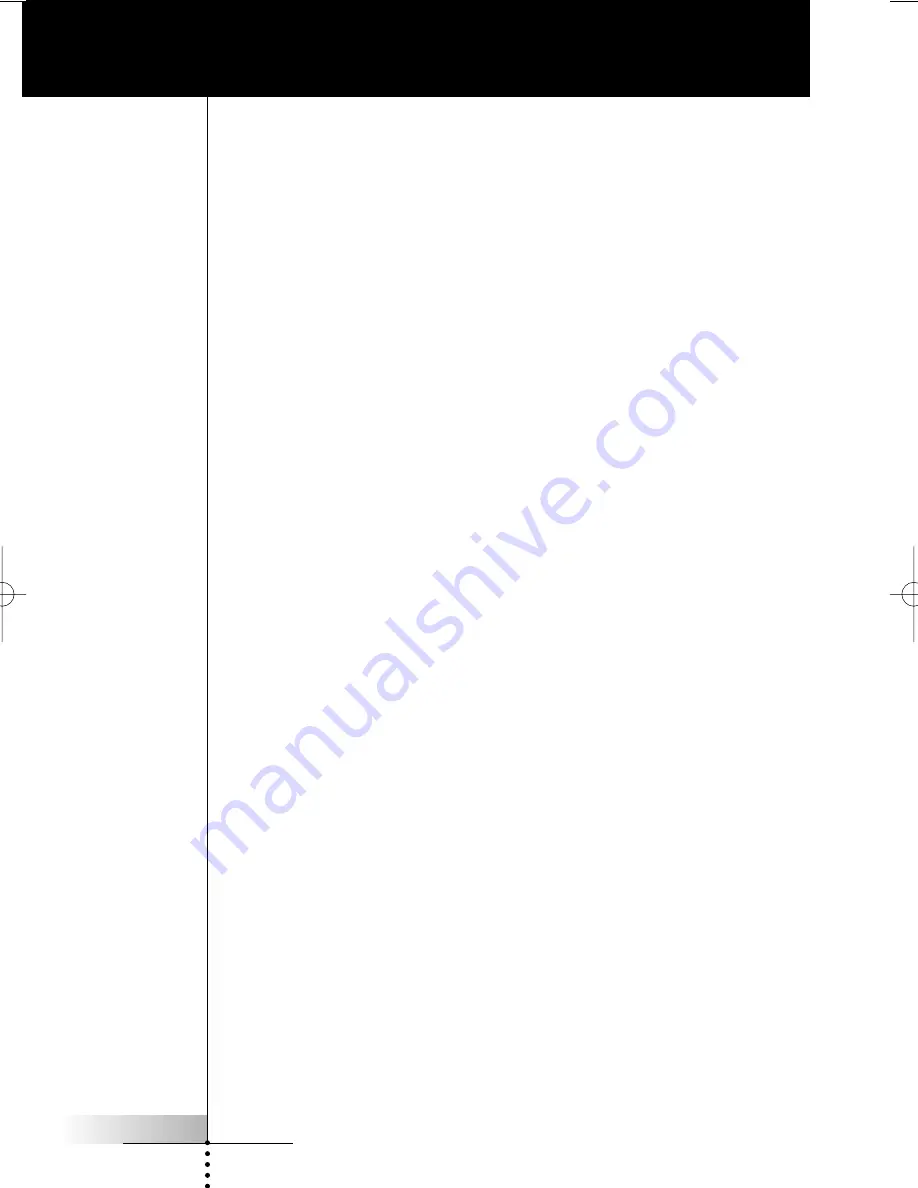
User Manual
2
Taking a First Look
ProntoNEO is an Intelligent Remote Control that can be used for
virtually all audio and video devices that understand infrared (IR)
remote control signals. Its easy-to-use LCD touch screen and its
intuitive interface make it a perfect remote control for every user.
In the memory of ProntoNEO, IR codes are stored to activate
different brands for all kinds of video and audio devices.
ProntoNEO is set up by default to operate with Philips and
compatible devices. When you have other brands, you simply
define the brands of your devices when you use ProntoNEO for the
first time. See ‘Defining the Brands of Your Devices’ on p. 15 for
more details.
ProntoNEO can also learn IR codes from your existing remote
controls. ProntoNEO can receive and store the IR codes by means
of its learning eye. See ‘Learning Commands’ on p. 18 for more
details.
Recording macros is another feature of the ProntoNEO. If you wish
to assign a sequence of commands to a single button, you can
record a macro. See ‘Recording Macros’ on p. 20 for more details.
With the NEOedit software for PC you can create your own screens
and define a personal look. NEOedit’s on line help system will
guide you through the process. In the future NEOedit will also
allow you to upgrade your ProntoNEO. You can find NEOedit on
the included CD-ROM and on the Philips website
http://www.pronto.philips.com. See ‘NEOedit’ on p. 25 for more
details.
ProNeo 01-08-2001 14:40 Pagina 2