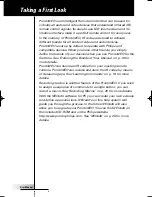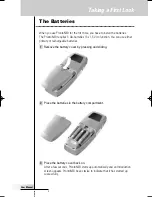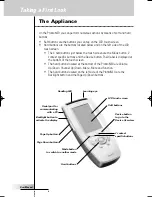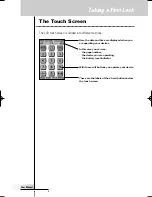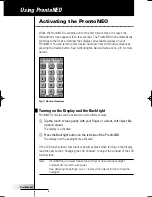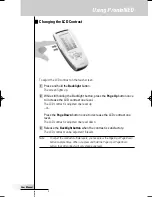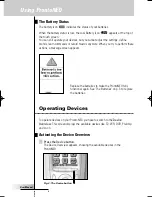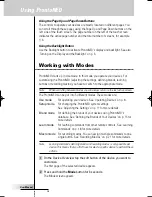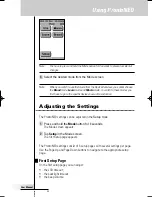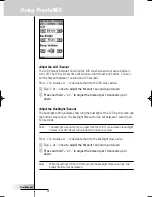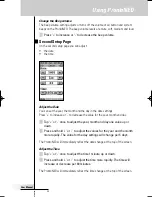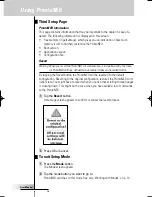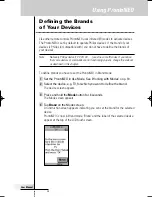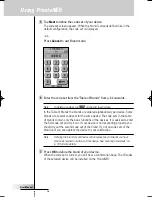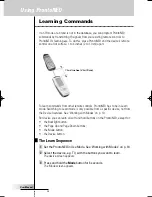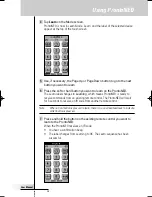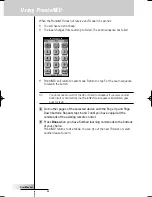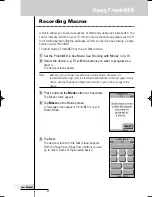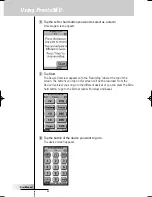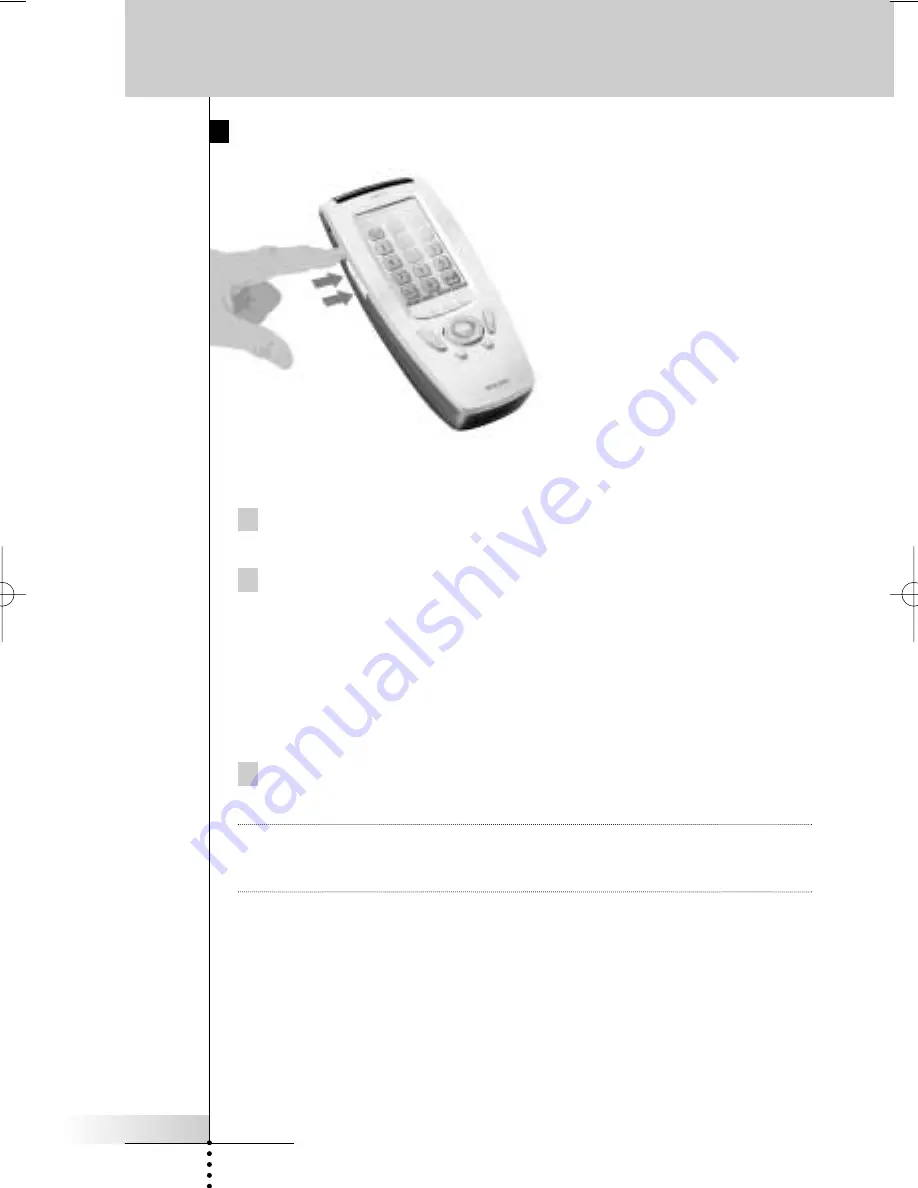
User Manual
7
Using ProntoNEO
Changing the LCD Contrast
To adjust the LCD contrast on the touch screen:
1 Press and hold the
Backlight
button.
The screen lights up.
2 While still holding the Backlight button, press the
Page Up
button once
to increase the LCD contrast one level.
The LCD contrast is adjusted one level up.
–or–
Press the
Page Down
button once to decrease the LCD contrast one
level.
The LCD contrast is adjusted one level down.
3 Release the
Backlight button
when the contrast is satisfactory.
The LCD contrast can be adjusted 16 levels.
Note
To adjust the contrast multiple levels, you have press the Page Up or Page Down
button multiple times. When you press and hold the Page Up or Page Down
button, the LCD contrast will only change one level.
ProNeo 01-08-2001 14:40 Pagina 7