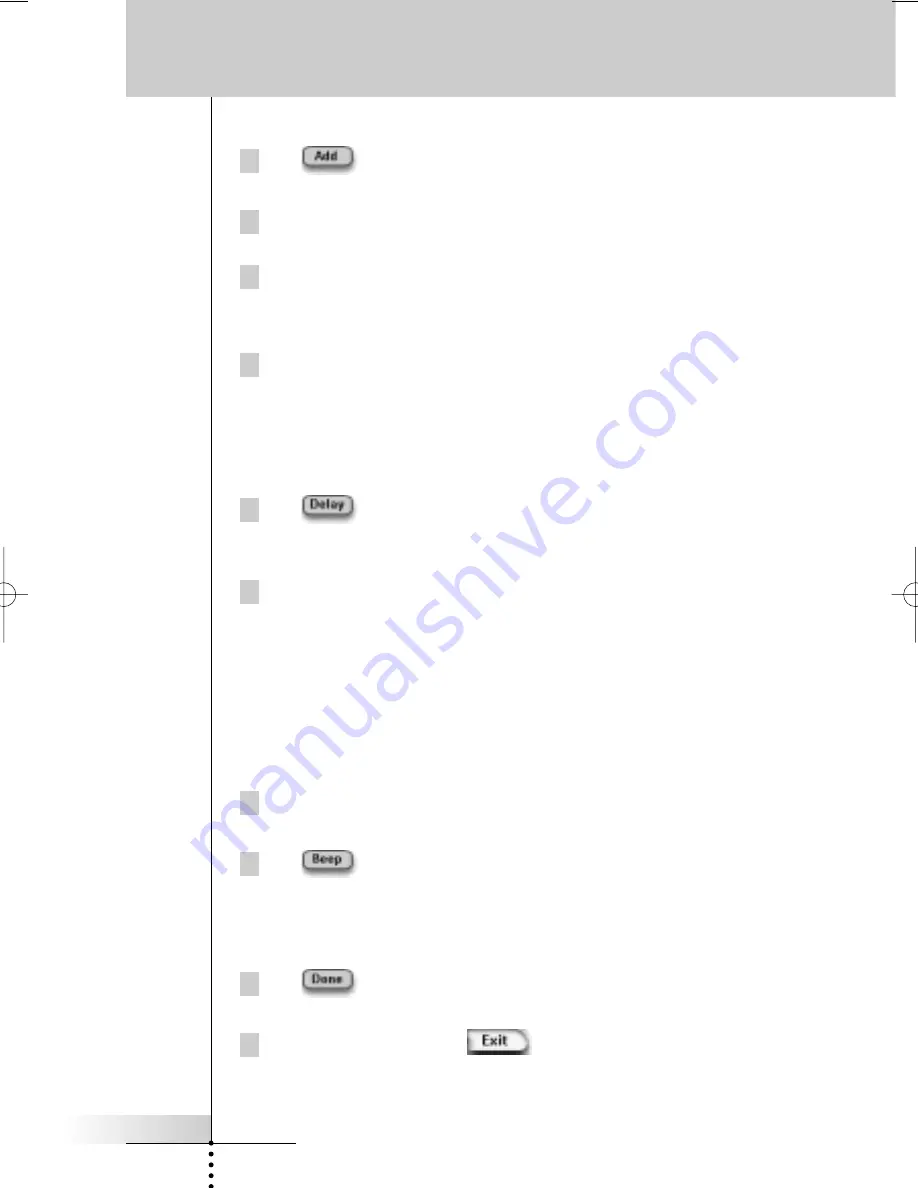
User Guide
31
Using the Power Features
To add an action to the action list
1 Tap
in the ‘Macro’ screen.
The last visited page appears again.
2 Navigate to the Device and the Page that contains the button you want
to add to the macro.
3 Tap the button you want to add to the macro.
The ‘Macro’ screen appears.
The action of the selected button is added at the bottom of the Action List.
4 You can select other buttons to add to the macro.
To add a delay to the action list
You can add a delay to the action list e.g. to insert a short pause between turning
on a device and sending commands to it, allowing the device to warm up.
1 Tap
in the ‘Macro’ screen.
The ‘
+
’ button and ‘
-
’ button appear on the two middle hard buttons below the
touch screen.
2 To increase the delay, tap (and hold) the ‘
+
’ button.
-or-
To decrease the delay, tap (and hold) the ‘
-
’ button.
To add a beep to the action list
To determine when the macro execution is finished, it is useful to add a beep as
final command in the action list.
1 Select the action in the action list, where you want to add a beep.
The action is selected.
2 Tap
in the ‘Macro’ screen.
A default beep is added to the action list, after the selected action.
To finish the macro
1 Tap
in the ‘Macro’ screen.
The macro is created and assigned to the button you selected as a target.
2 Press the left hard button
below the touch screen to exit the
Macro Tool.
ProntoII upd.qxd 08-11-2002 09:02 Pagina 31






























