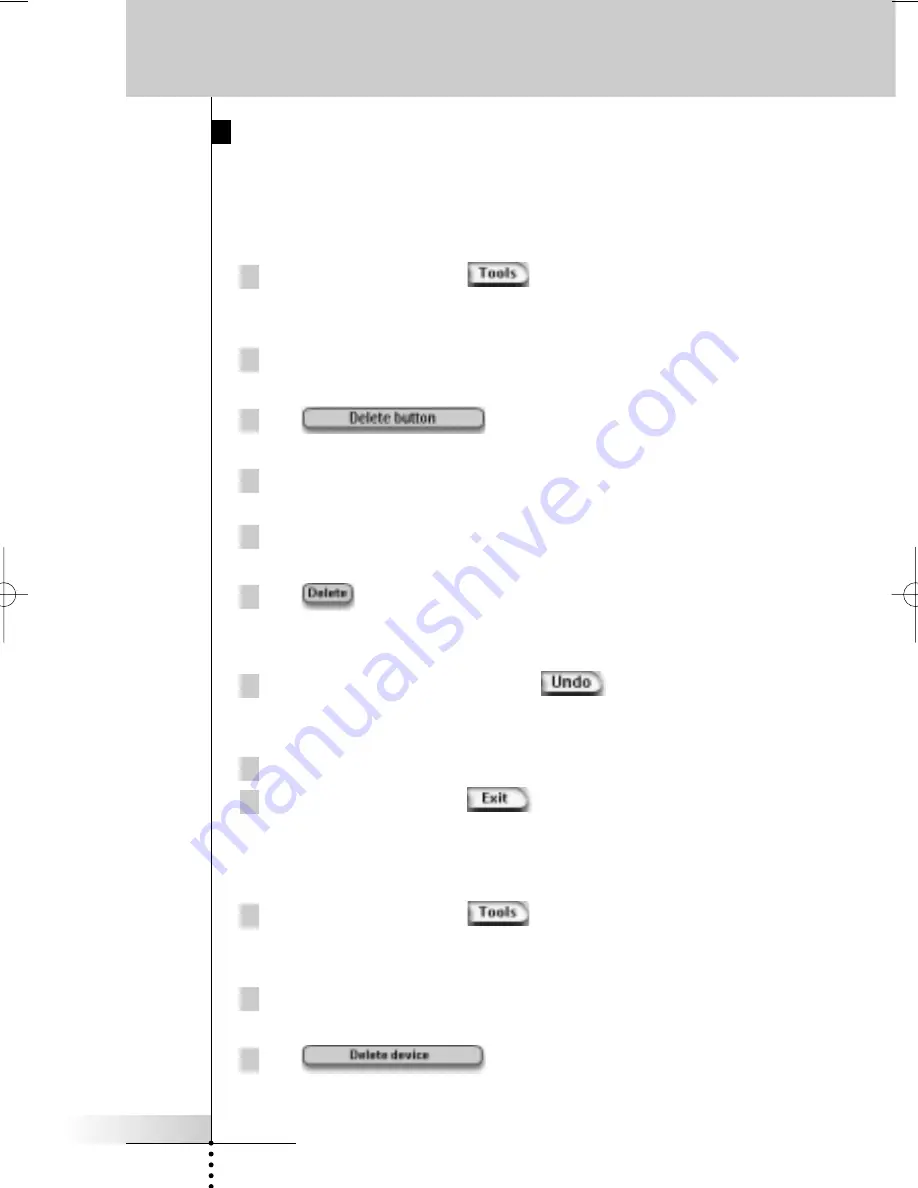
User Guide
25
Deleting Elements
The Delete Tool allows you to delete a
button
or a
device
. When you delete a
button, only its action will be deleted. The button becomes invisible, but you can
still see and edit it with the Learn Tool.
Deleting a Button
1 Press the left hard button
below the touch screen for
3 seconds.
The Tools menu appears.
2 Tap
Delete
in the Tools Menu.
The ‘Delete Tool’ screen appears.
3 Tap .
The last visited page on the Pronto appears.
4 Navigate to the Device and the Page that contains the button you want
to delete.
5 Tap the button you want to delete.
The ‘Delete Button’ screen appears.
6 Tap .
The button is deleted.
The label ‘
Undo
’ appears above the right hard button.
7 You can press the right hard button
to undo the last action, i.e.
you restore the button.
The button you just deleted is restored.
8 You can select other buttons on Pronto to delete.
9 Press the left hard button
below the touch screen to exit the
Delete Tool.
Deleting a Device
1 Press the left hard button
below the touch screen for
3 seconds.
The Tools menu appears.
2 Tap
Delete
in the Tools Menu.
The ‘Delete Tool’ screen appears.
3 Tap .
The Device Overview appears.
Customizing Pronto
ProntoII upd.qxd 08-11-2002 09:02 Pagina 25






























