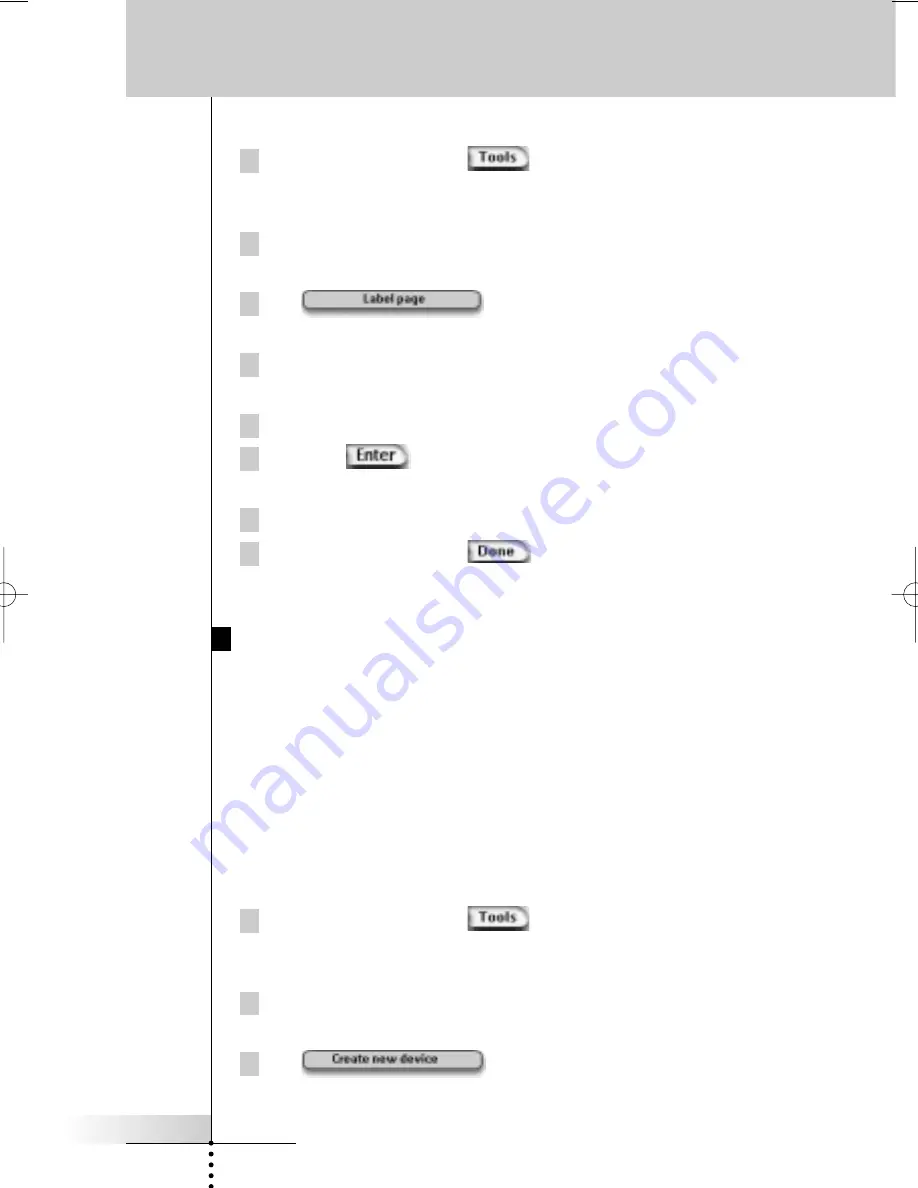
User Guide
23
Labeling a Page
1 Press the left hard button
below the touch screen for
3 seconds.
The Tools menu appears.
2 Tap
Label
in the Tools Menu.
The ‘Label Tool’ screen appears.
3 Tap
in the ‘Label Tool’ screen.
The Page Overview appears.
4 Tap the Page you want to label.
The ‘Labeling’ screen appears.
5 Follow the instructions 6 to 8 of “Labeling a button” on page 21.
6 Press the
hard button.
The label of the selected Page is changed. The Page Overview appears again.
7 You can select another Page in the Page Overview to label.
8 Press the left hard button
below the touch screen below the
touch screen to exit Label Tool.
Adding Devices
The Add Tool allows you to
add a new device
or
copy an existing device
.
When you add a new device, a device template stored on your Pronto is used to
create the device pages, buttons and functions. Philips IR codes are used when
you add a new device. Then you have to program the new device using the
Brand Tool (page 14) or the Learn Tool (page 19).
Copying an existing device saves time. The personal settings you defined for
that device will also be copied. If you want to add e.g. a second CD player, you
do not have to learn or create macros again, you just copy them from the existing
CD player already programmed on your Pronto.
Adding a New Device
1 Press the left hard button
below the touch screen for
3 seconds.
The Tools menu appears.
2 Tap
Add
in the Tools Menu.
The ‘Add Tool’ screen appears.
3 Tap
in the ‘Add Tool’ screen.
The ‘Adding’ screen appears.
Customizing Pronto
ProntoII upd.qxd 08-11-2002 09:02 Pagina 23






























