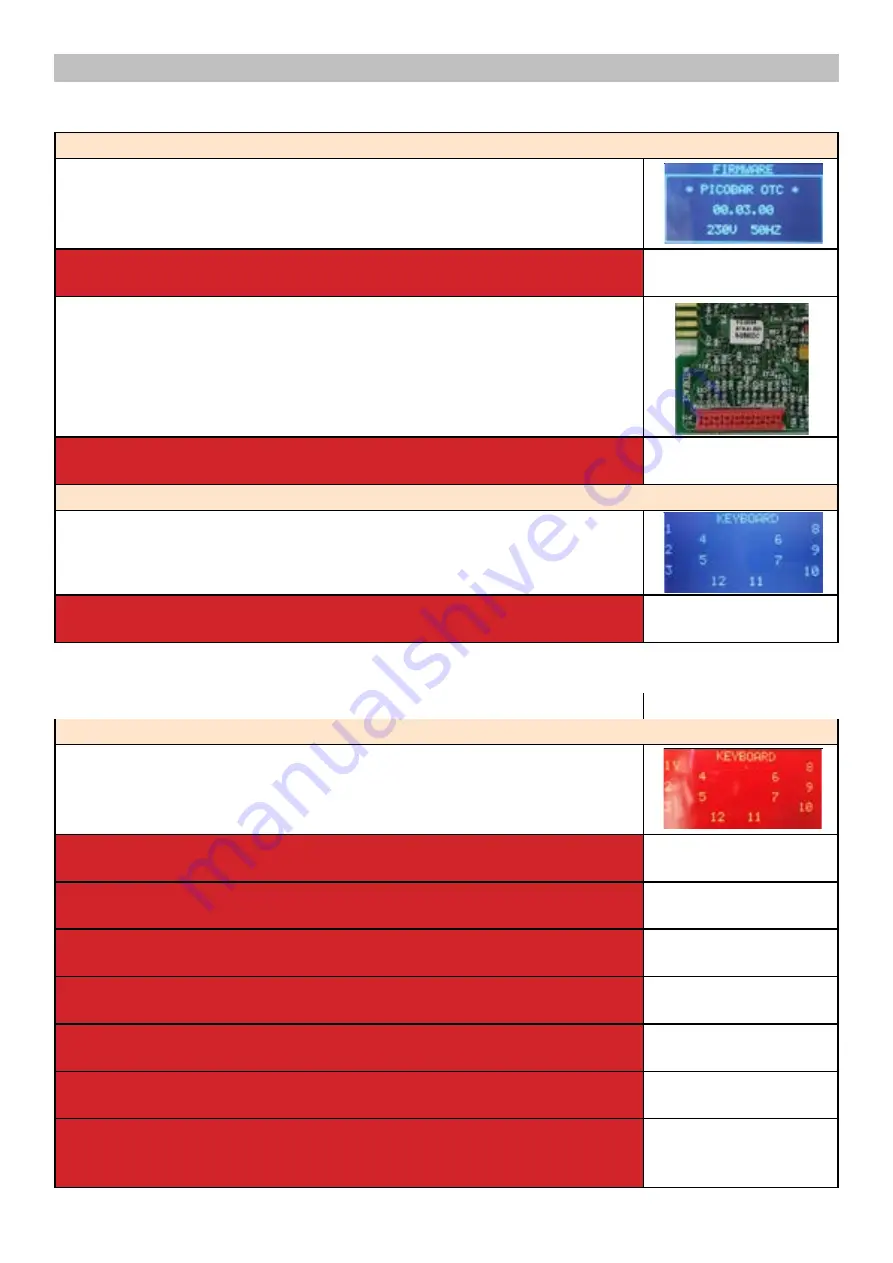
Test Mode Incanto
Filename
20150805_TestMode_PicoBaristo_v01.doc
02
Nicola.Laffi@philips
.com
06/08/2015
4/16
revNum
Author
Verified
Approved
SaveDate
P/PP
1.1 Page 0 (FIRMWARE)
Verify the firmware version
Firmware version on the display.
The machine’s model is shown (AMF or OTC).
The voltage of the main supply “230V”
The frequency of the main supply is shown (50 or 60 Hz)
ERROR: If the machine’s model shown is different from the
batch
produced, the board is programmed with a wrong softwar e.
The firmware version is the same as the label on MicroCon
troller
ERROR: The firmware version is different from the label
on
MicroController; change the CPU_POWER Boards !
Press the
N
button
The machine passes to the Page 1 (
KEYBOARD
)
ERROR: The page does not change; Check the interface bo
ard and
the flat cable (JP17)
Test Mode Incanto
Filename
20150805_TestMode_PicoBaristo_v01.doc
02
Nicola.Laffi@philips
.com
06/08/2015
4/16
revNum
Author
Verified
Approved
SaveDate
P/PP
1.1 Page 0 (FIRMWARE)
Verify the firmware version
Firmware version on the display.
The machine’s model is shown (AMF or OTC).
The voltage of the main supply “230V”
The frequency of the main supply is shown (50 or 60 Hz)
ERROR: If the machine’s model shown is different from the
batch
produced, the board is programmed with a wrong softwar e.
The firmware version is the same as the label on MicroCon
troller
ERROR: The firmware version is different from the label
on
MicroController; change the CPU_POWER Boards !
Press the
N
button
The machine passes to the Page 1 (
KEYBOARD
)
ERROR: The page does not change; Check the interface bo
ard and
the flat cable (JP17)
Test Mode Incanto
Filename
20150805_TestMode_PicoBaristo_v01.doc
02
Nicola.Laffi@philips
.com
06/08/2015
5/16
revNum
Author
Verified
Approved
SaveDate
P/PP
1.2 Page 1 (KEYBOARD)
Start condition
Press the button
A
When the button A is pressed a Y appears on the display
close to the
number 1, a white led switch on under the button A, a nd the backlight
changes from white to red.
ERROR: If Y desn’t appears on display; check the interfac
e board and
the flat cable (JP17).
ERROR: If Y appears on display but close to a different
number (not
1); check the interface board.
ERROR: If more than one Y appears on display; check the i
nterface
board.
ERROR: If the white led doesn’t switch on under the bu
tton A or the
color is not white; check the interface board.
ERROR: If the led switch on under a different button
(not A); check the
interface board.
ERROR: If more than one leds appear under buttons; check
the
interface board.
ERROR: If during the pressing the backlight remain WHIT
E check the
wiring (JP3) from the interface board and the display,
check the
interface board and the flat cable (JP17).
Press one button at time (from
B
to
M
)
When a button is pressed a Y appears on the display in t
he relative
numbering of button pressed and a white led switchs on u
nder the
button pressed.
The backlight color remains WHITE.
ERROR: If Y desn’t appears on display; check the interfac
e board and
the flat cable (JP17).
ERROR: If Y appears on display but close to a different
number; check
the interface board.
ERROR: If more than one Y appears on display; check the
interface
board.
ERROR: If the white led doesn’t switch on under the bu
tton pressed or
the color is not white; check the interface board.
ERROR: If the led switch on under a different button;
check the
interface board.
ERROR: If more than one leds appear under buttons; check
the
interface board.
ERROR: If during the pushing the backlight changes from W
HITE to
RED, check the interface board and the flat cable (JP17)
.
Press and maintain pressed the button
N
Test Mode INTELIA EVO V2 AMF
Filename
Intelia_EVO2_AMF_TestMode_V05
5.0
G Divella
12/06/2015
3/12
revNum
Author
Verified
Approved
SaveDate
P/PP
When accessing the Test Mode all the loads are turned off.
1.1 Entering Page
Used to verify firmware version and some built-in parameters
This page shows the firmware version installed, the supply voltage
(230V or 120V) and the AC net frequency (50Hz or 60 Hz)
It’s always required to check if the firmware version shown on
the display is the same printed on the microcontroller label
Warning!
If the two version do not match the PCB must be dismissed
Press
STEAM
The CA goes to page 1 (
KEYB
)
PICO BARISTO 05 SERVICE MODE
3/11
1.1 Entering Page
1.2 Page 1 (KEYBOARD)
Start condition
Press the button A
When the button A is pressed a Y appears on the display close to the
number 1, a white led switch on under the button A, and the backlight
changes from white to red.
ERROR: If Y desn’t appears on display; check the interface board and
the flat cable (JP17).
ERROR: If Y appears on display but close to a different number (not
1); check the interface board.
ERROR: If more than one Y appears on display; check the interface
board.
ERROR: If the white led doesn’t switch on under the button A or the
color is not white; check the interface board.
ERROR: If the led switch on under a different button (not A); check the
interface board.
ERROR: If more than one leds appear under buttons; check the
interface board.
ERROR: If during the pressing the backlight remain WHITE check the
wiring (JP3) from the interface board and the display, check the
interface board and the flat cable (JP17).
Verify the firmware version
Firmware version on the display.
The machine’s model is shown (AMF or OTC).
The voltage of the main supply “230V”
The frequency of the main supply is shown (50 or 60 Hz)
ERROR: If the machine’s model shown is different from the batch
produced, the board is programmed with a wrong software.
The firmware version is the same as the label on MicroController
ERROR: The firmware version is different from the label on
MicroController; change the CPU_POWER Boards !
Press the N button
The machine passes to the Page 1 (KEYBOARD)
ERROR: The page does not change; Check the interface board and
the flat cable (JP17)
Summary of Contents for PICO BARISTO AMF
Page 3: ...CHAPTER 1 INTRODUCTION ...
Page 10: ...CHAPTER 2 TECHNICAL SPECIFICATIONS ...
Page 16: ...CHAPTER 3 BRIEF INSTRUCTIONS ...
Page 23: ...CHAPTER 4 OPERATING LOGIC ...
Page 31: ...CHAPTER 5 SERVICE MODE ...
Page 43: ...CHAPTER 6 SERVICING AND MAINTENANCE ...
Page 46: ...CHAPTER 7 DISASSEMBLY ...
Page 53: ...CHAPTER 8 NOTES ...
Page 54: ...PICO BARISTO 08 NOTES 1 1 ...
Page 55: ...CHAPTER 9 WATER CIRCUIT DIAGRAM ...
Page 57: ...CHAPTER 10 ELECTRICAL DIAGRAM ...
Page 58: ...PICO BARISTO 10 ELECTRICAL DIAGRAM 1 1 10 1 Electrical diagram ...
















































