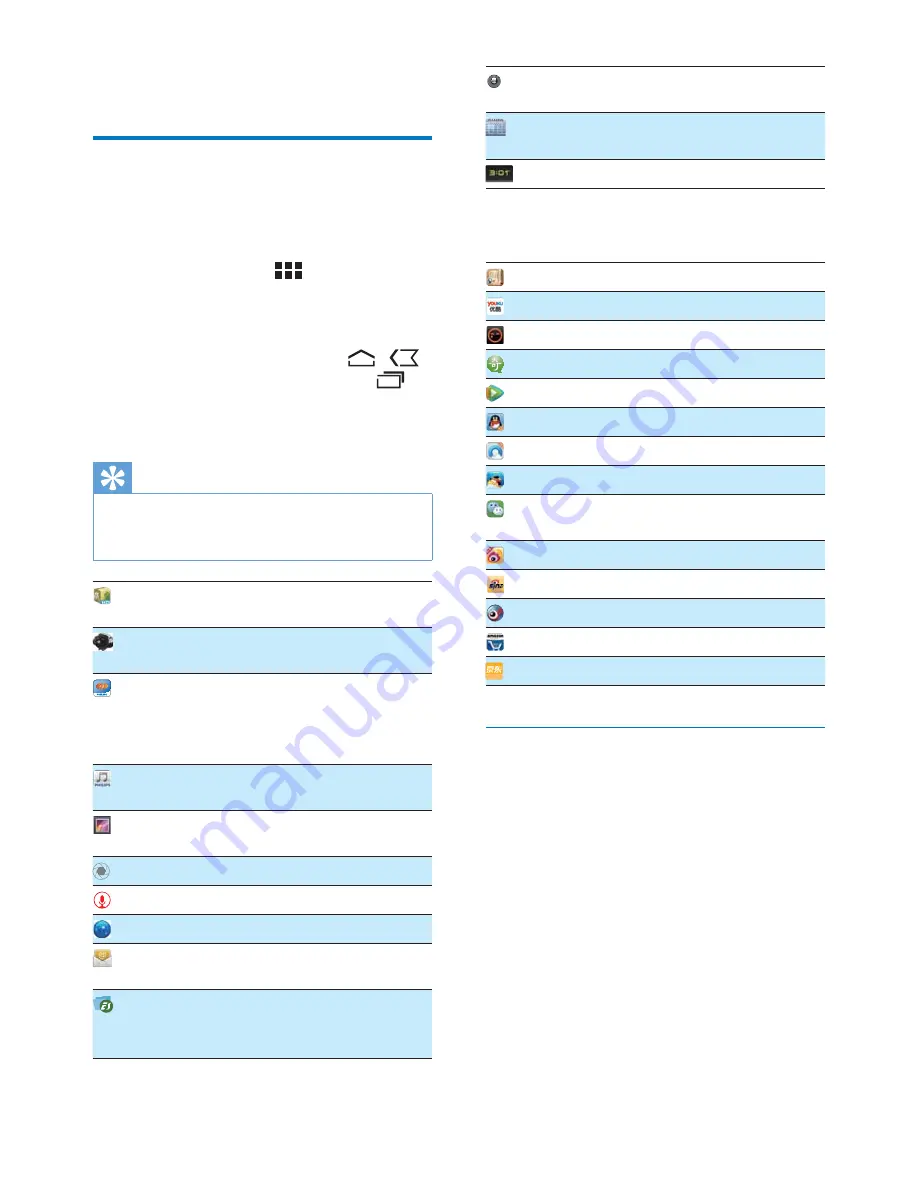
9
EN
4 Basics
Find applications
1DYLJDRPHVFUHHQWRÀQGDQ
application:
Swipe left/ right to select a page;
Alternatively, tap
to open the
list of applications that are sorted in
alphabetical order. Swipe left/ right to
scroll through the list;
Use the navigation buttons
/
to switch between screens. Tap
to go to the applications that you use
recently.
Tip
On Tablet 8, you can install applications from the
HiMarket or other sources (see 'Applications' on page
21).
HiMarket
: Download different
applications, games, and others.
Philips Songbird
: Play music and videos
through
Philips Songbird
.
SimplyShare
: Stream music, videos, and
pictures to Philips DLNA-compliant
KLJKGHÀQL'79VRUKLÀDXGLR
systems.
DockStudio
: Use
Tablet 8
with Philips
Android docking speakers.
Gallery
: View pictures and videos that you
store or make on
Tablet 8
.
Camera
: Take photos or record videos.
Sound recorder
: Make sound recordings.
Browser
: Browse Web pages.
: Set up your email account on the
device.
File manager
%URZVHWKHÀOHVIROGHUVRQ
the device, install applications, and manage
ÀOHV
Settings
: Customize the settings of
Tablet
8
.
Calendar
: Sync your calendar, add events,
and set reminders for your events.
Alarm clock
: Set the alarm clock.
Over the Internet, enjoy the online services
through the applications.
91PandaReader
: Online book store
Youku
: Online video service
Tudou
: Online video service
QIYI
: Online video service
QQ Live
: Online video service
: Social networking service
QQ browser
: Web browser
QQ Hall
: Online games
Weixin
: Online instant messaging by text
or voice
Microblog
: Social networking service
Sina
: News portal
Sina Music
: Online music service
Amazon
: Online shopping service
360buy.com
360buy
: Online shopping service
Use applications
When you run applications, tap a menu at the
top bar of the screen. You can switch between
different menus and select your options.
Summary of Contents for Pi7000/93
Page 2: ......
Page 17: ...15 EN ...












































