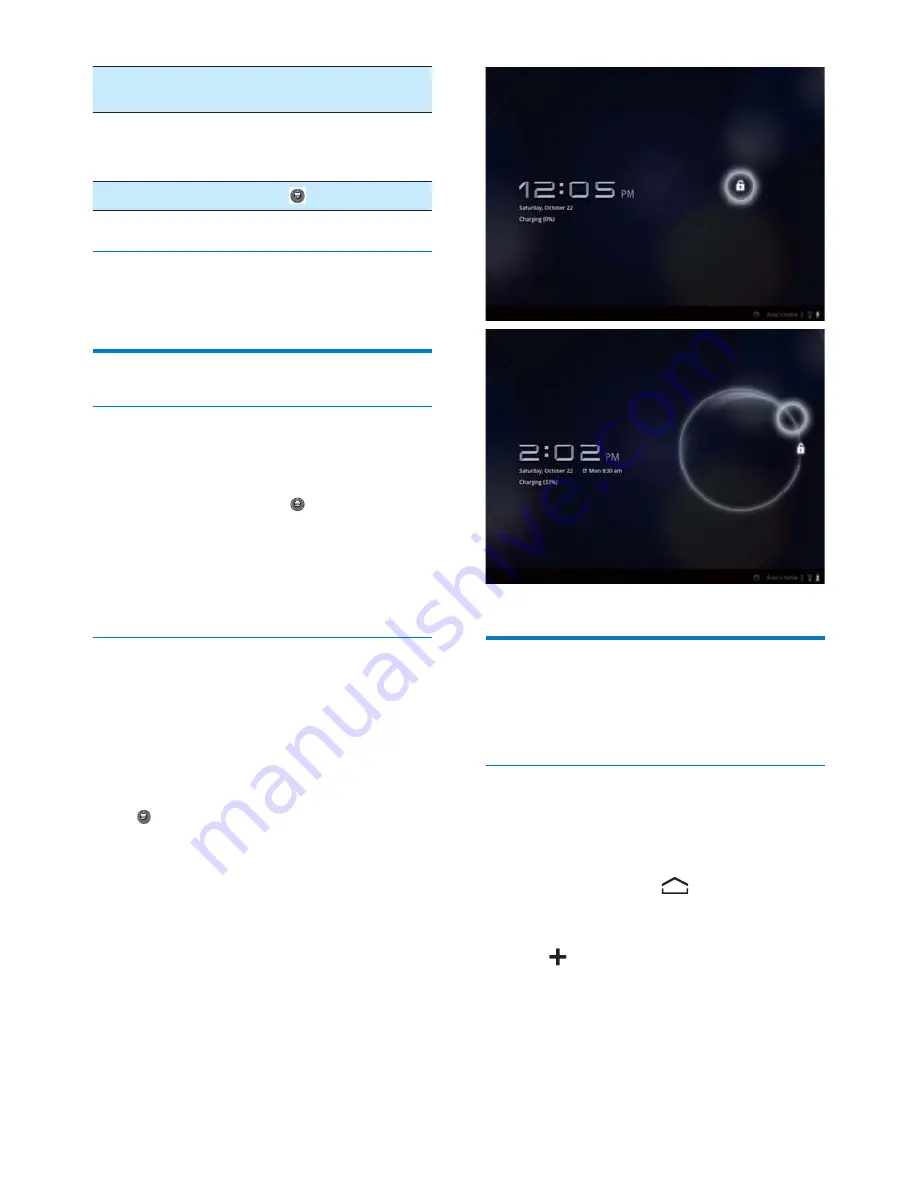
11
EN
Brightness
Drag the slider to select the
screen brightness.
1RWLÀFDWLRQV
Switch on or off the
QRWLÀFDWLRQVIRURSHQ:L)L
networks.
Settings
Go to the
Settings
menu.
&KHFNQRWLÀFDWLRQV
7DSDQRWLÀFDWLRQLFRQWRFKHFNWKHGHWDLOV
Use the screen
Rotate the screen
To select the landscape or portrait view,
1
Make sure that you have switched on
Auto-rotate screen
in >
Screen
.
Alternatively, select your setup options
at the base of the screen (see 'Select
setup options' on page
).
2
Rotate the screen.
Lock/ unlock the screen
By locking the screen, you can lock all the
touch controls on the screen. Thus, undesired
operations are prevented.
Auto lock
After a time duration, the screen dims and is
locked automatically. To set the time duration,
go to >
Screen
>
Timeout
.
To lock the screen manually
Press the power/ lock button.
To unlock the screen
1
If necessary, press the power/ lock button
to display the lock.
2
Drag the lock outside the circle.
Customize the Home screen
To access functions quickly from the Home
screen, you can add and rearrange items.
Add items
Add widgets, shortcuts, wallpapers, or
other items
1
Swipe left/ right to select a page.
If necessary, tap
to return to the
Home screen.
0DNHVXUHWKDWWKHSDJHLVQWÀOOHG
2
Tap to add an item.
»
A list of options is displayed on the
pop-up screen.
»
Pages of the Home screen are
displayed. Current page is highlighted.
Summary of Contents for Pi7000/93
Page 2: ......
Page 17: ...15 EN ...




























