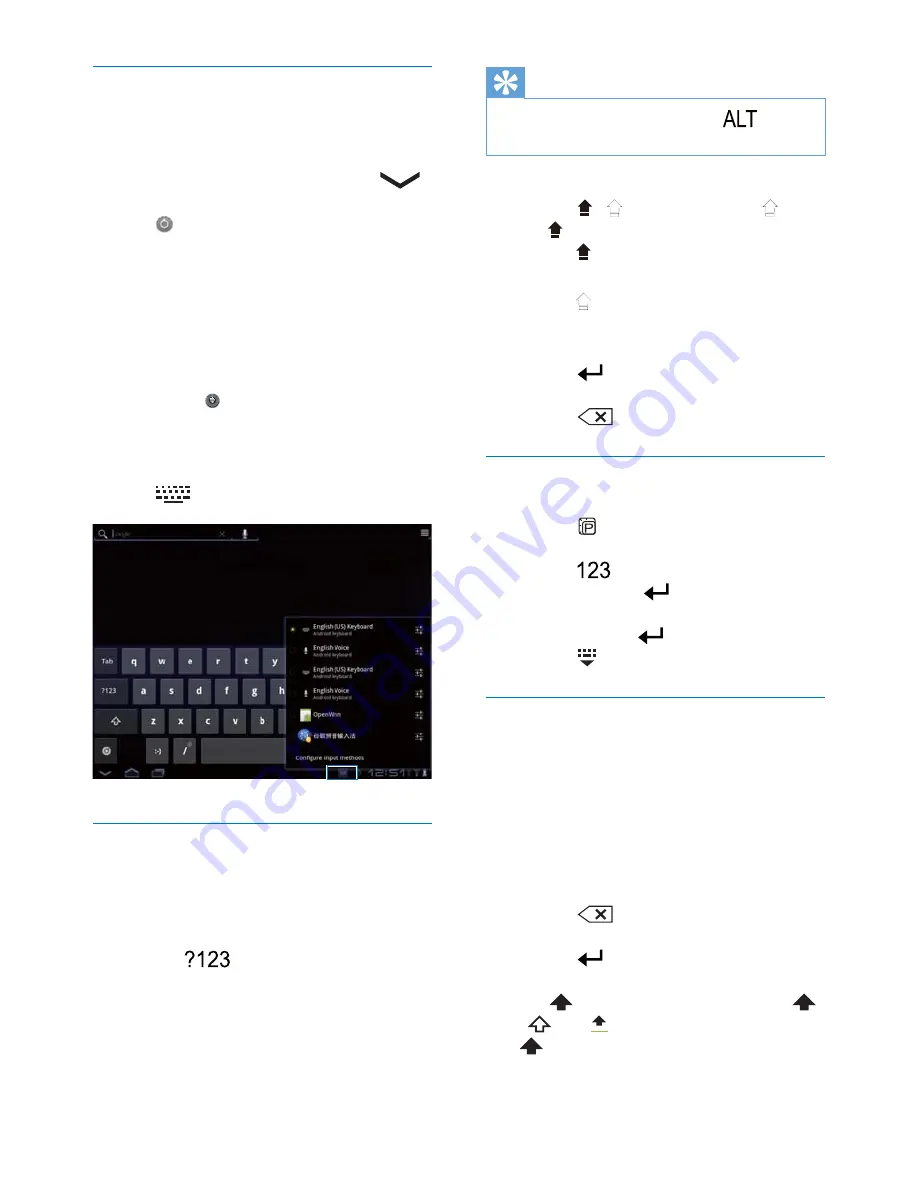
13
EN
Select options for text entry
Show or hide the onscreen keyboard
Tap a text box to show the onscreen
keyboard.
To hide the onscreen keyboard, tap
.
Select input languages
Tap .
»
You can select multiple languages for
your text entry.
Select keyboards
To switch between languages during your text
entry, select the corresponding keyboard.
1
Switch on the input method selector:
a
Go to > Language & input > Input
method selector.
b
Select Automatic or Always show.
2
Tap
.
Use Google Pinyin to enter text
Select the text entry mode
On the keyboard, tap
Ё᭛
/
㣅᭛
to
switch between Chinese Pinyin and
English input;
Tap
to enter or exit the entry
mode for numbers/ symbols.
Tip
On the numeric/symbol keyboard, tap
to switch
between numbers/symbols and more symbol choices.
To switch between upper and lower cases,
Tap / to switch between and
.
»
: Letters you enter are in upper
case.
»
: Letters you enter are in lower
case.
To move to the next line
Tap
.
To delete the entry before the cursor,
Tap
.
Use QQ input to enter text
Select the text entry mode
Tap to switch between the text
entry modes.
Tap
to enter the entry mode for
numbers; Tap
to exit.
Tap
অ
to enter the entry mode for
symbols; Tap
to exit.
Tap to hide the keypad.
Use the Android keyboard to enter
text
1
On the onscreen keyboard, tap keys to
enter text.
2
To select a word suggestion,
Swipe left/ right to see more options;
Tap the selected option.
To delete the entry before the cursor,
Tap
.
To move to the next line,
Tap
.
Switch between upper and lower cases
Tap
repeatedly to switch between
,
, and .
: The next letter you enter is in upper
case.
Summary of Contents for Pi7000/93
Page 2: ......
Page 17: ...15 EN ...






























