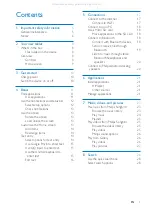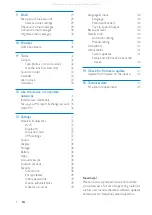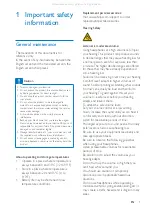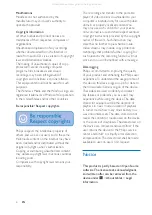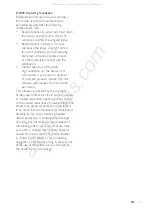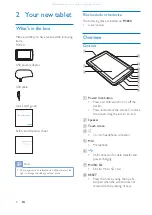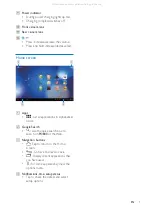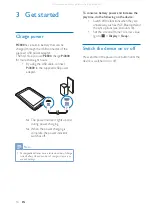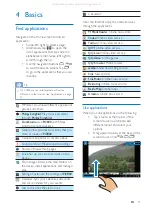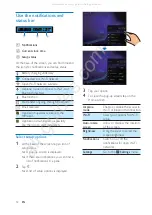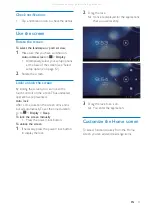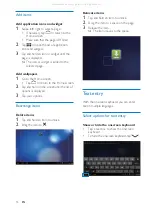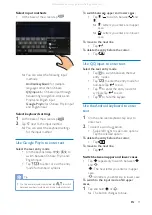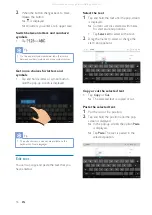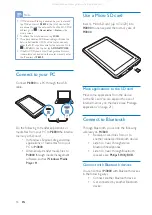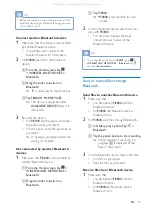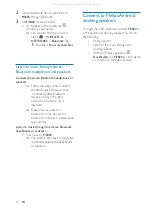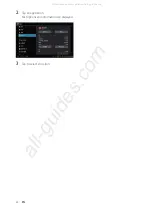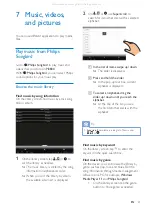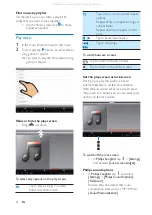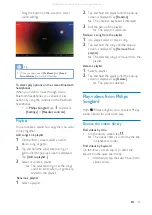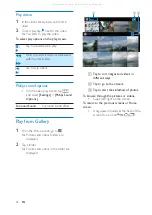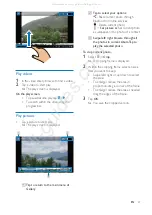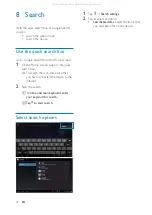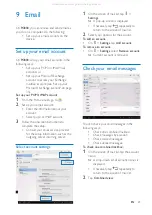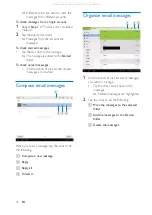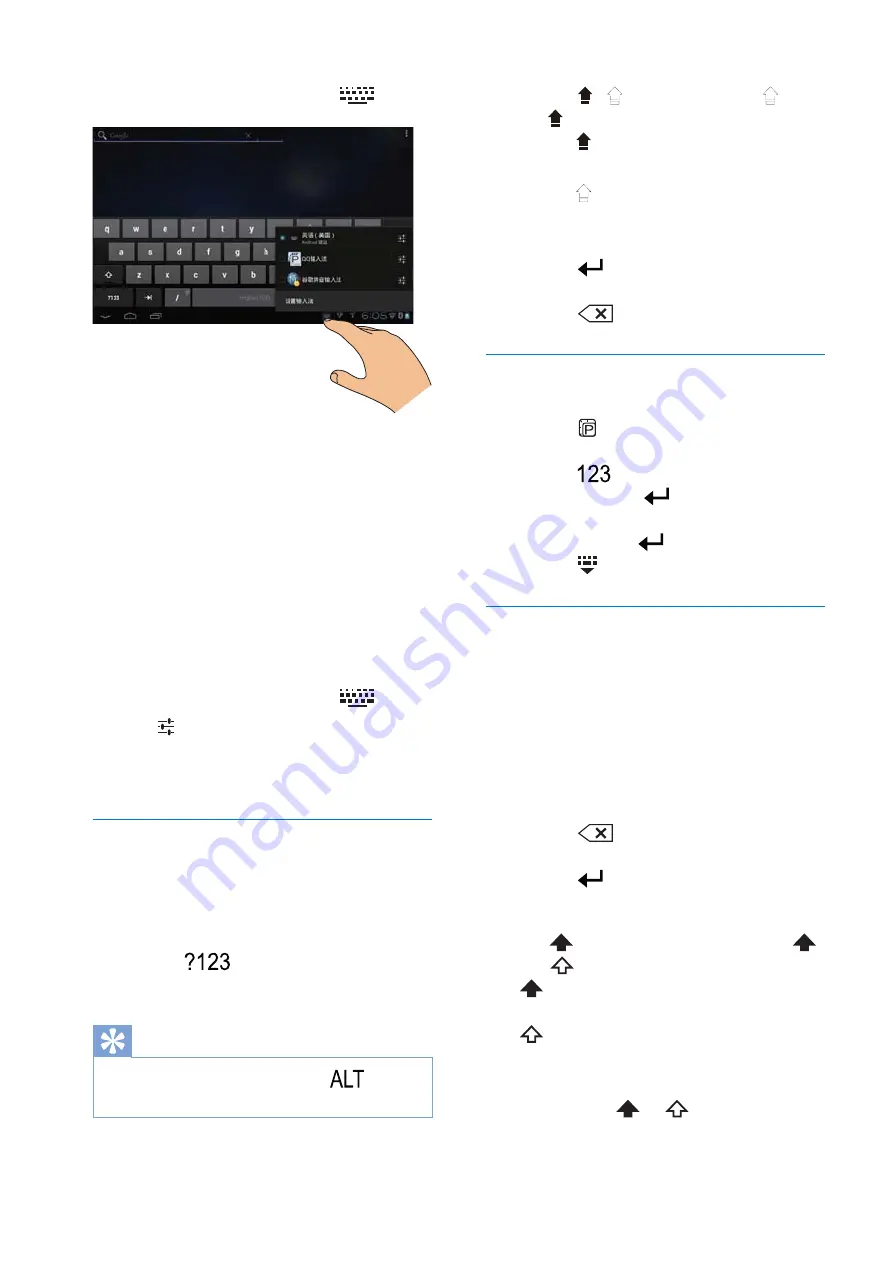
15
EN
Select input methods
J
At the base of the screen, tap
.
»
You can select the following input
methods:
Android keyboard:
for multiple
languages other than Chinese
QQ input:
for Chinese input through
handwriting recognition, stroke, and
Pinyin, and English input
Google Pinyin:
for Chinese Pinyin input
and English input
Select keyboard settings
1
At the base of the screen, tap
.
2
Tap
next to the input method.
»
You can select the keyboard settings
for the input method.
Use Google Pinyin to enter text
Select the text entry mode
J On the keyboard, tap
Ё᭛
/
㣅᭛
to
switch between Chinese Pinyin and
English input;
J Tap
to enter or exit the entry
mode for numbers/ symbols.
Tip
J
On the numeric/symbol keyboard, tap
to switch
between numbers/symbols and more symbol choices.
To switch between upper and lower cases,
J Tap / to switch between and
.
»
: Letters you enter are in upper
case.
»
: Letters you enter are in lower
case.
To move to the next line
J Tap
.
To delete the entry before the cursor,
J Tap
.
Use QQ input to enter text
Select the text entry mode
J Tap
to switch between the text
entry modes.
J Tap
to enter the entry mode for
numbers; Tap
to exit.
J Tap
অ
to enter the entry mode for
symbols; Tap
to exit.
J Tap
to hide the keypad.
Use the Android keyboard to enter
text
1
On the onscreen keyboard, tap keys to
enter text.
2
To select a word suggestion,
J Swipe left/ right to see more options;
Tap the selected option.
To delete the entry before the cursor,
J Tap
.
To move to the next line,
J Tap
.
Switch between upper and lower cases
J
Tap
repeatedly to switch between
and
.
: The next letter you enter is in upper
case.
: All letters you enter are in lower case.
To switch to the input mode of all upper
cases,
1
Tap and hold
or
.
»
The button changes to blue.
All manuals and user guides at all-guides.com