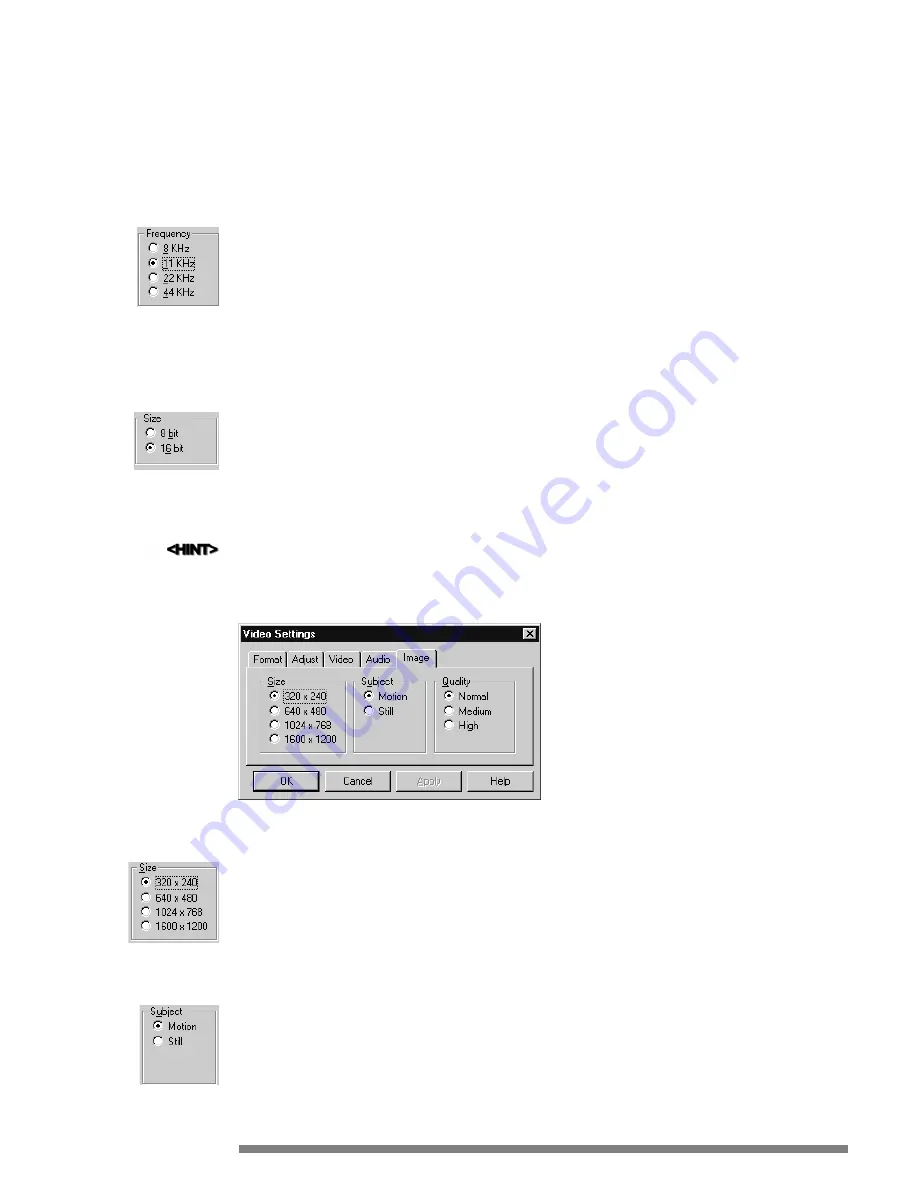
Capture Audio
This box must be checked before attempting to capture any audio.
Frequency
Select one of these options to choose the audio frequency for sound capture.
The settings offer you the ability to balance sound quality with the size of your sound file. A low frequency setting (8KHz)
will produce lower sound quality in a much smaller file size whereas a high frequency setting (44KHz) would mimic CD
quality but produce a much larger file size.
•
8 kHz
- Use this setting when small file size is a must.
•
11 kHz
- Default setting, this provides normal sound quality and minimal file size.
•
22 kHz
- Choose this option for good sound quality (larger file size).
•
44 kHz
- Select this when the highest quality sound is required and file size is not a concern.
Size
Select one of these options to indiciate the resolution of the audio. Save more bits of information to reproduce the highest
possible quality. More bits means the captured audio will also demand more on a systems performance and will make a
captured file size larger.
•
8 bit
- Select this option to make captured audio file smaller. Audio quality will be reproduced with a minimum
amount of information.
•
16 bit
- Choose this to capture the highest quality audio. The audio file will contain the maximum amount of infor-
mation and generate a larger file size than the 8 bit option.
Chapter 10 itemizes what is necessary to optimize a system’s performance to capture at higher quality settings.
Image
Size
Select one of these options to indicate the size and quality of images (snapshots) you capture.
•
320 x 240
- Default setting, creates images for use in Internet sites or other areas where small file size is highly desired.
•
640 x 480
- Great for slideshow presentations, select this option for good quality and moderate file size.
•
1024 x 768
- Approaching print quality, choose this setting for higher quality snapshots (larger file size).
•
1600 x 1200
- Print quality, select this option for the highest quality capture (largest file size).
Subject
Change this setting to eliminate motion blur in image capture or enhance the image quality when capturing from still
video.
•
Motion Video
- Select this option when capturing images from moving scenes (such as sporting events). This setting
will help take the blur out of the snapshot.
•
Still Video
- Choose this setting to optimize the still quality from video that does not move or stationary objects in
front of a stationary (not hand-held) camera.
18
Frequency Options
Size Options
Image Tab - Settings Control Panel
Size Options
Type Options






























