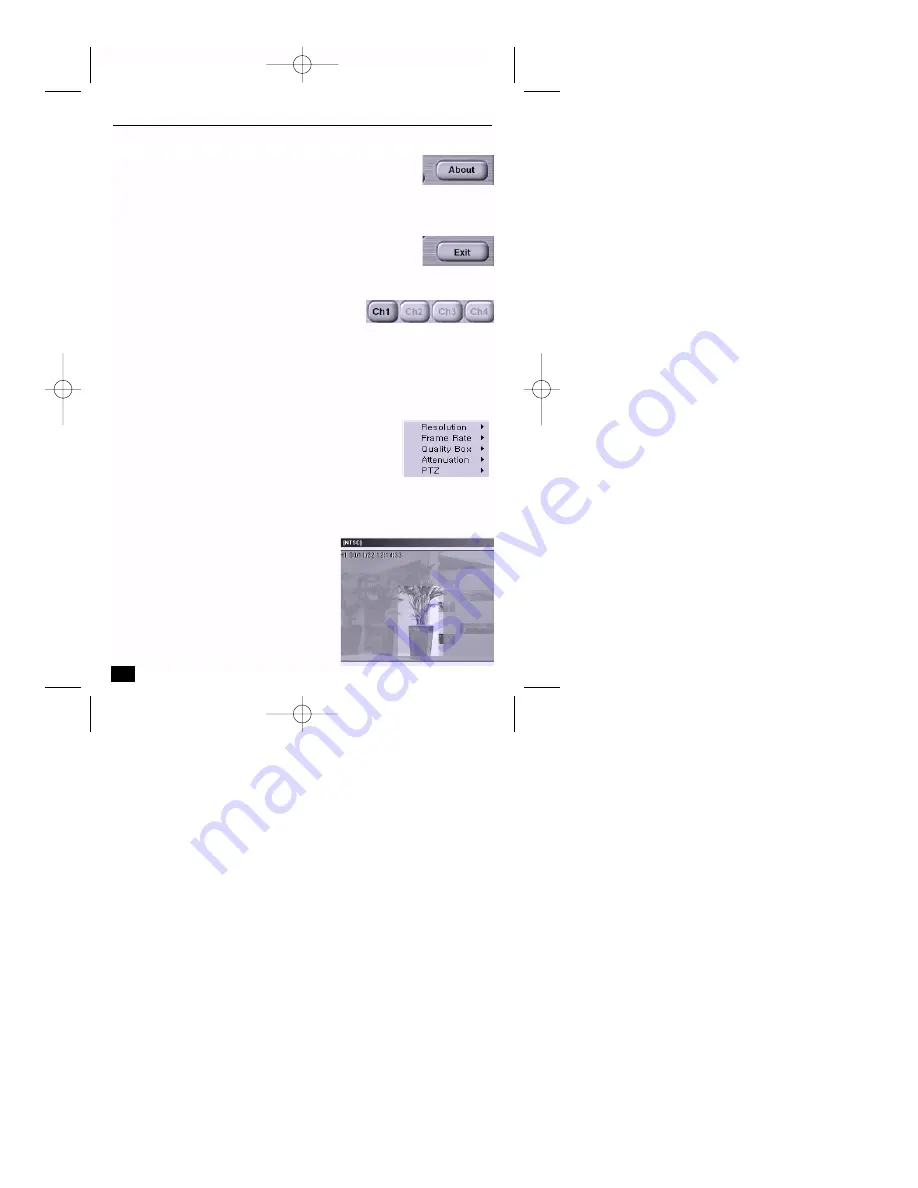
About:
Allows you to view the information about the Viewer such as the
current NetCam DVR Viewer version, and contact point of
Philips to inquire about information.
Exit:
Exit from the Viewer. However, you have to disconnect first.
3.4
Real-time image monitoring
Channel selection and controlling
Channels that are receiving video signals are shown in
black, the others in gray. When you access the
NetCam DVR for the first time, all 4 channels are
viewed in gray. Therefore, you should setup the NetCam DVR before
connection.
When you enable any channel, it appears in black. You can then view live
images. Toggle the respective button to switch the image on/off.
Setting real-time image options
■
Click the right button of your mouse on a live image
screen.
You can adjust the live image resolution and frame
transmission speed. You can also change the screen’s form to
show a pan/tilt/zoom control box. (If you did not activate the pan/tilt/zoom
control function at setup stage, you cannot view the PTZ control panel.) The
image resolution can be toggled from ‘CIF’ to ‘QCIF’ by double clicking on the
live screen.
You can overcome the insufficient network
bandwidth by focusing on a selected area with
the ‘Quality Box option’.
■
Click the ‘New’ button to set a new focus
area. First, place and click your mouse
where you want to start and then click
again where to stop.
28
NetCam DVR
Section 3
DVR_NC_ii_98911_0047.qxd 12/13/00 1:53 PM Page 28






















