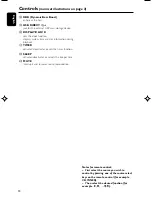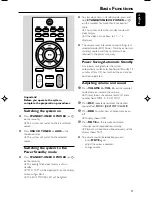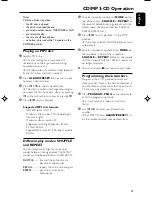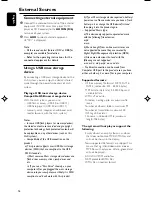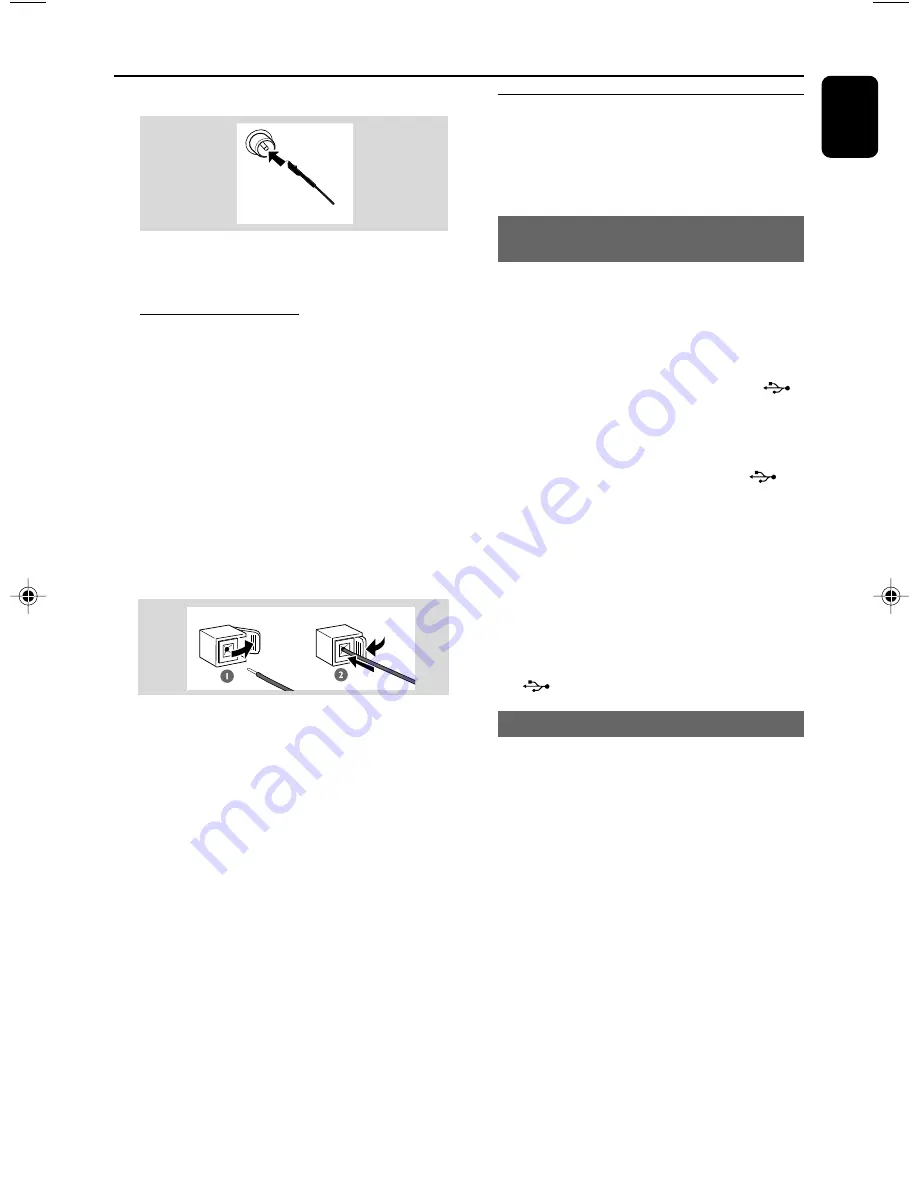
English
7
FM Antenna
●
For better FM stereo reception, connect an
outdoor FM antenna to the FM ANTENNA
terminal.
C
Speakers Connection
1
Connect one end of the supplied DB cable to
the “DB15 CONNECTOR TO MAIN” terminal
on the back of the left speaker and the other
end to the “DB15 CONNECTOR TO SPEAKER”
terminal on the back of the main set by matching
the pins.
●
Fix the two screws on each connector to ensure
firm connection.
2
Connect the right speaker wires to the terminals
marked “SPEAKER (4
Ω
) RIGHT”, colored
(marked) wire to "
+
" and black (unmarked) wire
to "
-
".
●
Fully insert the stripped portion of the speaker
wire into the terminal as shown.
Notes:
– For optimal sound performance, use the supplied
speakers.
– Do not connect more than one speaker to any
one pair of +/- speaker terminals.
– Do not connect speakers with an impedance
lower than the speakers supplied. Please refer to
the SPECIFICATIONS section of this manual.
Preparations
Optional connection
The optional equipment and connecting cords
are not supplied. Refer to the operating
instructions of the connected equipment for
details.
Connecting a USB device or memory
card
By connecting a USB mass storage device
(including USB flash memory, USB flash players
or memory cards) to the Hi-Fi system, you can
enjoy the device's stored music through the
powerful speakers of Hi-Fi system.
●
Insert the USB device's USB plug into the
socket on the set.
OR
for the devices with USB cables:
1
Insert one plug of the USB cable to the
socket on the set.
2
Insert the other plug of the USB cable to the
USB output terminal of the USB device.
OR
for the memory card:
1
Insert the memory card into a card reader (not
supplied).
2
Use a USB cable to connect the card reader into
the
socket on the set.
Connecting a non-USB device
Use a cinch cable to connect
AUX IN (R/L)
to
the analogue audio out terminals of an external
equipment (TV, VCR, Laser Disc player, DVD
player or CD Recorder).
Note:
– If you are connecting equipment with a mono
output (a single audio out terminal), connect it to
the AUX IN left terminal. Alternatively, you can use
a “single to double” cinch cable (the output sound
still remain mono).
pg001-024_MCM119_05
2007.4.20, 10:52
7
Summary of Contents for MCM119
Page 1: ...MCM119 Micro System User manual ...
Page 3: ...3 3 USB DIRECT 5 2 4 3 6 1 0 9 7 8 8 SYSTEM ...
Page 23: ...23 ...