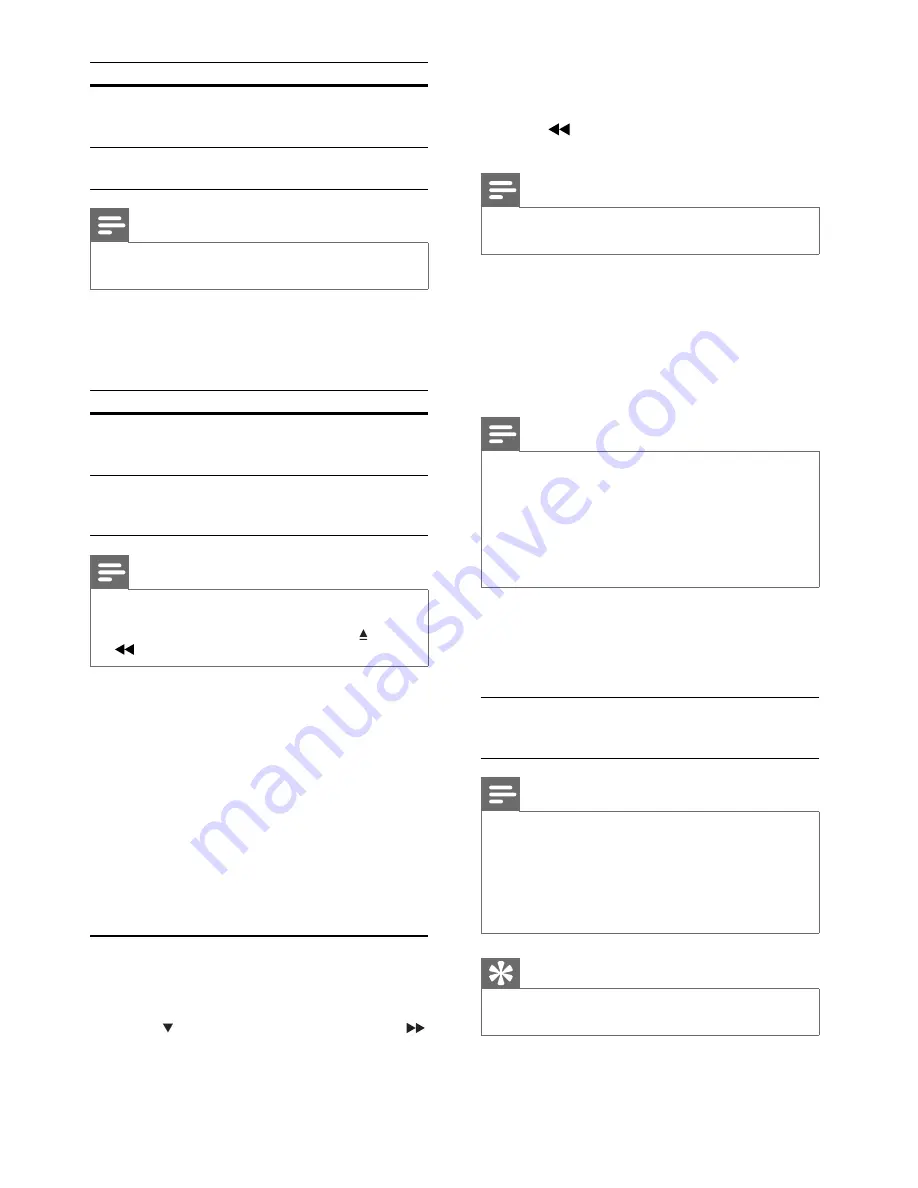
20
3
Select an option, then press
OK
.
4
Select a setting, then press
OK
.
To return to the previous menu, press
•
.
To exit the menu, press
•
SYSTEM MENU
.
Note
See the explanations of the above options in the
•
following pages.
[Audio]
Select the preferred audio language for disc play.
[Subtitle]
Select the preferred subtitle language for disc play.
[Disc Menu]
Select the preferred disc menu language.
Note
If the language you have set is not available on the disc,
•
the disc uses its own default language.
For some discs, the subtitle/audio language can only be
•
changed from the disc menu.
To select the languages that are not listed in the menu,
•
select
[Others]
. Then check the Language Code list at
the back of this user manual and enter the respective
4-digit language code.
[Parental]
Restrict access to discs that are unsuitable for
children. These types of discs must be recorded
with ratings.
1) Press
OK
.
2) Select a rating level, then press
OK
.
3) Press the numeric keys to enter the password.
Note
Rated discs above the level you set in
•
[Parental]
require
a password to be played.
The ratings are country-dependent. To allow all discs to
•
play, select ‘
8
’.
Some discs have ratings printed on them but are not
•
recorded with ratings. This function has no effect on
such discs.
Tip
You can set or change the password (see ‘Preferences’ >
•
[Password]
).
Option
Description
[4:3 Pillar Box]
No stretching of the picture.
Black bars are displayed on
both sides of the screen.
[Off]
Picture is displayed according
to the format of the disc.
Note
This setting is only available if you have set the
•
[TV
Display]
setting to
[16:9 Wide Screen]
.
•
[HDMI Video]
– Select the HDMI video
output resolution that is compatible with your
TV display capability.
Option
Description
[Auto]
Detect and select the best
supported video resolution
automatically.
[480p]
,
[576p]
,
[720p]
,
[1080i]
,
[1080p]
Select a video resolution that is
best supported by the TV. See
the TV manual for details.
Note
If the setting is not compatible with your TV, a blank
•
screen appears. Wait for 15 seconds for auto recover or
switch to its default mode as follows: 1) Press . 2) Press
. 3) Press
ZOOM
.
[Component]
Select the video output format that matches the
video connection between this unit and the TV.
•
[YUV]
– Component video connection.
•
[RGB]
– Scart connection.
[Closed Caption]
Turn off or on display captions.
•
[On]
– show the sound effects in subtitles.
Applicable only to discs with Closed Caption
information included and the TV that supports
this feature.
•
[Off]
– turn off closed caption.
Preferences
1
Press
SYSTEM MENU
.
»
[General Setup]
menu is displayed.
2
Press
to select
[Preferences]
, then press
.
EN
























