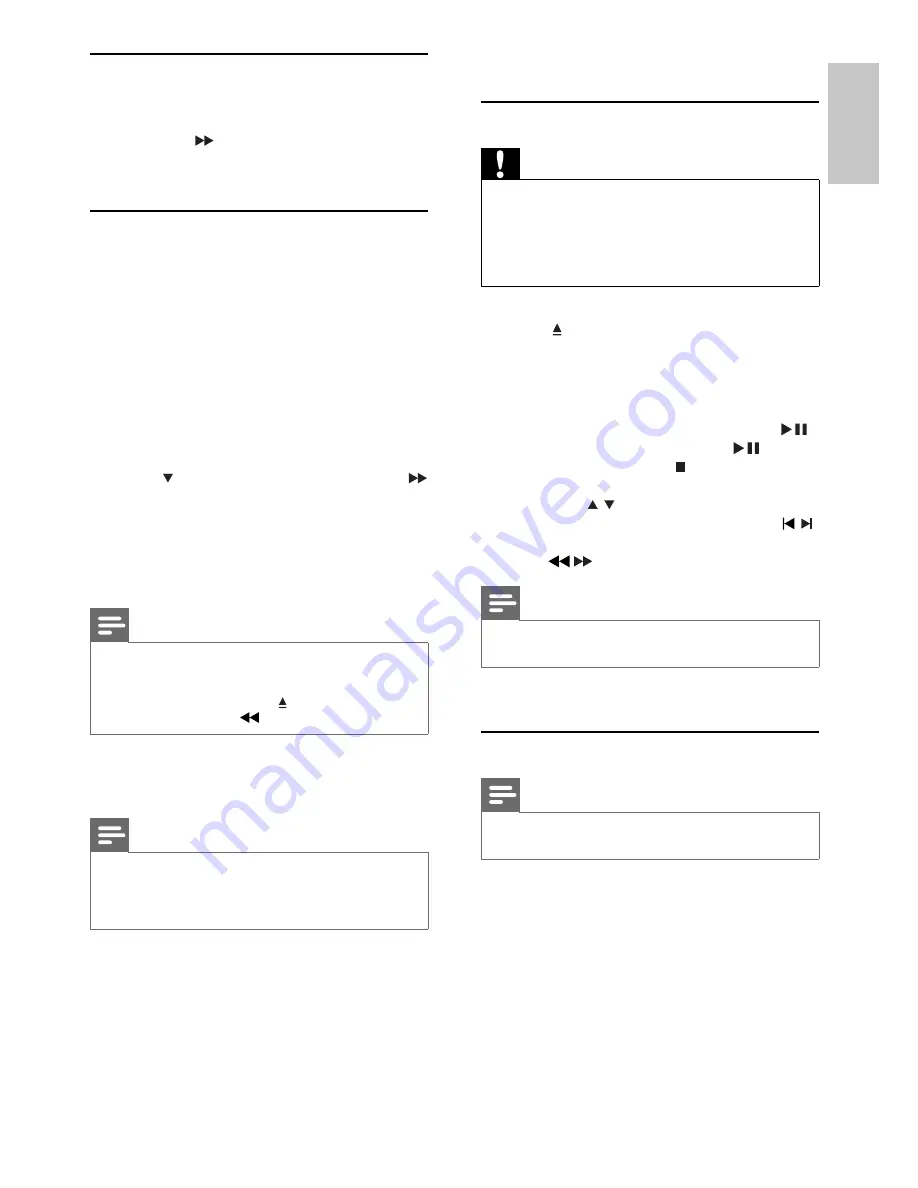
15
5 Play
Play disc
Caution
Never look at the laser beam inside the unit.
•
Risk of product damage! Never play discs with
•
accessories such as disc stabilizer rings or disc treatment
sheets.
Do not push on the disc tray or put any objects other
•
than discs on the disc tray.
1
Press
DISC
to select the disc source.
2
Press
to open the disc compartment.
3
Insert a disc with the printed side facing up,
then close the disc compartment.
Play starts automatically.
»
If play does not start, select an option
•
from the disc menu, and then press
.
To pause/resume play, press
•
.
To stop play, press
•
.
For MP3/WMA disc: to select an album,
•
press / .
To skip to a track/fi le/chapter, press
•
/
.
To fast backward/forward, press and hold
•
/
.
Note
This feature is only available for DVDs/DivX videos
•
recorded with multiple subtitle languages.
During play, press
•
SUBTITLE
repeatedly
to select a subtitle language.
Play from USB
Note
Ensure that the USB device contains playable content.
•
(see “USB playability information”)
1
Flip open the USB socket cover on the front
panel.
2
Insert the USB plug of a USB device into the
USB socket.
Change system menu language
1
Press
SYSTEM MENU
.
2
Select
[General Setup]
>
[OSD Language]
, and
then press .
3
Select a language, then press
OK
.
4
To exit the menu, press
SYSTEM MENU
.
Turn on Progressive Scan
If the TV supports progressive scan output, you can
connect this unit and the TV through component
video connection. (see ‘Connect TV (video)’ > ‘Option
4: Connect through component video sockets’).
1
Turn on the TV and ensure that the TV
progressive scan mode is deactivated (see the
TV user manual).
2
Switch the TV to the correct viewing channel
for this unit.
3
Press
DISC
.
4
Press
SYSTEM MENU
.
5
Press
to select
[Video Setup]
, then press
.
6
Select
[Progressive]
>
[On]
, then press
OK
.
A warning message is displayed.
»
7
To proceed, select
[Ok]
and press
OK
.
The progressive setup is complete.
»
Note
If a blank/distorted screen is displayed, wait for 15
•
seconds for the auto recover.
If no picture displayed, turn off the progressive
•
scan mode as follows: 1) Press to open the disc
compartment. 2) Press
. 3) Press
AUDIO
.
8
Press
SYSTEM MENU
to exit.
You can now turn on the progressive
•
scan mode on the TV.
Note
During play, when progressive scan mode is on for both
•
this unit and the TV, distorted picture may display. Turn
off the progressive scan feature on both this unit and
the TV.
English
EN




























