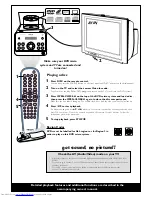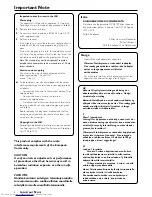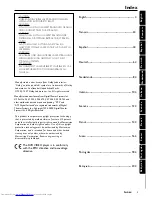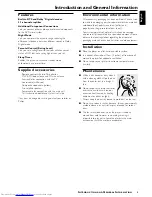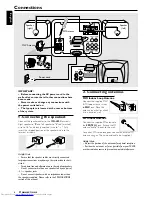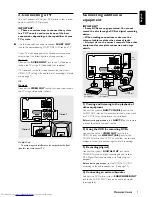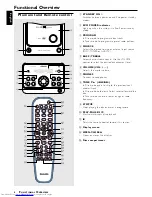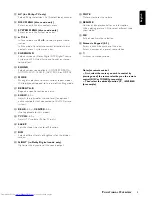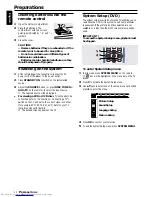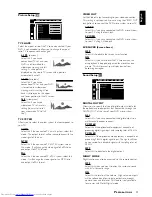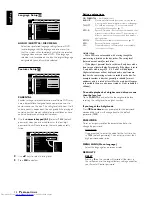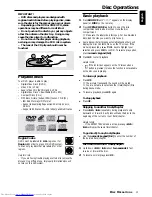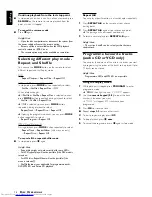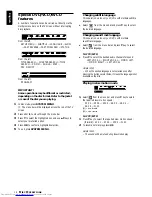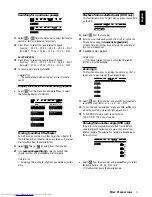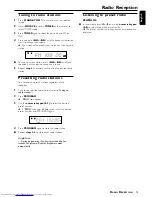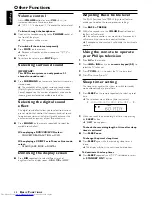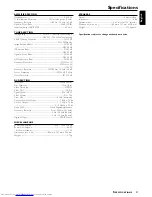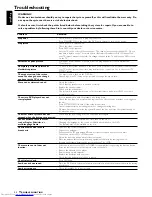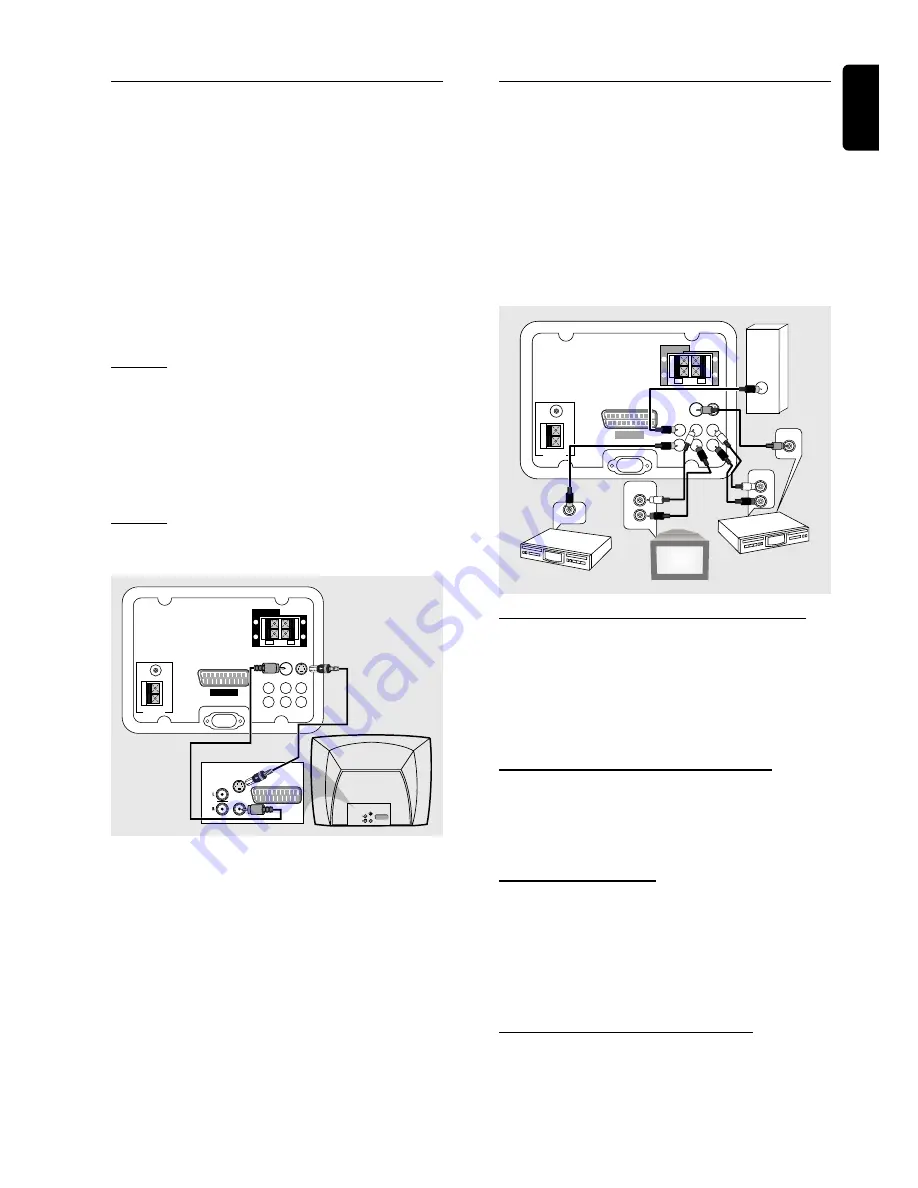
7
English
3. Connecting a TV
You must connect a TV to your DVD micro system in order
to view the DVD/VCD playback.
IMPORTANT!
–
There are various ways to connect the system
to a TV. You only need to make one of the best
connections, depending on the capabilities of your
TV system.
●
Use the supplied Scart cable to connect
SCART OUT
jack to the corresponding SCART VIDEO IN jack on a TV.
If your TV is not equipped with a Euroconnector, you can
select one of the following alternative connections :
Option 1
Connect the
S-VIDEO OUT
jack to the S-Video input
jack on the TV using a S-Video cable (not supplied).
If S-Video jack is used for video connection, the system’s
VIDEO OUT setting will need to be set accordingly. Details
are on page 11.
OR
Option 2
Connect the
VIDEO OUT
jack to the video input jack on
the TV using a video cable (yellow).
AC MAINS
ANTENNA
MW
FM
75
Ω
SCART OUT
VIDEO
OUT
S-VIDEO
OUT
SUBWOOFER
OUT
DIGITAL
OUT
AUX/TV
IN
LINE
OUT
L
R
SPEAKERS
(8
Ω
)
L
R
+
–
+
–
AUDIO
OUT
S-VIDEO
IN
VIDEO IN
SCART IN
AUDIO
OUT
S-VIDEO
IN
VIDEO IN
SCART IN
Helpful Hints:
– To avoid magnetic interference, do not position the front
speakers too close to your TV.
C
ONNECTIONS
Connecting additional
equipment
IMPORTANT!
– Some DVDs are copy-protected. You cannot
record the disc through a VCR or digital recording
device.
– When making connections, make sure the
colour of cables matches the colour of jacks.
– Always refer to the owner’s manual of the other
equipment for complete connection and usage
details.
ANTENNA
MW
FM
75
Ω
SCART OUT
VIDEO
OUT
S-VIDEO
OUT
SUBWOOFER
OUT
DIGITAL
OUT
AUX
IN
LINE
OUT
L
R
SPEAKERS
(8
Ω
)
L
R
+
–
+
–
DIGITAL IN
AUDIO
INPUT
AUDIO OUT
L
R
1
3
4
AUDIO IN
L
R
2
VIDEO IN
AC MAINS
1) Viewing and listening to the playback of
other equipment
Connect the system’s
AUX/TV IN (R/L)
jacks to the
AUDIO OUT jacks on the other audio/visual device (such
as a TV, VCR, Laser Disc player or cassette deck).
Before starting operation,
press
AUX/TV
on the remote
in order to activate the input source.
2) Using the VCR for recording DVDs
Connect the system’s
VIDEO OUT
jacks to the
VIDEO IN jacks and
LINE OUT (R/L)
jacks to the
AUDIO IN jacks on the VCR. This will allow you to make
analogue stereo (two channel, right and left) recordings.
3) Recording (digital)
Connect the system’s
DIGITAL OUT
jack to the
DIGITAL IN jack on a digital recording device (such as
DTS-Digital Theatre compatible, with Dolby Digital
decoder).
Before starting operation,
set the DIGITAL OUTPUT
according to the audio connection. (See page 11).
4) Connecting an active subwoofer
Connect the DVD micro system’s
SUBWOOFER OUT
jack to the AUDIO INPUT jack on an active subwoofer
(not supplied).
VCR
(for example)
CD Recorder
(for example)
Television
(for example)
Active
subwoofer
Option 1
Option 2