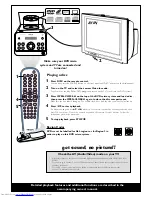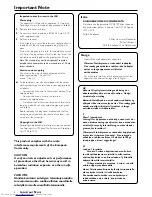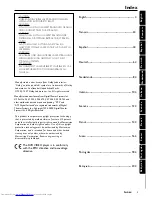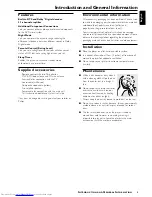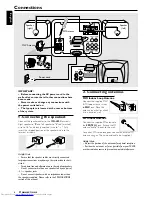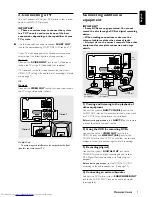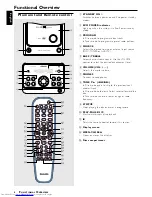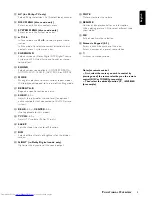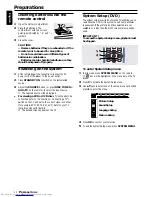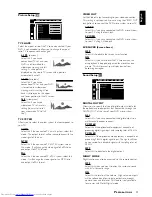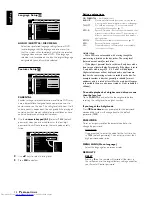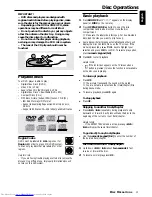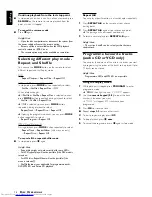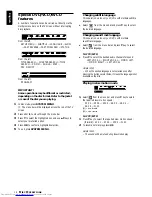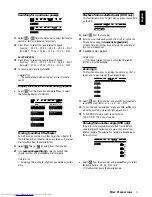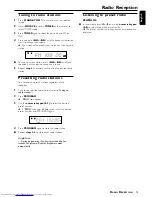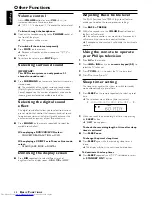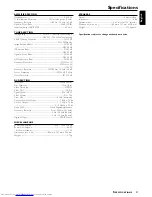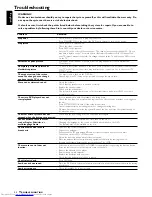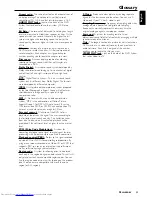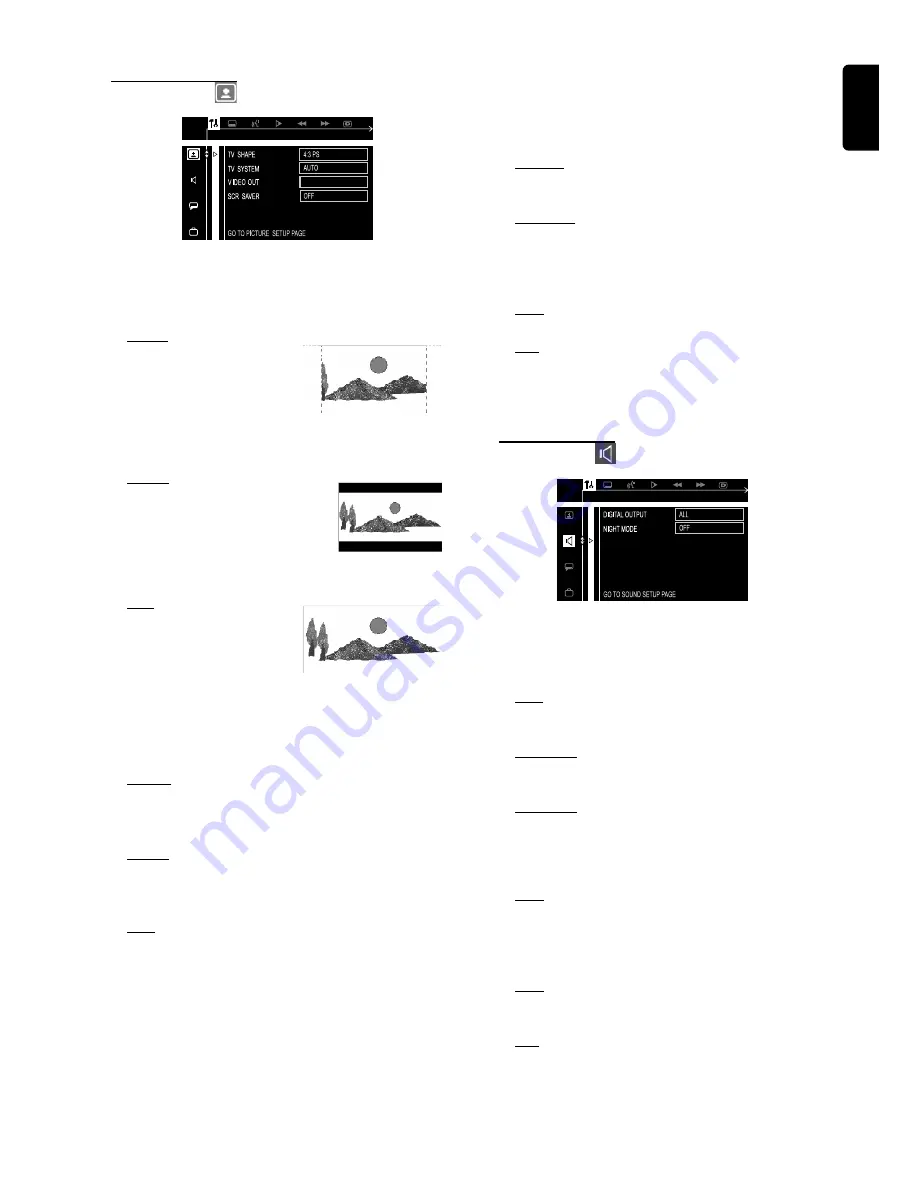
11
English
Picture Setup
SCART
TV SHAPE
Select the aspect ratio of the TV to be connected. If your
DVD is not encoded to allow you to change the aspect
ratio, TV shape cannot be changed.
4:3 PS
(panscan)
Select this if you have a
conventional TV set and your
DVD is not formatted for
widescreen viewing, use this
setting. A wide picture is
displayed on the whole TV screen with a portion
automatically cut off.
4:3 LB
(letterbox)
Select this if you have a
conventional TV set and your DVD
is formatted for widescreen
viewing, use this setting. Wide
bands is displayed on the upper
and lower portions of the TV screen.
16:9
(widescreen)
Select this if you have a
widescreen TV set, use this
setting (you must also set
your widescreen TV to “full
size”).
TV SYSTEM
Allows you to select the colour system that corresponds to
your TV.
AUTO
Select this if the connected TV is multi system, select this
mode. The output format will be in accordance with the
video signal of the disc.
NTSC
Select this if the connected TV is NTSC system, select
this mode. It will change the video signal of a PAL disc
and output to NTSC format.
PAL
Select this if the connected TV is PAL system, select this
mode. It will change the video signal of an NTSC disc
and output to PAL format.
VIDEO OUT
Set the Video Output according to your video connection.
This setting is not required if you are using the VIDEO OUT
jack (yellow) to connect the DVD micro system to your TV.
SCART
Select this if you have connected the DVD micro system
to your TV using the Scart jack.
S-VIDEO
Select this if you have connected the DVD micro system
to your TV using S-Video jack.
SCR SAVER (Screen Saver)
OFF
Select this to disable the screen saver function.
ON
Select this if you wish to dim the TV screen when the
disc playback is stopped or paused for more than one
minute. This will prevent your display device from
becoming damaged.
Sound Setup
DIGITAL OUTPUT
Allows you to specify the type of digital output suitable for
the optional audio equipment that connected through the
DIGITAL OUT at the rear of your DVD micro system.
ALL
Select this if you have connected the digital output to a
multichannel decoder receiver.
PCM 96K
Select this if the optional audio equipment is capable of
processing digital signal input with sampling rates of 96 kHz.
PCM 48K
Select this if the optional audio equipment is incapable of
processing 96 kHz digital signal input. The signal will then
be converted to a standard signal with sampling rates of
48 kHz.
OFF
Select this to deactivate the digital output.
NIGHT MODE
Night function can also be accessed via the remote control.
OFF
Select this when you want to enjoy the surround sound
with its full dynamic range.
ON
Select this to level out the volume. High volume outputs
will be softened and low volume outputs are brought
upward to an audible level. This feature is only available
for movies with Dolby Digital mode.
P
REPARATIONS