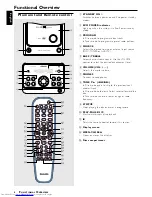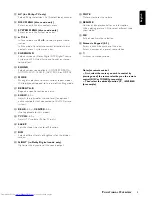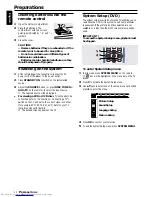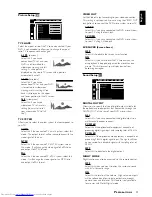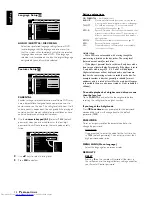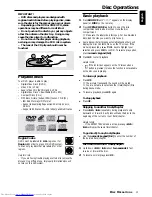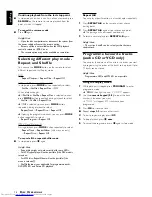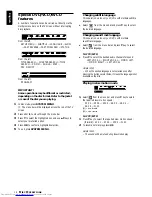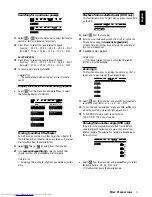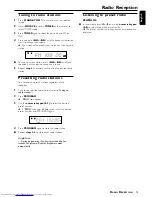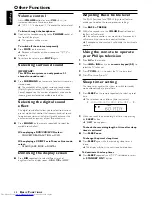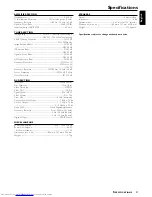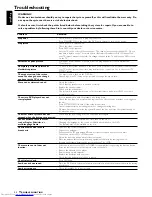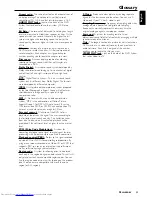22
English
Troubleshooting
T
ROUBLESHOOTING
WARNING!
Under no circumstances should you try to repair the system yourself, as this will invalidate the warranty. Do
not open the system as there is a risk of electric shock.
If a fault occurs, first check the points listed below before taking the system for repair. If you are unable to
solve a problem by following these hints, consult your dealer or service centre.
Problem
Solution
No power.
– Check if the AC power cord is properly connected.
– Press STANDBY ON on the top of the DVD micro system to turn on the power.
No picture.
– Check if the TV is switched on.
– Check the video connection.
– Press DISC on the remote.
– Set your TV to the correct Video In channel. This channel is usually near channel 00. Or, you
may have a button on the TV remote control that selects Auxiliary or A/V IN channel. See
your TV owner’s manual for details. Or, change channels at the TV until you see DVD screen
on the TV.
Distorted or poor picture.
– Sometimes a small amount of picture distortion may appear. This is not a malfunction.
– Clean the disc.
Completely distorted picture or
– TV has a colour system standard. If the disc’s or DVD system’s colour system is different than
black/white picture.
your TV’s colour system, the picture may be distorted or colourless. Set to the correct ‘TV
SYSTEM’ setting.
The aspect ratio of the screen
– The aspect ratio is fixed on the DVD disc.
cannot be changed even though
– Depending on the TV, it may not be possible to change the aspect ratio.
you have set the TV shape.
No sound or distorted sound.
– Adjust the volume.
– Check that the speakers are connected correctly.
– Replace the speaker cables.
– Disconnect the headphones.
– The system is in pause, slow motion or fast forward/reverse mode, press PLAY to resume
normal play mode.
The micro DVD player does not
– Insert a readable disc with the playback side facing down.
start playback.
– Check the disc type, colour system and regional code. Check for any scratches or smudges on
the disc.
– Press SYSTEM MENU to turn off the setup menu screen.
– Cancel the parental control rating function or change the rating level.
– Moisture has condensed inside the system. Remove the disc and leave the system turned on
for about an hour.
The DVD micro system does not
– Disconnect the power plug from the outlet and insert again.
respond when the buttons are pressed.
Cannot activate some features,
– Multi-language sound or subtitle is not recorded on the DVD.
such as Angles, Subtitles, or
– Changing the language for the sound or subtitle is prohibited on the DVD.
multi-language Audio.
– The features may not be available on the disc.
Considerable noise in radio
– Tune in to the correct frequency.
broadcasts.
– Connect the antennas.
– Fully extend the FM wire antenna. Position for best reception and secure to a wall.
– Connect an outdoor FM or MW antenna.
– Adjust the direction and position for best reception.
– Place the antenna farther away from any equipment that may be causing the noise.
– Increase the distance between the system and your TV or VCR.
The remote control does not
– Select the correct source (DISC or TUNER, for example) before pressing the function button.
function.
– Point the remote control at the remote sensor of the unit.
– Reduce the distance to the player.
– Remove any possible obstacles.
– Replace the batteries with new ones.
– Check that the batteries are loaded correctly.
The display is dark.
– Press DIM again.
Low hum or buzz sound.
– Place the DVD micro system as far away as possible from electrical devices that may be causing
interference.
Low bass response.
– Check all speakers for correct polarity.