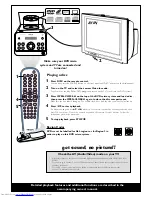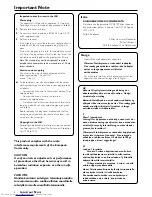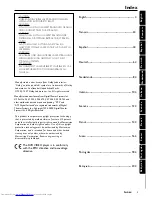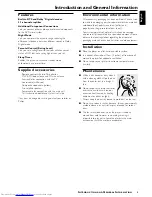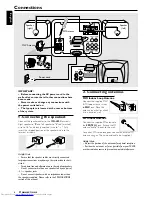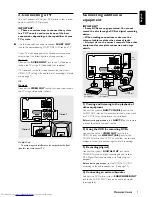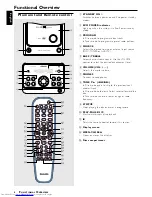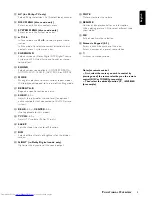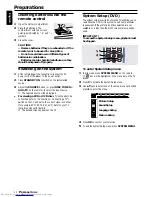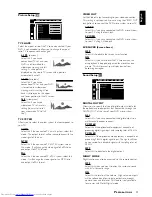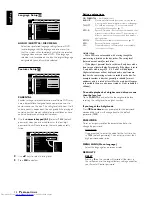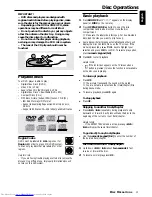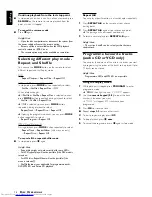Detailed playback features and additional functions are described in the
accompanying owner’s manual.
AV IN
PLAY•PAUSE
STOP
TUNE
VOLUME
PHONES
iR
ECO POWER
SOURCE
PROGRAM
BASS
TREBLE
DV D M I C R O S YS T E M
A-B
4
CHANNEL
3
1
2
3
4
5
Make sure your DVD micro
system and TV are connected and
turned on!
Playing a disc
1
Press
DISC
on the remote control.
You can also press the SOURCE button on the front panel until “DISC” appears on the display panel.
2
Turn on the TV and select the correct Video In mode.
You should see the blue Philips DVD background screen on the TV (if no disc in the DVD system).
3
Press
OPEN•CLOSE
0
on the top of the DVD micro system and
load a disc,
then press the
OPEN•CLOSE
0
again to close the disc compartment
.
Make sure the disc label is facing up. For double-sided discs, load the side you want to play face up.
4
Press
ÉÅ
to start playback.
If a disc menu appears, use
3
4
1
2
buttons on the remote to make the necessary selection, then
press OK to confirm. Or, use the numeric keypad on the remote to select features. Follow the
instructions given in the disc menu.
5
To stop playback, press
STOP
Ç
.
got sound, no picture!!
Check the AV (Audio/Video) mode on your TV.
Region Codes
DVDs must be labelled for ALL regions or for Region 2 in
order to play on this DVD micro system.
ALL
2
*
Usually this channel is between the lowest and highest channels and may be called FRONT, A/V IN, or
VIDEO.
*
Or, you may go to channel 1 on your TV, then press the Channel down button repeatedly until you see
the Video In channel.
*
Or, your TV remote control may have a button or switch that chooses different video modes.
*
See your TV manual for more details.