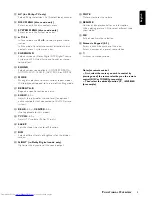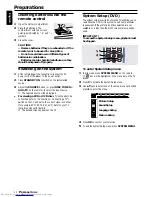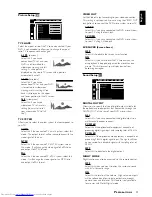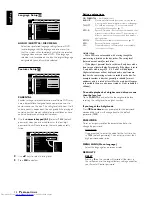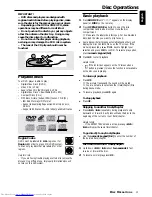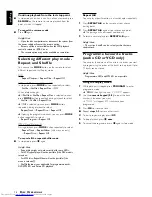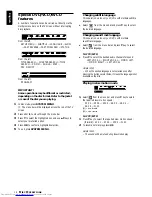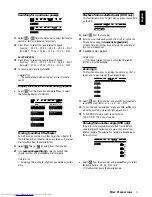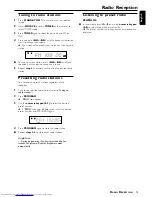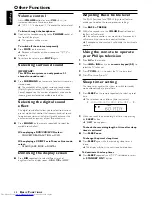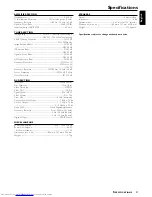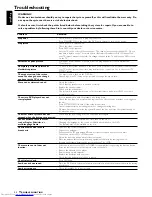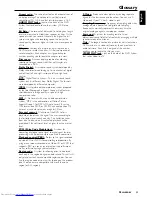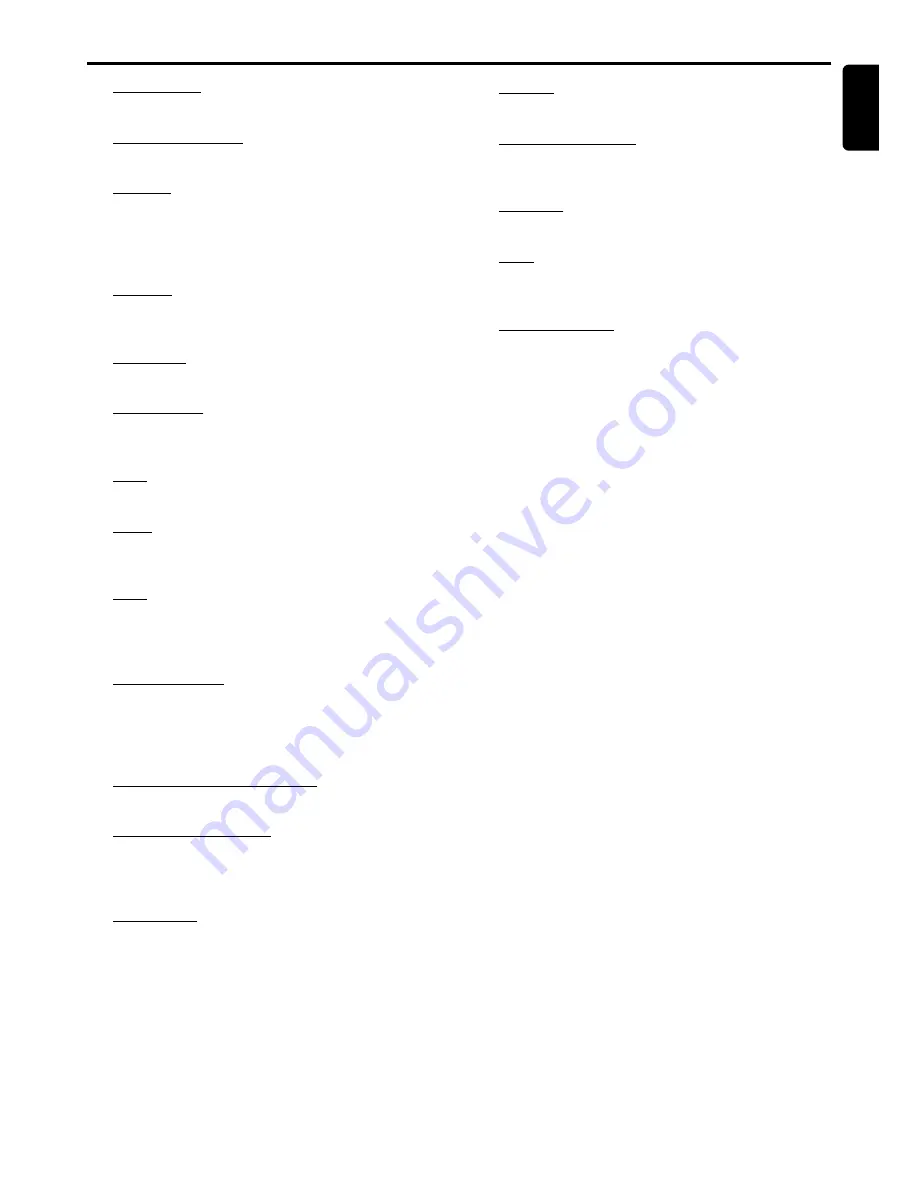
23
English
Glossary
Aspect ratio:
The ratio of vertical and horizontal sizes of
a displayed image. The horizontal vs. vertical ratio of
conventional TVs. is 4:3, and that of wide-screens is 16:9.
AUDIO OUT Jacks:
Jacks on the back of the DVD
System that send audio to another system (TV, Stereo,
etc.).
Bit Rate:
The amount of data used to hold a given length
of music; measured in kilobits per seconds, or kbps. Or, the
speed at which you record. Generally, the higher the bit
rate, or the higher the recording speed, the better the
sound quality. However, higher bit rates use more space on
a Disc.
Chapter:
Sections of a picture or a music piece on a
DVD that are smaller than titles. A title is composed of
several chapters. Each chapter is assigned a chapter
number enabling you to locate the chapter you want.
Disc menu:
A screen display prepared for allowing
selection of images, sounds, subtitles, multi-angles, etc
recorded on a DVD.
Dolby Digital:
A surround sound system developed by
Dolby Laboratories containing up to six channels of digital
audio (front left and right, surround left and right and
centre).
DTS:
Digital Theatre Systems. This is a surround sound
system, but it is different from Dolby Digital. The formats
were developed by different companies.
JPEG:
A still-picture data compression system proposed
by the Joint Photographic Expert Group, which features
small decrease in image quality in spite of its high
compression ratio.
MP3:
A file format with a sound data compression
system. “MP3” is the abbreviation of Motion Picture
Experts Group 1 (or MPEG-1) Audio Layer 3. By using
MP3 format. one CD-R or CD-RW can contain about 10
times as much data volume as a regular CD can.
Parental control:
A function of the DVD to limit
playback of the disc by the age of the users according to
the limitation level in each country. The limitation varies
from disc to disc; when it is activated, playback will be
prohibited if the software’s level is higher than the user-set
level.
PCM (Pulse Code Modulation):
A system for
converting analogue sound signal to digital signal for later
processing, with no data compression used in conversion.
Playback control (PBC):
Refers to the signal recorded
on video CDs or SVCDs for controlling reproduction. By
using menu screens recorded on a Video CD or SVCD that
supports PBC, you can enjoy interactive-type software as
well as software having a search function.
Region code:
A system for allowing discs to be played
back only in the region designated beforehand. This unit will
only play discs that have compatible region codes. You can
find the region code of your unit by looking on the product
label. Some discs are compatible with more than one
region (or ALL regions).
S-Video:
Produces a clear picture by sending separate
signals for the luminance and the colour. You can use S-
Video only if your TV has S- video In jack.
Sampling Frequency:
Frequency of sampling data when
analogue data is converted to digital data Sampling
frequency numerically represents how many time the
original analogue signal is sampled per second.
Surround:
A system for creating realistic three-
dimensional sound fields full of realism by arranging multiple
speakers around the listener.
Title:
The longest section of a picture or music feature on
DVD, music, etc., in video software, or the entire album in
audio software. Each title is assigned a title number
enabling you to locate the title you want.
VIDEO OUT jack:
Jack on the back of the DVD System
that sends video to a TV.
G
LOSSARY