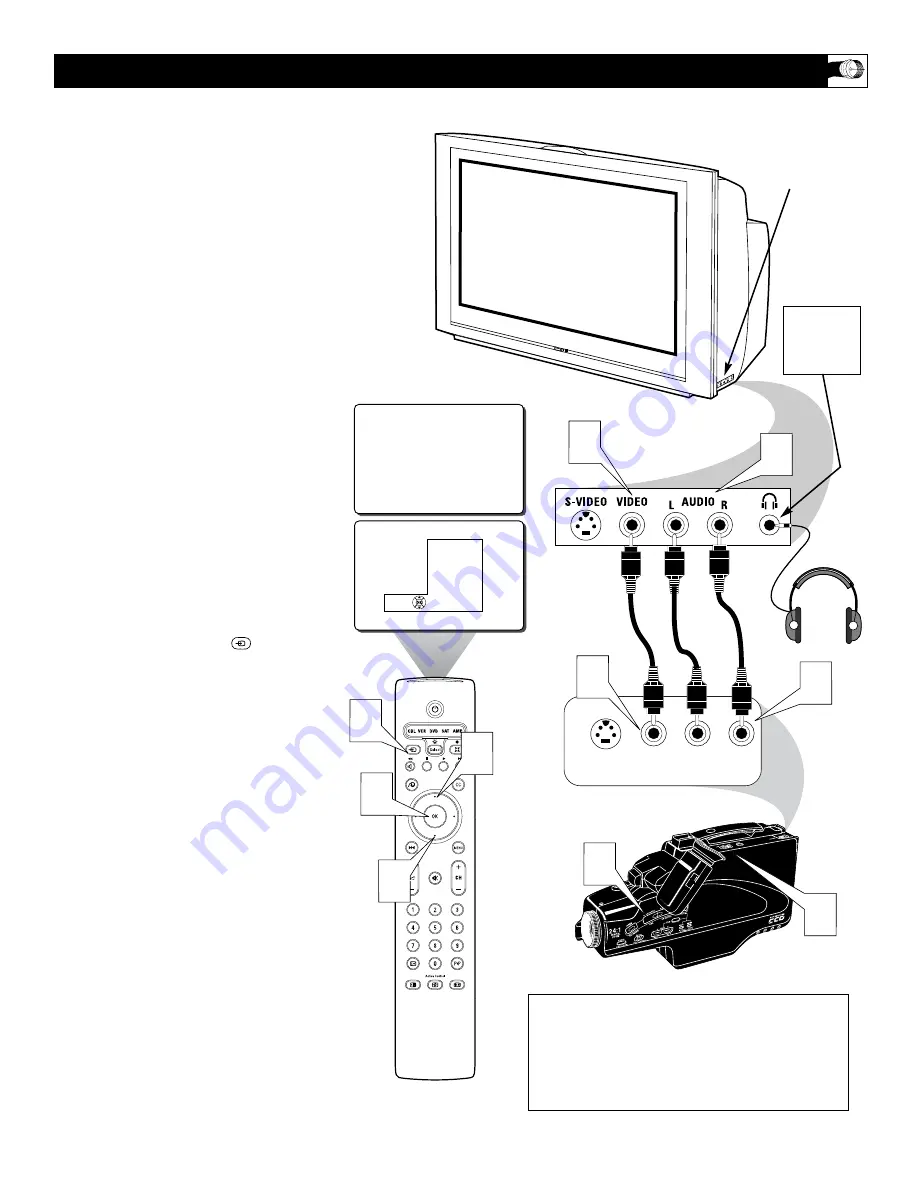
9
T
his television has input jacks conveniently
located on the side of the cabinet. These
jack are for easy hook-ups (without having to
move around to the back of the TV) for cam-
eras, gaming units, and other accessory
devices that wouldn’t be connected perma-
nently. Follow the easy steps below to connect
your accessory device to the SIDE Input Jacks
located on the right side of the TV.
1
Connect the VIDEO (yellow) cable
to
the VIDEO IN jack on the side of the
TV.
2
Connect the AUDIO (red and white)
cables
to the AUDIO (left and right)
IN jacks on the side of the TV.
3
Connect the VIDEO (yellow) cable
to
the VIDEO OUT jack on the back of
the camera (or accessory device).
4
Connect the AUDIO (red and white)
cables
to the AUDIO (left and right)
OUT jacks on the rear of the camera
(or accessory device).
5
Turn the camera (or accessory
device) and the TV ON.
6
Press the SOURCE button
on
the remote control to display the
SOURCE menu.
7
Press the CURSOR UP or DOWN
button
to select the SIDE option.
8
Press the OK button
to confirm your
selection. The TV will change to the
SIDE channel.
9
With the camera (or accessory device)
ON and a prerecorded tape (or other
media depending on type of accessory
device being used) inserted,
press the
PLAY button
to view the tape on the
television.
U
SING THE
SIDE I
NPUT
J
ACKS
SIDE
S-VIDEO
VIDEO
AUDIO
LEFT RIGHT
3
9
5
SIDE
Source
TV
AV1: VCR
AV2: Recorder
AV3: DVD
AV4: HD
SIDE: Camera
1
2
4
7
6
8
7
VIDEO IN
(YELLOW)
NOTE: The S-Video Cable can be used in place of
the Yellow Video cable shown in this diagram. If
your camera or accessory device has a S-Video
output jack, connecting the video signal through
the S-Video jack will reproduce the video signal
with greater quality.
AUDIO IN
(RED &
WHITE)
Jack Panel of
Camera
or External
Accessory Device
SIDE (AV 3) Input Jacks
Located on the Side of
the Television Cabinet
The SIDE
JACKS also
contain a
HEADPHONE
JACK.










































