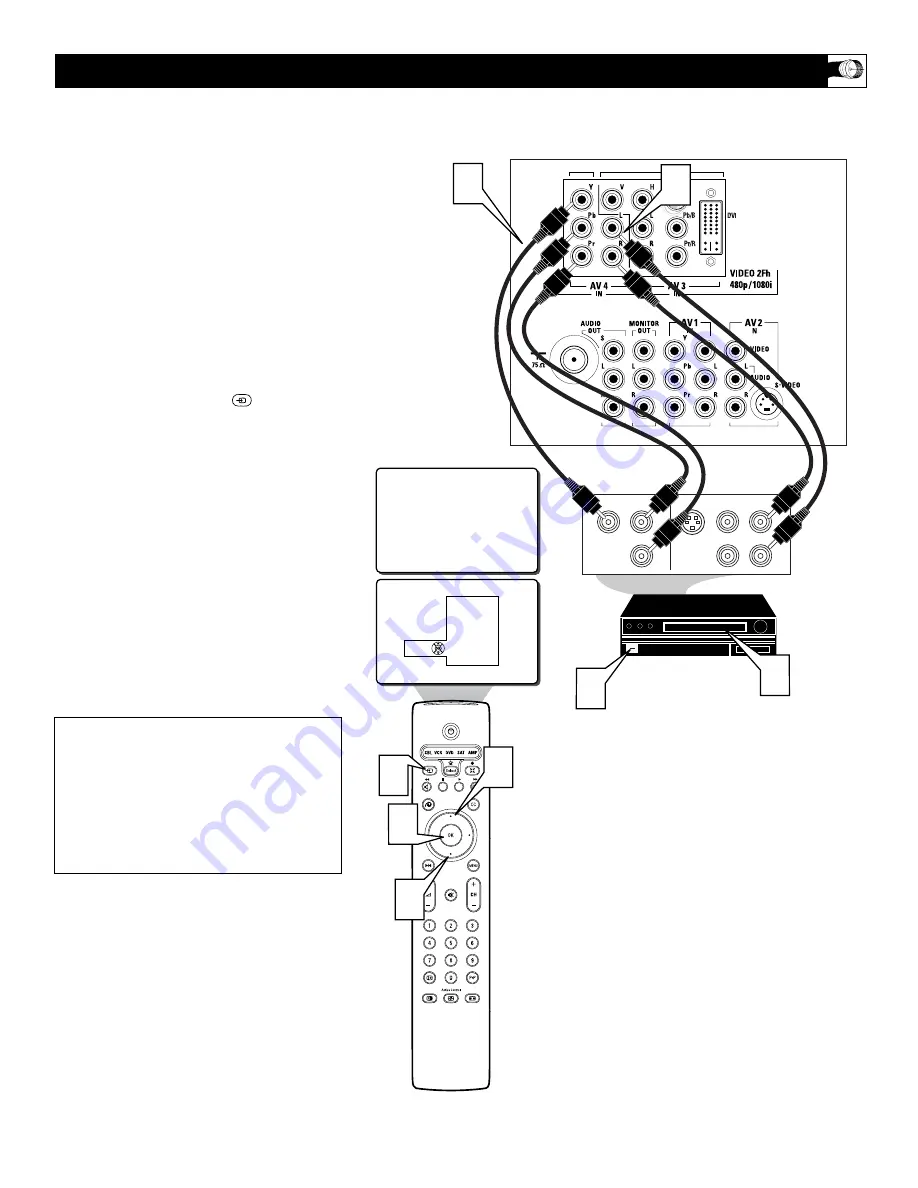
11
T
he AV4 Input Jacks provide Component Video
Inputs at 1080i, for accessories like a HD
Receiver and Digital DVD Players. Using the
color difference signals (Pb, Pr) and the lumi-
nance (Y) signal will improve color bandwidth
information.
1
Connect the Component (Y, Pb, Pr)
Video OUT
jacks from the DVD player
(or similar device) to the (Y, Pb, Pr) AV4
IN(put) jacks on the TV.
2
Connect the red and white AUDIO
CABLES
to the AUDIO (left and right)
OUT(put) jacks on the rear of the accesso-
ry device to the Audio (L and R) AV4
IN(put) jacks on the TV.
3
Press the SOURCE
button
on
the remote control to display the
SOURCE menu.
4
Press the CURSOR UP or DOWN
button
to select the AV3 option.
5
Press the OK button
to confirm your
selection. The TV will change to the
AV4 channel.
6
Turn the TV and the DVD (or digital
accessory device) ON.
7
Press the PLAY button
on the DVD (or
digital accessory device) to view the pro-
gram on the television.
U
SING THE
AV 4 I
NPUT
J
ACKS
S-VIDEO
OUT
OUT
OUT
L
R
AUDIO
VIDEO
COMP VIDEO
Y
Pb
Pr
2
1
6
7
AV4
Source
TV
AV1: VCR
AV2: Recorder
AV3: DVD
AV4: HD
SIDE: Camera
3
4
5
4
JACK PANEL
ON BACK OF TV
JACK PANEL
OF DIGITAL DEVICE SUCH
AS A DVD PLAYER
EQUIPPED WITH
COMPONENT VIDEO
OUTPUTS
Note:
If the AV4 channel is tuned and no signal con-
nection present, the screen could jump or flash.
AUDIO IN
(RED/WHITE)
COMPONENT
VIDEO
CABLES
NOTE:
This television is designed to accept
high definition signals 1080i and 480p as
specified by the Electronic Industries
Association standard EIA770.3. Digital
devices from different manufacturers have
the possibility of differing output standards
which my cause difficulties for the television
to properly display.












































