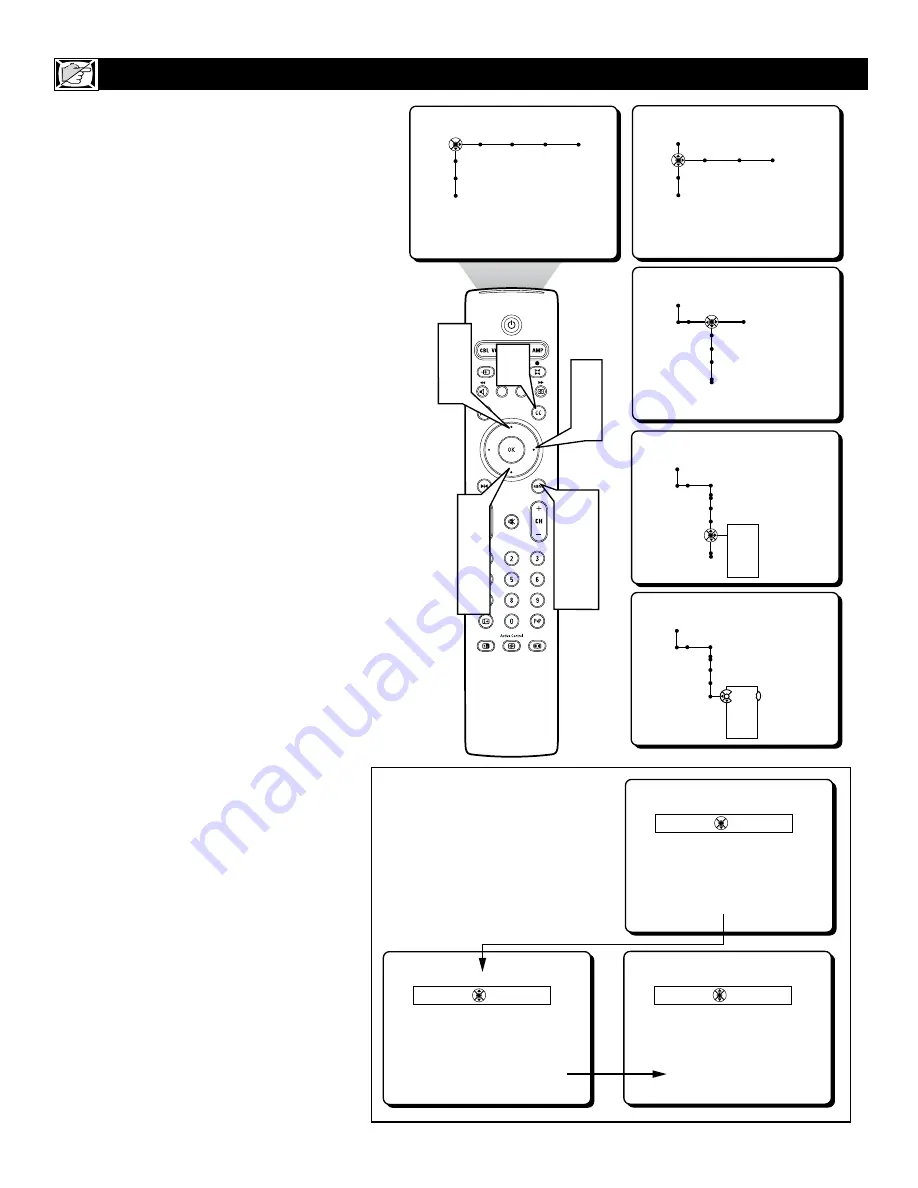
32
C
losed Captioning (CC) allows you to read
the voice content of television programs
on the TV screen. Designed to help the hear-
ing impaired, this feature uses onscreen “text
boxes” to show dialogue and conversations
while the TV program is in progress.
Follow steps 1 through 7 to select a Closed
Caption option:
1
Press the MENU button
on the
remote control to display the onscreen
menu.
2
Press the CURSOR DOWN button
repeatedly to highlight SETTINGS.
3
Press the CURSOR RIGHT button
repeatedly to highlight General.
4
Press the CURSOR DOWN button
repeatedly to highlight Caption
Service.
5
Press the CURSOR RIGHT button
to enter the Closed Captions sub-menu.
6
Press the CURSOR UP or DOWN
button
to highlight one of the caption
modes: CC-1, CC-2, CC-3, CC-4, T-1,
T-2, T-3, or T-4.
Note: Text Modes (T1-T4) appear
onscreen as boxes and may block por-
tions of the TV screen.
7
Press the MENU button
to remove
the onscreen menu from the TV screen.
Follow steps 8 through 13 to turn the
Closed Captions Control ON or OFF.
8
Press the CC button
on the remote
control.
9
Press the CURSOR UP or DOWN
button
repeatedly to select OFF, ON,
or ON with Mute.
OFF -
Closed Captioning service will
not be displayed on the TV screen.
ON -
Closed Captioning information
(if available) will display on the TV
screen.
ON with Mute -
Closed Captioning
information will turn On only when the
MUTE button is pressed. Turns the
closed captioning information OFF
when the TV volume is restored.
Press the MENU button
on the
remote to remove the onscreen display
from the TV screen.
H
OW TO USE THE
C
LOSED
C
APTIONING
C
ONTROL
Picture Sound Features Channels
TV
Settings
Demo
Install
Closed captions
Speakers General Source
TV
Settings
Demo
Install
General Source
Settings
Menu background
Surf
Dual screen format
General
Settings
Freeze format
Reset AV settings
Caption service
CC-1
CC-2
CC-3
CC-4
---
General
Settings
Freeze format
Reset AV settings
Caption service
CC-1
CC-2
CC-3
CC-4
---
Menus to Turn the
Closed Captions
Control ON or OFF
Off
On
On with mute
Closed captions
Off
On
On with mute
Closed captions
Off
On
On with mute
1
7
10
2
4
6
3
5
6
9 8
10






























