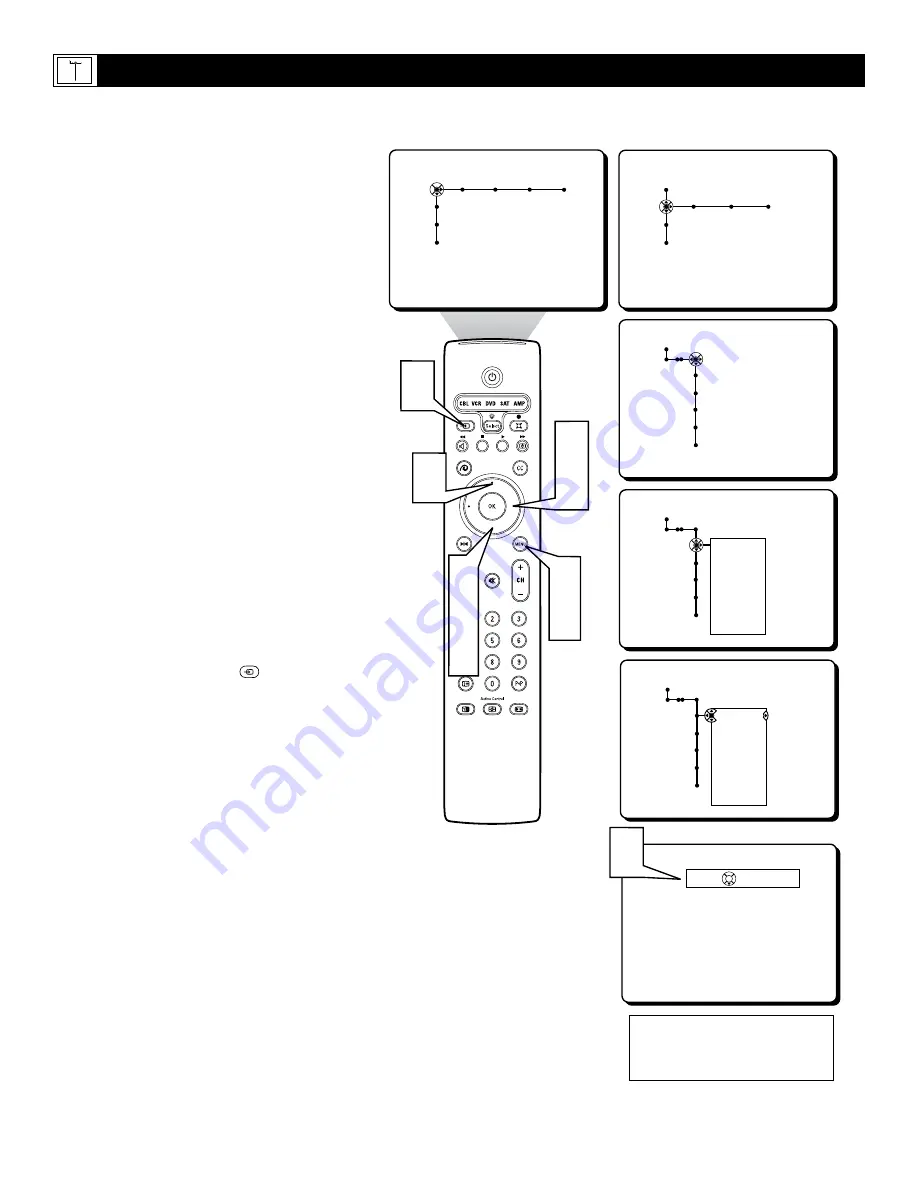
52
Picture Sound Features Channels
TV
Settings
Demo
Install
Speakers General Source
TV
Settings
Demo
Install
Source
Settings
AV1
AV2
AV3
AV4
SIDE
Source
Settings
AV1
AV2
AV3
AV4
SIDE
None
Cable
DVD
SAT
Recorder
PVR
Other
Source
Settings
AV1
AV2
AV3
AV4
SIDE
None
Cable
DVD
SAT
Recorder
PVR
Other
Source
TV
AV1:None
AV2:Cable
AV3:DVD
AV4:SAT
SIDE:Other
OK
8
2
4
6
1
7
3
5
6
8
W
ithin the Source Control, all the external
Audio/Video Input Jacks can be given a
channel label that will appear along side the
channel indicator when the AV Input channels
are tuned.
1
Press the MENU button
on the remote
control to display the onscreen menu.
2
Press the CURSOR DOWN button
to
highlight SETTINGS.
3
Press the CURSOR RIGHT button
repeatedly to highlight the Source menu.
4
Press the CURSOR DOWN button
repeatedly to highlight any of the AV
Inputs. (AV1, AV2, AV3, AV4, or SIDE)
A sub-menu or list of names will appear
next to the selected AV Input.
5
Press the CURSOR RIGHT button
to
enter the sub-menu list.
6
Press the CURSOR UP or DOWN but-
ton
to scroll and highlight one of the
labels on the list.
7
Press the MENU button
on the remote
control to remove the onscreen menu
from the TV screen.
8
Press the SOURCE
button
on
the remote control to display the list of
AV Inputs and their labels.
H
OW TO
L
ABEL THE
A
UDIO
/V
IDEO
I
NPUT
J
ACKS
General Source
Settings
Menu background
Surf
Dual screen format
Multipip format
This is just a sample of what the label-
ing might look like. Your Source Labels
will depend on how you choose to label
the AV Inputs.

























