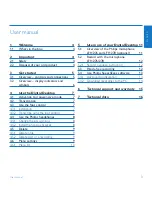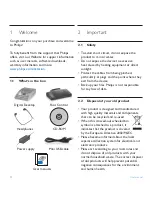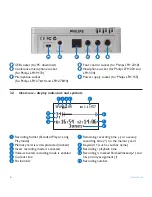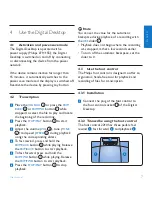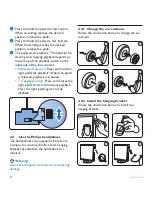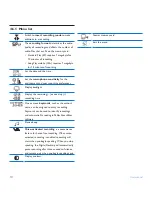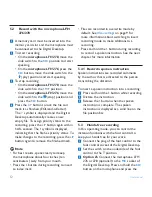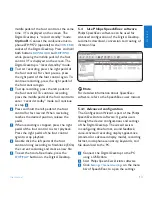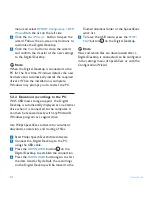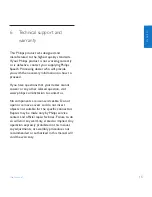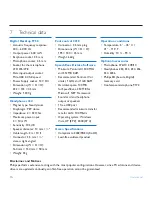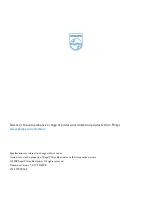14
User manual
menu and select
DPM/DT Configuration > DPM
Wizard
from the list on the left side.
Click the
4
Start Wizard…
button to open the
wizard. Follow the on-screen instructions to
customize the Digital Desktop.
Click the
5
Finish
button to close the wizard
and confirm the transfer of the new settings
to the Digital Desktop.
D
Note
When the Digital Desktop is connected to the
PC for the first time, Windows detects the new
hardware and automatically installs the required
drivers. When the installation is complete,
Windows may prompt you to restart the PC.
Download recordings to the PC
5.4.2
With USB mass storage support, the Digital
Desktop is automatically displayed as an external
drive when it is connected to the computer. It
can then be accessed easily with any Microsoft
Windows program as a regular drive.
Use
Philips SpeechExec
software for automatic
download, conversion, and routing of files.
Start
1
Philips SpeechExec
Dictate
software.
Connect the Digital Desktop to the PC
2
using the USB cable.
Press the
3
DOWNLOAD
button
5
on the
Digital Desktop to establish the connection.
Press the
4
DOWNLOAD
button again to start
the data transfer. By default, the recordings
on the Digital Desktop will be moved to the
Finished dictations
folder of the SpeechExec
work list.
To leave the USB mode, press the
5
STOP/
PLAY
button
9
on the Digital Desktop.
D
Note
How and which files are downloaded after a
Digital Desktop is connected can be configured
in the settings menu of
SpeechExec
or with the
Configuration Wizard.
Summary of Contents for LFH 9750
Page 2: ......