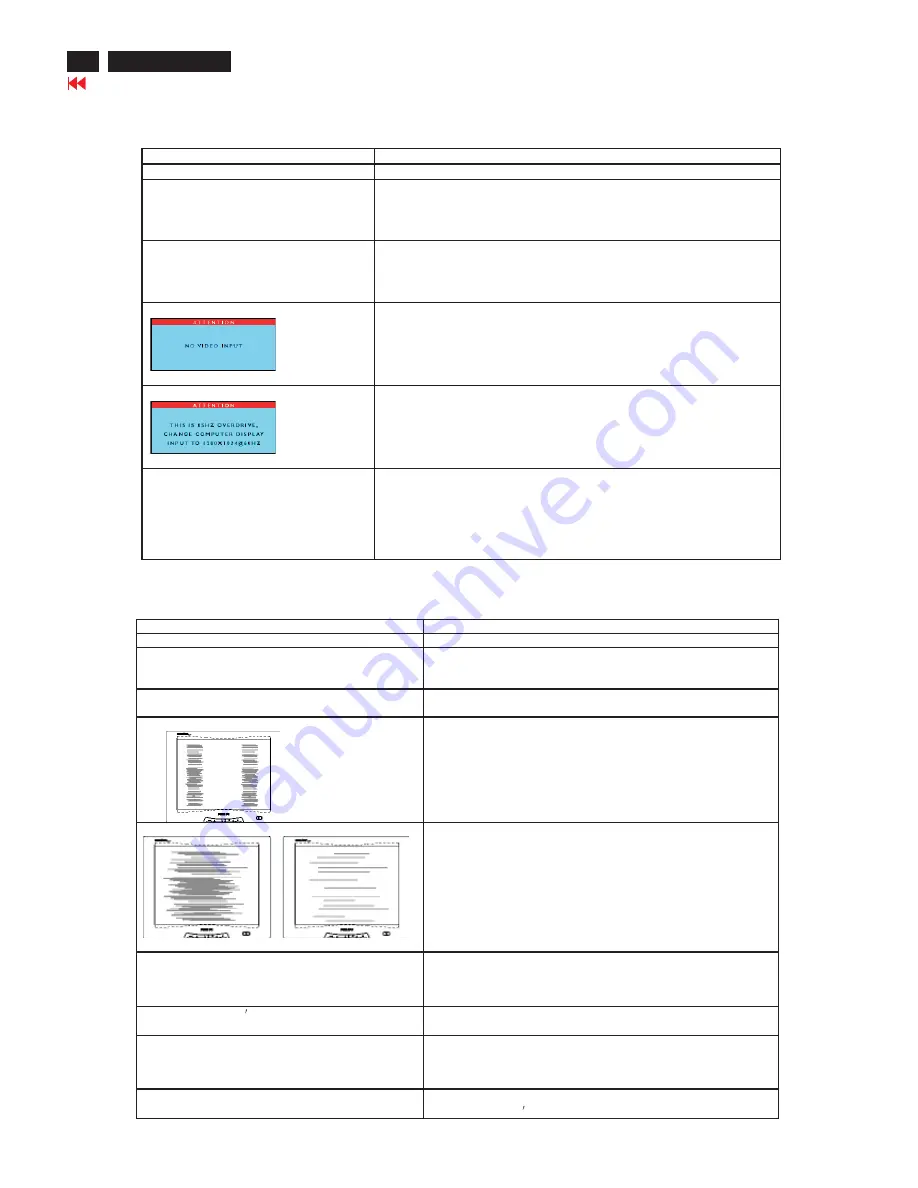
Troubleshooting
6
Go to cover page
Common Problems
Having this problem
?
Check these items
No Picture
(power LED not lit)
·
Make sure the power cord is plugged into the power outlet
and into the back of the monitor.
·
First, ensure that the power button on the front of the monitor is in
the OFF position, then press it to the ON position
No Picture
(Power LED is amber or yellow)
·
Make sure the computer is turned on.
·
Make sure the signal cable is properly connected to your computer.
·
Check to see if the monitor cable has bent pins.
·
The Energy Saving feature may be activated
Screen says
·
Make sure the monitor cable properly connected to your computer.
(Also refer to the
Q
uick Set-Up Guide).
·
Check to see if the monitor cable has bent pins,
·
Make sure the computer is turned on.
Screen says
·
Make sure the vertical sync of input signal is within the range of
56
--
75
Hz.
·
Change the refresh rate to
56
--
75
Hz within
10
minutes.
·
Re-power on monitor to start over again if you failed to change the
refresh rate within
10
minutes.
AUTO button not working properly
·
The Auto Function is designed for use on standard Macintosh or
IBM-compatible PCs running Microsoft Windows.
·
It may not work properly if using nonstandard PC or video card.
·
The AUTO adjustment does not function when digital is used for
display.
This page deals with problems that can be corrected by the user.
170X5 LCD
Image Problems
Having this problem
?
Check these items
Display position is incorrect
·
Press the AUTO button
·
Adjust the image position using the Horizontal Position
and
/
or Vertical Position in OSD Main Controls.
Image vibrates on the screen
·
Check that the signal cable is properly connected to the
graphics board or PC.
Vertical flicker appears
·
Press the AUTO button
·
Eliminate the vertical bars using the Clock Adjustment of
VIDEO NOISE in OSD Main Controls.
Horizontal flicker appears
·
Press the AUTO button
·
Eliminate the horizontal bars using the Phase
Adjustment of VIDEO NOISE in OSD Main Controls.
The screen is too bright or too dark
·
Adjust the contrast and brightness on OSD Main Controls. (The
backlight of the LCD monitor has a fixed life span. When the
screen becomes dark or begins to flicker, please contact your
dealer).
LightFrame
doesn
t work.
·
Press the Auto button.
·
Activate the LightFrame
software again.
An after-image remains after the power has
been turned off.
·
This is characteristic of liquid crystal and is not caused by a
malfunction or deterioration of the liquid crystal. The after-image
will disappear after a period of time.
Green, red, blue, and white dots remains
·
The remaining dots are normal characteristic of the liquid crystal
used in today
s technology.
TM
TM
Summary of Contents for hudson iv 170x5
Page 10: ...10 Go to cover page On Screen Display 170X5 LCD Analog signal input ...
Page 18: ...18 Go to cover page Repair Flow Chart 170X5 LCD ...
Page 23: ...23 170X5 LCD Go to cover page Wiring Diagram ...
Page 25: ...25 Go to cover page Scaler Schematic Diagram 1 170X5 LCD ...
Page 26: ...26 Go to cover page Scaler Schematic Diagram 2 170X5 LCD ...
Page 27: ...27 Go to cover page Scaler Schematic Diagram 3 170X5 LCD ...
Page 28: ...28 Go to cover page Scaler Schematic Diagram 4 170X5 LCD ...
Page 29: ...29 Go to cover page 170X5 LCD Scaler Schematic Diagram 5 ...
Page 30: ...30 Go to cover page 170X5 LCD Scaler Schematic Diagram 6 ...
Page 31: ...31 Go to cover page 170X5 LCD Scaler Board C B A 1 ...
Page 32: ...32 Go to cover page 170X5 LCD Scaler Board C B A 2 ...
Page 33: ...33 170X5 LCD Control Schematic Diagram C B A Go to cover page ...
Page 34: ...34 Go to cover page 170X5 LCD Audio Schematic Diagram 1 ...
Page 35: ...Audio Schematic Diagram 2 35 170X5 LCD Go to cover page ...
Page 36: ...36 Go to cover page 170X5 LCD Audio Board C B A 1 ...
Page 37: ...Audio Board C B A 2 37 170X5 LCD Go to cover page ...
Page 38: ...38 Go to cover page 170X5 LCD Earphone Schematic Diagram C B A ...
Page 39: ...39 170X5 LCD Go to cover page Power Schematic Diagram 1 ...
Page 40: ...40 170X5 LCD Go to cover page Power Schematic Diagram 2 ...
Page 41: ...Go to cover page 170X5 LCD 41 Power Board C B A 1 ...
Page 42: ...42 170X5 LCD Go to cover page Power Board C B A 2 ...
Page 43: ...Power Board C B A 3 Go to cover page 170X5 LCD 43 ...







































