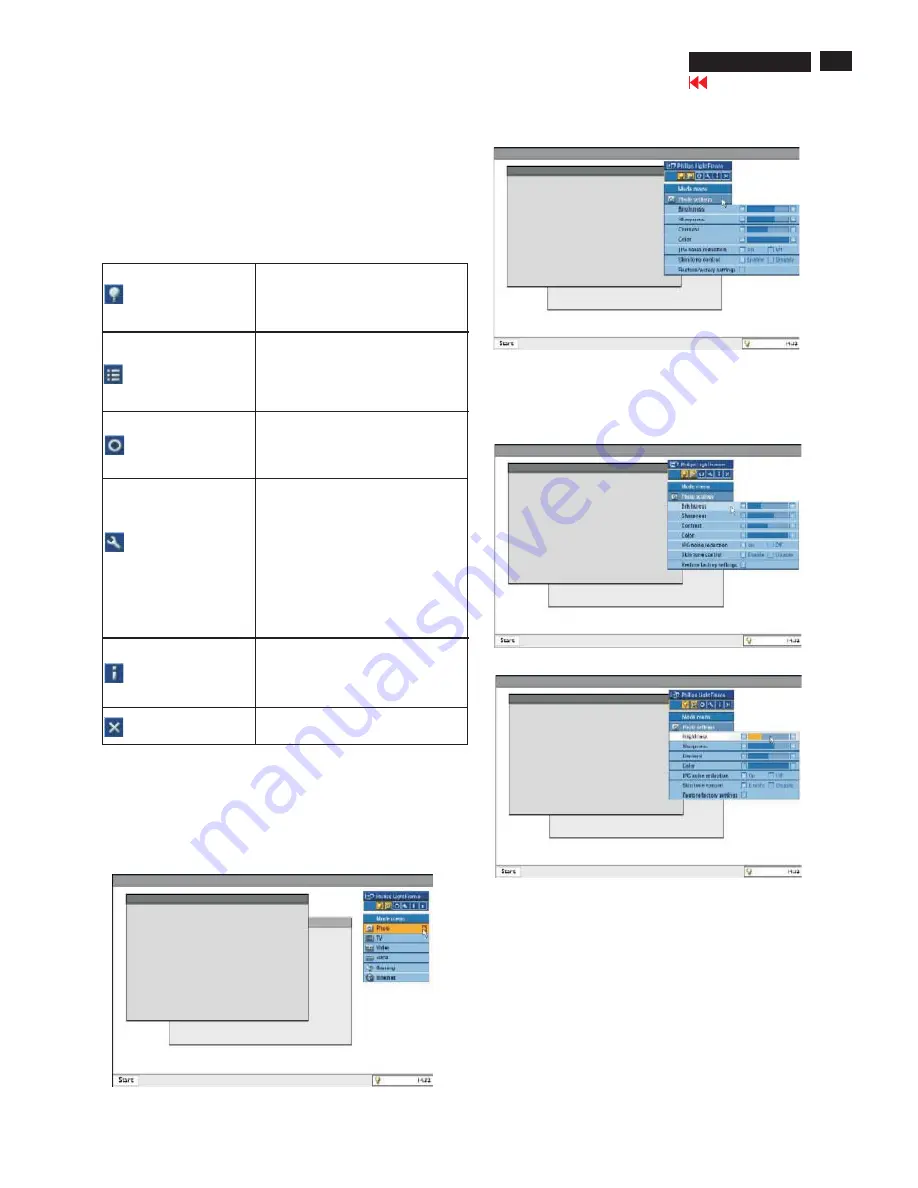
Go to cover page
170X5
LC
D
8
9
2. LightFrame
D
R control bar
The
L
ightFrame
D
R control bar appears at the top of screen after
any
L
ightFrame
D
R function is activated.
The control bar is another upgrade that helps you run all
L
ightFrame
D
igital Reality's neat, new features. The illustration
below describes the tasks each button performs. To drag the
control bar to any preferred area of your screen, left click the
L
ightFrame
D
R logo. (See examples below) This area is not a
button.
TM
TM
TM
TM
TM
TM
TM
Activate or deactivate
L
ightFrame
D
R icon
Activate or deactivate
the mode menu icon
D
eactivate all
L
ightFrame
D
R
windows icon
Properties icon
Infor mode icon
Exit icon
Turns
L
ightFrame
D
R on and off.
When
L
ightFrame
D
R is active in a
selected window, the icon changes
from blue to yellow.
The default mode menu icon appears
when no mode is selected. when you
select the photo, Internet or other
mode, the icon for the selected mode
appears.
D
eactivates all
L
ightFrame
D
R
windows. This function is only visible
when
L
ightFrame
D
R windows are
active.
Provides access to the Properties
menu, which includes these options:
L
ightFrame
D
R auto start: Yes/No
Position:
L
ightFrame
D
R Always on
top
Warning message: On/Off
Target selection: Automatic/manual
Monitor selection:
C
hoose among two
monitors connected to the same P
C
Place
L
ightFrame
D
R icon in the
taskbar: Yes/No
Activates and deactivates the info
mode, which provides information
about toolbar and menu items as well
as access to Help files.
C
lick to exit the
L
ightFrame
D
R
control bar.
TM
TM
TM
TM
TM
TM
TM
3. Optimizing LightFrame
D
R settings
Here's how to optimize
L
ightFrame
D
R settings to your
personal preferences:
1
. Select your desired mode from the mode Menu.
C
lick to open
the mode as shown in Fig. 6.
TM
TM
TM
Fig. 6
2. The settings menu as shown in Fig.
7
.
Fig.
7
3.
C
hange settings by pulling the color bar or pressing the plus (+)
or minus (-) button to move incrementally to the desired levels as
shown in Fig.
8
and Fig. 9.
Fig.
8
Fig. 9
When you're finished, click on the Mode icon to exit the menu.
The
L
ightFrame Hot Key is located at front of
L
ightFrame
D
R monitor. The blue
L
E
D
is on when
L
ightFrame is activated
and off when the feature is deactivated. A touch on the Hot Key
quickly provides full screen enhancement in your choice of the
Internet, Photo or Video-TV mode.
When you touch the front button, a small OS
D
window opens on
your screen directly above the button location. Use this screen to
select the best full screen mode for the application you're working
with. Press continuously on the Hot Key to scroll through the
available options as shown in Fig.
10
.
4. LightFrame Hot Key
TM
TM
TM
TM
LightFrame for Windows
TM
Summary of Contents for hudson iv 170x5
Page 10: ...10 Go to cover page On Screen Display 170X5 LCD Analog signal input ...
Page 18: ...18 Go to cover page Repair Flow Chart 170X5 LCD ...
Page 23: ...23 170X5 LCD Go to cover page Wiring Diagram ...
Page 25: ...25 Go to cover page Scaler Schematic Diagram 1 170X5 LCD ...
Page 26: ...26 Go to cover page Scaler Schematic Diagram 2 170X5 LCD ...
Page 27: ...27 Go to cover page Scaler Schematic Diagram 3 170X5 LCD ...
Page 28: ...28 Go to cover page Scaler Schematic Diagram 4 170X5 LCD ...
Page 29: ...29 Go to cover page 170X5 LCD Scaler Schematic Diagram 5 ...
Page 30: ...30 Go to cover page 170X5 LCD Scaler Schematic Diagram 6 ...
Page 31: ...31 Go to cover page 170X5 LCD Scaler Board C B A 1 ...
Page 32: ...32 Go to cover page 170X5 LCD Scaler Board C B A 2 ...
Page 33: ...33 170X5 LCD Control Schematic Diagram C B A Go to cover page ...
Page 34: ...34 Go to cover page 170X5 LCD Audio Schematic Diagram 1 ...
Page 35: ...Audio Schematic Diagram 2 35 170X5 LCD Go to cover page ...
Page 36: ...36 Go to cover page 170X5 LCD Audio Board C B A 1 ...
Page 37: ...Audio Board C B A 2 37 170X5 LCD Go to cover page ...
Page 38: ...38 Go to cover page 170X5 LCD Earphone Schematic Diagram C B A ...
Page 39: ...39 170X5 LCD Go to cover page Power Schematic Diagram 1 ...
Page 40: ...40 170X5 LCD Go to cover page Power Schematic Diagram 2 ...
Page 41: ...Go to cover page 170X5 LCD 41 Power Board C B A 1 ...
Page 42: ...42 170X5 LCD Go to cover page Power Board C B A 2 ...
Page 43: ...Power Board C B A 3 Go to cover page 170X5 LCD 43 ...



















