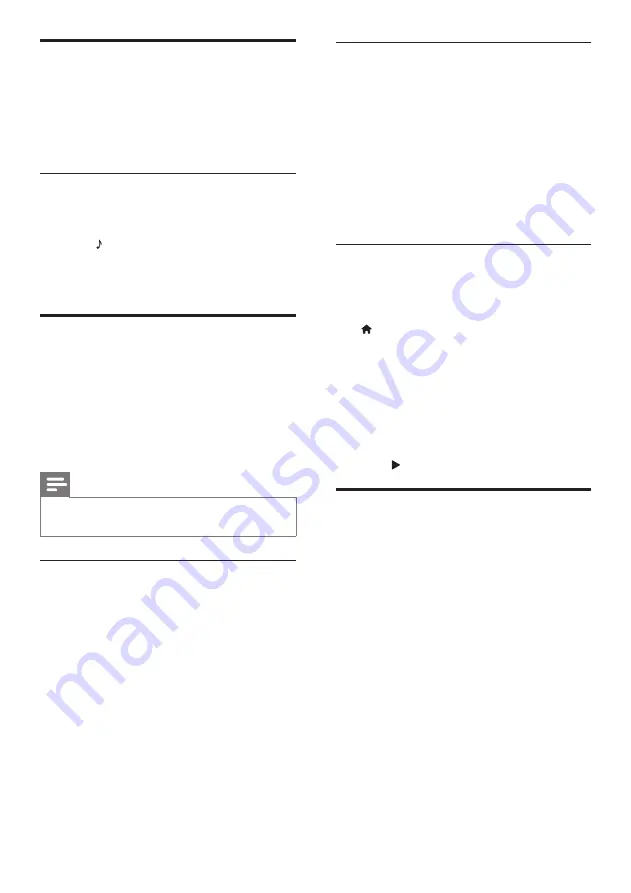
28
Play music
1
Dock your iPod or iPhone (see ‘Dock your
iPod or iPhone’ on page 28).
2
Press
DOCK for iPod
on the home theater
remote control.
3
Browse on the iPod or iPhone screen to
select music tracks.
•
To view the playlist on your TV and
use the home theater remote control
to select a track, press
DOCK for iPod
again.
Play video and slideshows
1
Dock your iPod or iPhone (see ‘Dock your
iPod or iPhone’ on page 28).
2
On the home theater remote control, press
(
Home
).
3
Select
[browse iPod]
, and then press
OK
.
4
Switch the TV to the
AV/VIDEO
source
(corresponding to the yellow composite
cable).
»
The TV screen goes blank.
5
Browse on the iPod or iPhone screen to
select videos or photos.
6
Press (
Play
) to play the videos or photos.
Use smartphone
Turn your iPhone or Android smartphone into
a virtual remote control, or use it to browse the
contents of a disc or USB storage device on your
home theater.
What you need
•
An iPhone (iOS 3.1.3 and above) or
Android (Android 2.1 and above)
smartphone.
•
A wired or wireless home network.
Before you start
•
Connect your home theater to your home
network (see ‘Computers and the Internet’
on page 18).
•
Name your home theater (see ‘Name your
home theater’ on page 20).
•
Connect your smartphone to the same
home network. For details, see your
smartphone user manual.
MP3 player
Connect your MP3 player to play your audio files
or music.
What you need
•
An MP3 player.
•
A 3.5mm stereo audio cable.
Play music
1
Connect the MP3 player to the home
theater as described in the quick start guide.
2
Press
SOURCE
repeatedly until
MUSIC
I-LINK
appears on the display panel.
3
Press the buttons on the MP3 player to
select and play audio files or music.
iPod or iPhone
When you connect a Philips dock for iPod/iPhone,
you can use the home theater to play music,
movies and photos from your iPod or iPhone.
What you need
•
A Philips dock (Model: Philips DCK3060/
DCK3061).
•
A yellow composite cable.
Note
•
Charge your iPod/iPhone on the dock while
the home theater is in iPod mode.
Dock your iPod or iPhone
1
Move the slide at the bottom of the dock to
STANDARD
, and then connect the dock to
the home theater.
2
Connect the yellow composite cable to the
dock and TV.
3
Switch on the iPod or iPhone, and place it
on the dock.
EN
Summary of Contents for HTS5591
Page 1: ...Register your product and get support at www philips com welcome EN User manual HTS5591 ...
Page 2: ......
Page 54: ......
Page 55: ......
Page 56: ......
Page 57: ...Latam back page indd 8 Latam back page indd 8 7 29 2009 4 56 11 PM 7 29 2009 4 56 11 PM ...
Page 58: ...Latam back page indd 9 Latam back page indd 9 7 29 2009 4 56 21 PM 7 29 2009 4 56 21 PM ...






























