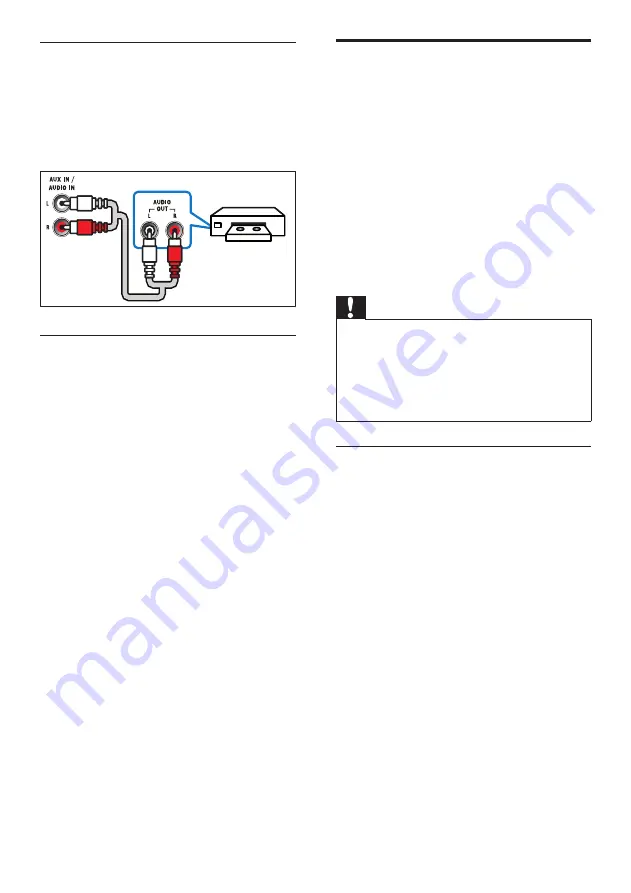
18
Computers and the Internet
Connect your home theater to your computer
network and the internet, and enjoy:
•
Multimedia content streamed from your
computer:
from a computer or other media server
on your network (see ‘Browse PC through
DLNA’ on page 30).
•
Online TV:
access online information, games, news,
music, and other services (see ‘Browse
Online TV’ on page 32).
•
Software update:
software through the network (see ‘Update
software through the Internet’ on page 39).
Caution
•
Before you try to connect the home theater to
a computer network, familiarize yourself with
the network router, media server software
and networking principles. If necessary, read
documentation that accompanies the network
components. Philips is not responsible for lost,
damaged, or corrupt data.
Wired connection
Connect your home theater to your router
through a network cable.
What you need
•
A network router (with DHCP enabled).
•
A network cable (RJ45 straight cable).
•
A computer with media server software
installed (see ‘Browse PC through DLNA’
on page 30).
•
For Online TV and software updates, make
sure that the network router has access
to the Internet, and is not restricted by
firewalls or other security systems.
Option 3: Connect audio through analog
audio cables
Basic quality audio
Using an analog cable, connect the
AUX
connectors on your home theater to the
AUDIO OUT
connectors on the TV or other
device.
Set up audio for connected devices
When you connect a device to your home
theater, check the audio settings.
1
On your TV and other devices, turn on
HDMI-CEC. For details, see the user
manual of the TV and the other device.
2
Select ‘Amplifier’ from the TV speakers
menu. For details, see the TV user manual.
3
On your home theater, turn on System
Audio Control, and then map the audio
of the connected device to the correct
connectors on your home theater (see ‘Play
audio from home theater’ on page 35).
If the connected device is not HDMI-CEC
compliant, press
SOURCE
repeatedly on your
home theater to select the correct audio input.
VCR
EN
Summary of Contents for HTS5591
Page 1: ...Register your product and get support at www philips com welcome EN User manual HTS5591 ...
Page 2: ......
Page 54: ......
Page 55: ......
Page 56: ......
Page 57: ...Latam back page indd 8 Latam back page indd 8 7 29 2009 4 56 11 PM 7 29 2009 4 56 11 PM ...
Page 58: ...Latam back page indd 9 Latam back page indd 9 7 29 2009 4 56 21 PM 7 29 2009 4 56 21 PM ...






























