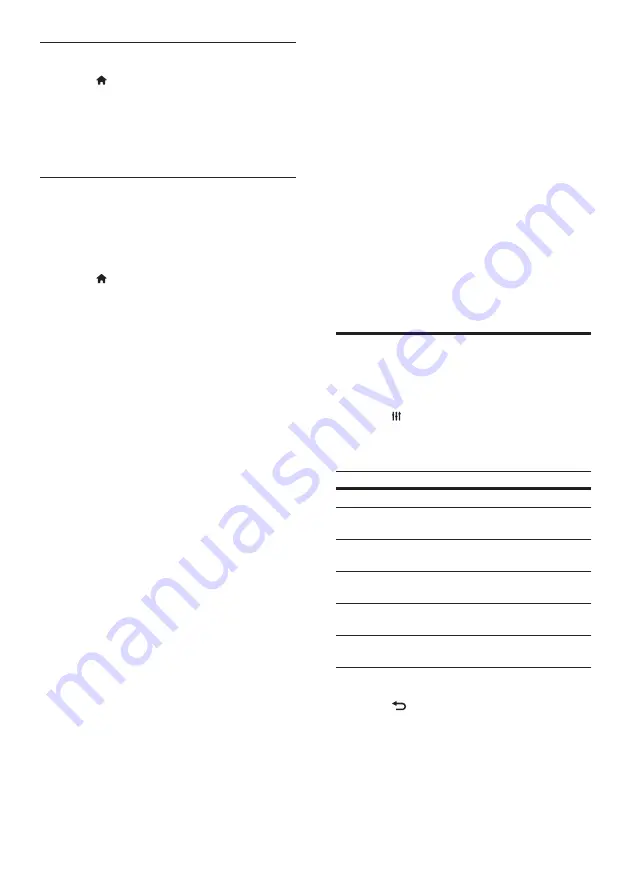
20
7 Use your home
theater
This section helps you use the home theater to
play media from a wide range of sources.
Before you start
•
Make the necessary connections described
in the quick start guide and the onscreen
help.
•
Complete the first-time setup. First-time
setup appears when you turn on the home
theater for the first time. If you do not
complete the setup, you are prompted
to complete it each time you turn on the
home theater.
•
Switch the TV to the correct source for the
home theater.
Choose sound
This section helps you choose the ideal sound for
your video or music.
1
Press
SOUND SETTINGS
.
2
Press the
Navigation buttons
(left/ right) to
access the sound options on the display.
Sound settings
Description
SOUND
Select a sound mode.
SURROUND
Select surround sound or
stereo sound.
TREBLE
Change the high frequency
output.
MID
Change the middle frequency
output.
BASS
Change the low frequency
output.
AUD SYNC
Delay the audio to match the
video.
3
Select an option, and then press
OK
.
4
Press
BACK
to exit.
If you do not press a button within a minute, the
menu exits automatically.
Check wireless network settings
1
Press (
Home
).
2
Select
[Setup]
, and then press
OK
.
3
Select
[Network]
>
[View Wireless
Settings]
, and then press
OK
.
»
The current Wi-Fi settings are displayed.
Name your home theater
To easily identify your home theater on a
network, name your home theater.
1
Turn on your TV, and switch to the correct
source for the home theater.
2
Press (
Home
).
3
Select
[Setup]
, and then press
OK
.
4
Select
[Network]
>
[Name your Product:]
,
and then press
OK
.
5
Press the
Alphanumeric buttons
to enter
the name.
6
Select
[Done]
, and then press
OK
to exit.
EN
Summary of Contents for HTS5591
Page 1: ...Register your product and get support at www philips com welcome EN User manual HTS5591 ...
Page 2: ......
Page 54: ......
Page 55: ......
Page 56: ......
Page 57: ...Latam back page indd 8 Latam back page indd 8 7 29 2009 4 56 11 PM 7 29 2009 4 56 11 PM ...
Page 58: ...Latam back page indd 9 Latam back page indd 9 7 29 2009 4 56 21 PM 7 29 2009 4 56 21 PM ...
















































