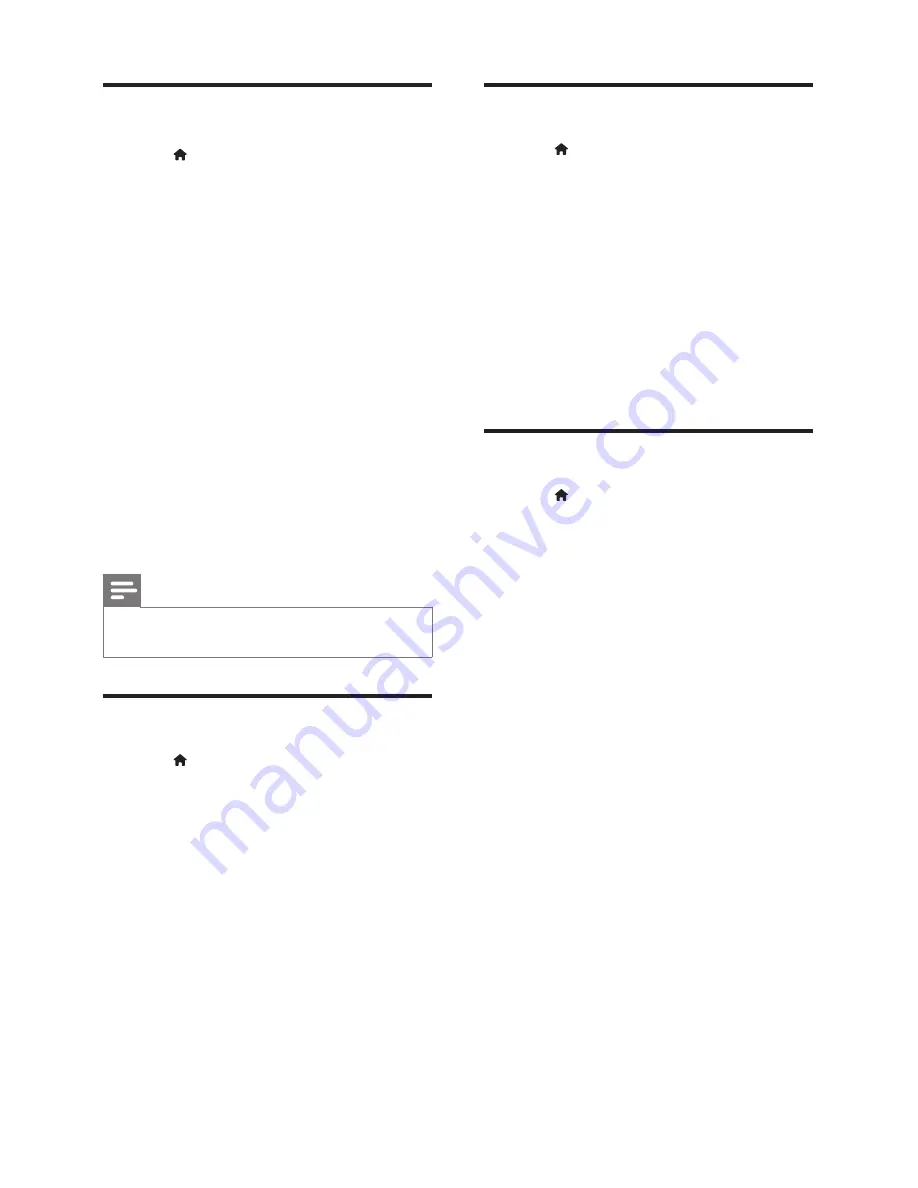
18
EN
Picture and video settings
1
Press (
Home
).
2
Select
[Setup]
, and then press
OK
.
3
Select
[Video]
, and then press
OK
.
4
Press the
Navigation buttons
and
OK
to
select and change:
•
[TV display]
: Select a picture format to
fi
t
the TV screen.
•
[HDMI video]
: Select the resolution of
video signal that is output from
HDMI OUT
(ARC)
on your home theater. To enjoy the
selected resolution, make sure that your TV
supports the selected resolution.
•
[HDMI Deep Color]
: Recreate the natural
world on your TV screen by displaying
vivid images using billion colors. Your home
theater must be connected to a Deep
Color enabled TV through an HDMI cable.
•
[Picture settings]
: Select pre de
fi
ned
color settings for the video display.
•
[Watch 3D video]
: Set HDMI video to
support 3D or 2D video.
Note
•
If you change a setting, make sure that the TV
supports the new setting.
Audio settings
1
Press (
Home
).
2
Select
[Setup]
, and then press
OK
.
3
Select
[Audio]
, and then press
OK
.
4
Press the
Navigation buttons
and
OK
to
select and change:
•
[Night mode]
: For quiet listening, decrease
the volume of loud sounds on your home
theater. Night mode is only available for
Dolby-encoded DVD and Blu-ray discs.
•
[HDMI Audio]
: Set the HDMI audio
output from your TV, or disable HDMI
audio output from the TV.
Parental control settings
1
Press (
Home
).
2
Select
[Setup]
, and then press
OK
.
3
Select
[Preference]
, and then press
OK
.
4
Press the
Navigation buttons
and
OK
to
select and change:
•
[Change Password]
: Set or change your
password for parental control access.
If you do not have a password or have
forgotten your password, enter
0000
.
•
[Parental control]
: Restrict access to discs
that are recorded with age ratings. To play
all discs, irrespective of the ratings, select
8
or
[Off]
.
Display settings
1
Press (
Home
).
2
Select
[Setup]
, and then press
OK
.
3
Select
[Preference]
, and then press
OK
.
4
Press the
Navigation buttons
and
OK
to
select and change:
•
[Auto subtitle shift]
: Enable or disable
automatic repositioning of subtitles on
TVs that support this feature.
•
[Display panel]
: Set the brightness of the
home theater front panel display.
•
[VCD PBC]
: Enable or disable the content
menu navigation of VCD and SVCD discs
with Play Back Control feature.






























