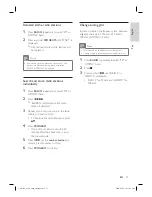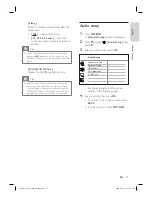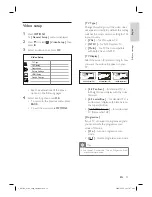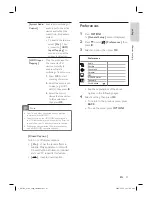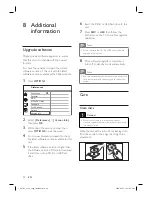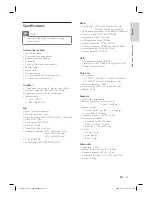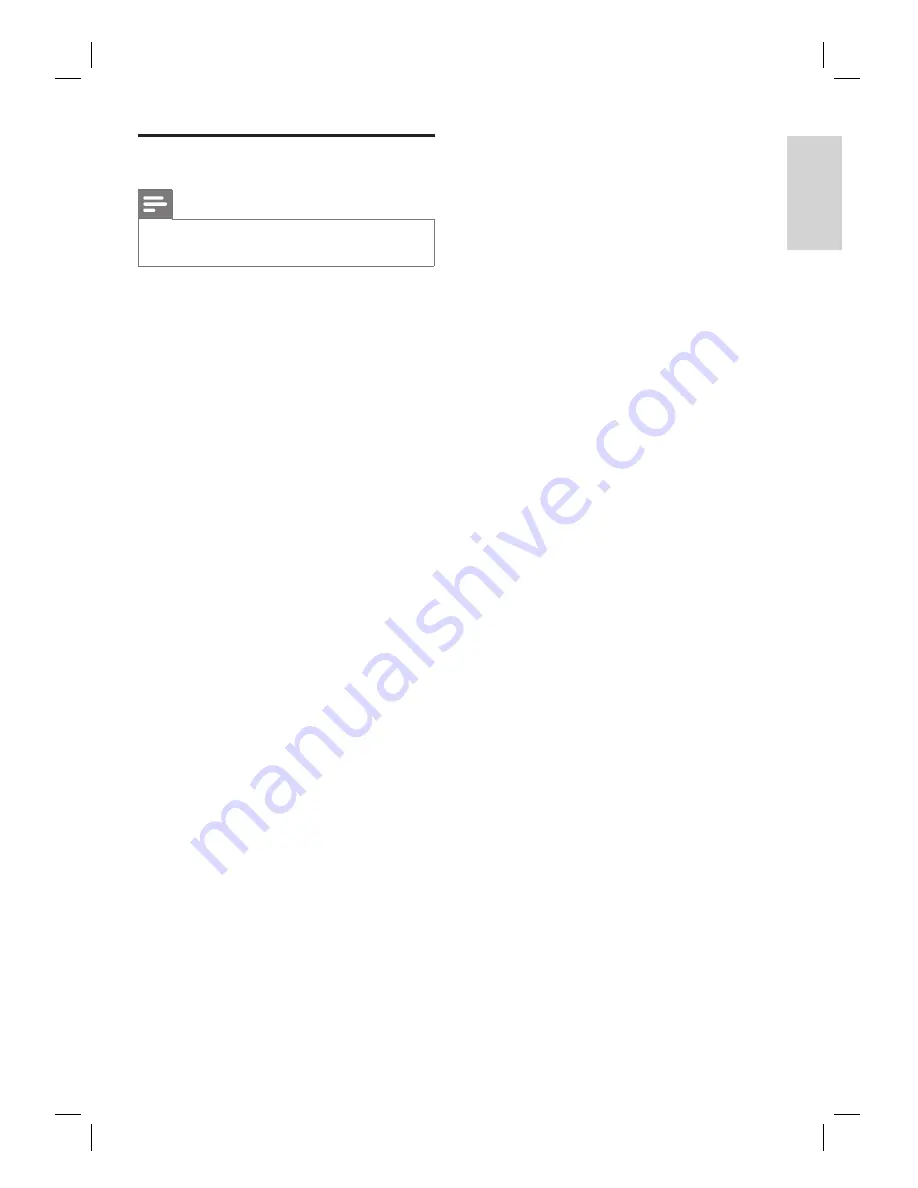
English
EN
45
A
d
d
iti
o
na
l i
n
fo
rma
ti
o
n
Speci
fi
cations
Note
Speci
fi
cation and design are subject to change
without notice.
•
Accessories supplied
Quick Start Guide
Composite video cable (yellow)
Remote control and batteries
Subwoofer
1 centre, 2 front and 2 rear speakers
Speaker cables
Power cable
FM wire antenna
AM loop antenna (for China region only)
2 screws (for tallboy speakers)
Ampli
fi
er
Total output power (Home Theatre mode): 600W
Frequency response: 180 Hz~18 kHz / ±3dB
Signal-to-noise ratio: > 60 dB (A-weighted)
Input sensitivity
AUX: 400 mV
MP3 LINK: 400 mV
Disc
Laser Type: Semiconductor
Disc diameter: 12cm / 8cm
Video decording: MPEG1/ MPEG2 / DivX / DivX Ultra
Video DAC: 12 bits
Signal system: PAL / NTSC
Video S/N: 56 dB
Audio DAC: 24 bits / 96 kHz
Frequency response: 4 Hz - 20 kHz (44.1 kHz)
4 Hz - 22 kHz (48 kHz)
4 Hz - 44 kHz (96 kHz)
PCM: IEC 60958
Dolby Digital, DTS: IEC60958, IEC61937
•
•
•
•
•
•
•
•
•
•
•
•
•
•
•
•
•
•
•
•
•
•
•
•
•
•
Radio
Tuning range: FM 87.5-108 MHz (50/100 kHz),
AM/MW 531-1602 kHz (9 kHz)
26 dB quieting sensitivity: FM 22 dBf, MW 5000uV/m
IF rejection ratio: FM 60 dB, MW 24dB
Signal-to-noise ratio: FM 50 dB
AM Suppression Ratio: FM 30dB
Harmonic distortion: FM 3%, MW 5%
Frequency response: FM 180 Hz~10 kHz / ±6dB
Stereo separation: FM 26 dB (1 kHz)
Stereo Threshold: FM 29 dB
USB
Compatibility: Hi-Speed USB (2.0)
Class support: UMS (USB Mass Storage Class), MTP
(Media Transfer Protocol)
Main unit
Power supply:
110-127 V / 220-240 V, ~50-60 Hz switchable
220-240V / 50 Hz (for China region only)
Power consumption: 100W
Dimensions (WxHxD): 435 x 58 x 360 (mm)
Weight: 3.7 kg
Speakers
System: full range satellite
Speaker impedance: 6 ohm (centre),
3 ohm (Front/Rear)
Speaker drivers:
Centre: 2x 2.5” 1 x 2” tweeter
Front/Rear: 3” full range
Frequency response: 150 Hz - 20 kHz
Dimensions (WxHxD):
Centre: 440 x 105 x 75 (mm)
Front: 103 x 203 x 71 (mm)
Rear: 262 x 1199 x 264 (mm)
Weight:
Centre: 1.39 kg
Front: 0.45 kg
Rear: 3.53 kg
Subwoofer
Impedance: 6 ohm
Speaker drivers: 165 mm (6.5”) woofer
Frequency response: 40 Hz - 150 Hz
Dimensions (WxHxD): 163 x 363 x 369 (mm)
Weight: 5.08 kg
•
•
•
•
•
•
•
•
•
•
•
•
•
•
•
•
•
•
•
•
•
•
•
•
•
•
•
•
•
•
•
•
•
•
•
•
1_hts3366_93-98_eng4_final808.in45 45
1_hts3366_93-98_eng4_final808.in45 45
2008-02-22 10:17:48 AM
2008-02-22 10:17:48 AM