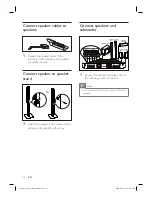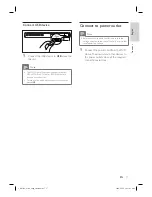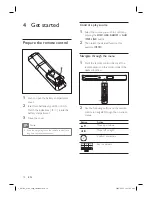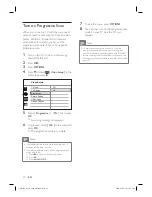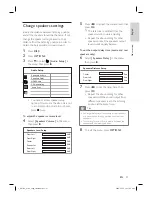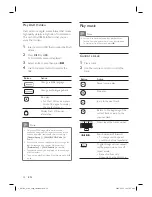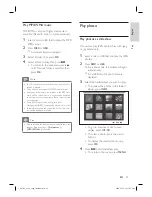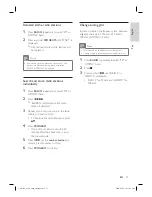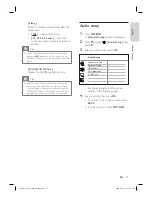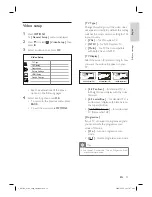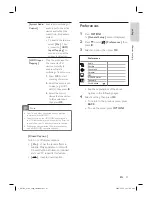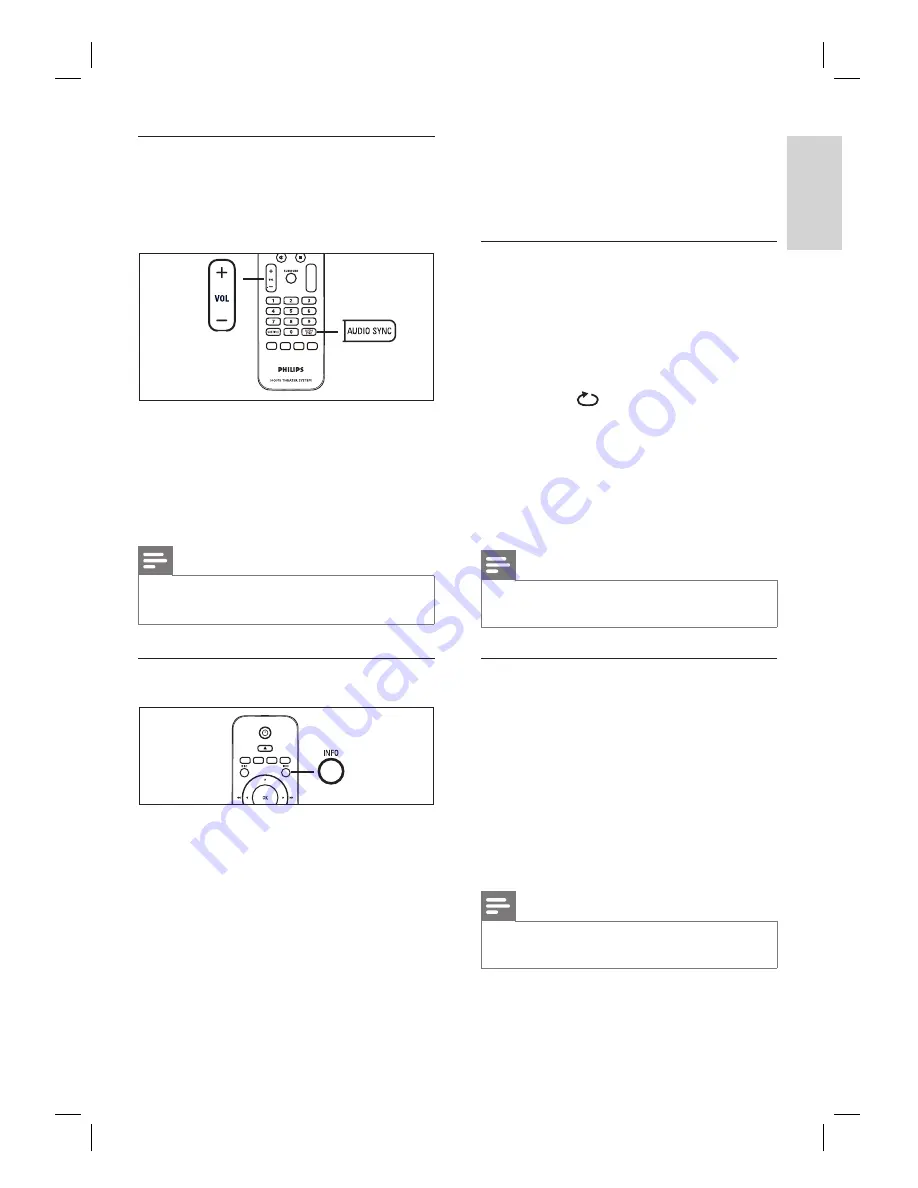
English
EN
27
Pl
ay
Sync audio output with video play
If the video play is slower than the audio output
(sound does not match with the pictures), you
can delay the audio output to match the video.
1
Press and hold
AUDIO SYNC
until
‘AUDIO SYNC XXX’ is displayed.
‘XXX’ denotes the delay time.
2
Within
fi
ve seconds, press
VOL
+-
to
set the delay time for audio output.
Note
If the volume control is not used within
fi
ve seconds,
it resumes normal volume control function.
•
Quick skip play to a speci
fi
c time
1
During playback, press
INFO
.
The disc status menu is displayed.
2
Select the current elapsed playing time in
the menu, then press
OK
.
[ TT Time ]
(title time)
[ CH Time ]
(chapter time)
[ Disc Time ]
(disc time)
[ Track Time ]
(track time)
•
•
•
•
•
3
Press the
number buttons
to change the
time where you want to skip to, then press
OK
.
Repeat play a speci
fi
c section
1
During playback, press
INFO
.
The disc status menu is displayed.
2
Select
[ Repeat ]
in the menu, then press
B
.
3
Move to
[
A-B ]
in the menu, then
press
OK
to set the start point.
4
Press
OK
again to set the end point.
Repeat play starts.
5
To cancel repeat play, select
[ Repeat
Off ]
and press
OK
.
Note
The marked section for repeat play is only possible
within a track/title.
•
View DVD play from different camera
angles
1
During playback, press
INFO
.
The disc status menu is displayed.
2
Select
[ Angle ]
in the menu, then press
OK
.
3
Press the
number buttons
to select an
angle, then press
OK
.
Note
Only applicable to discs contain sequences recorded
from different camera angles.
•
1_hts3366_93-98_eng4_final808.in27 27
1_hts3366_93-98_eng4_final808.in27 27
2008-02-22 10:17:44 AM
2008-02-22 10:17:44 AM