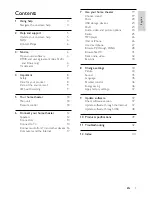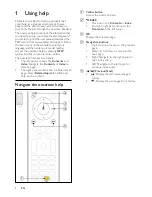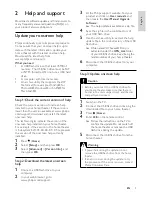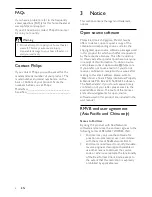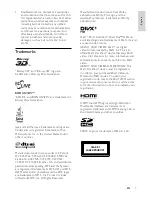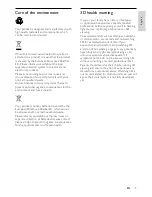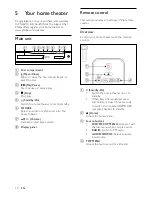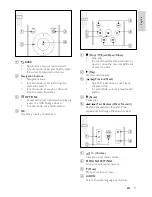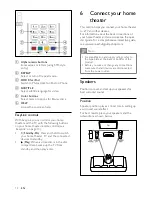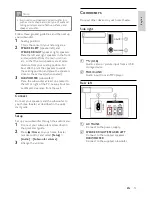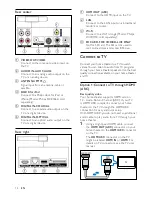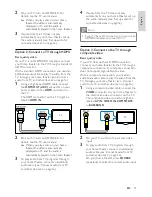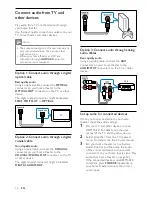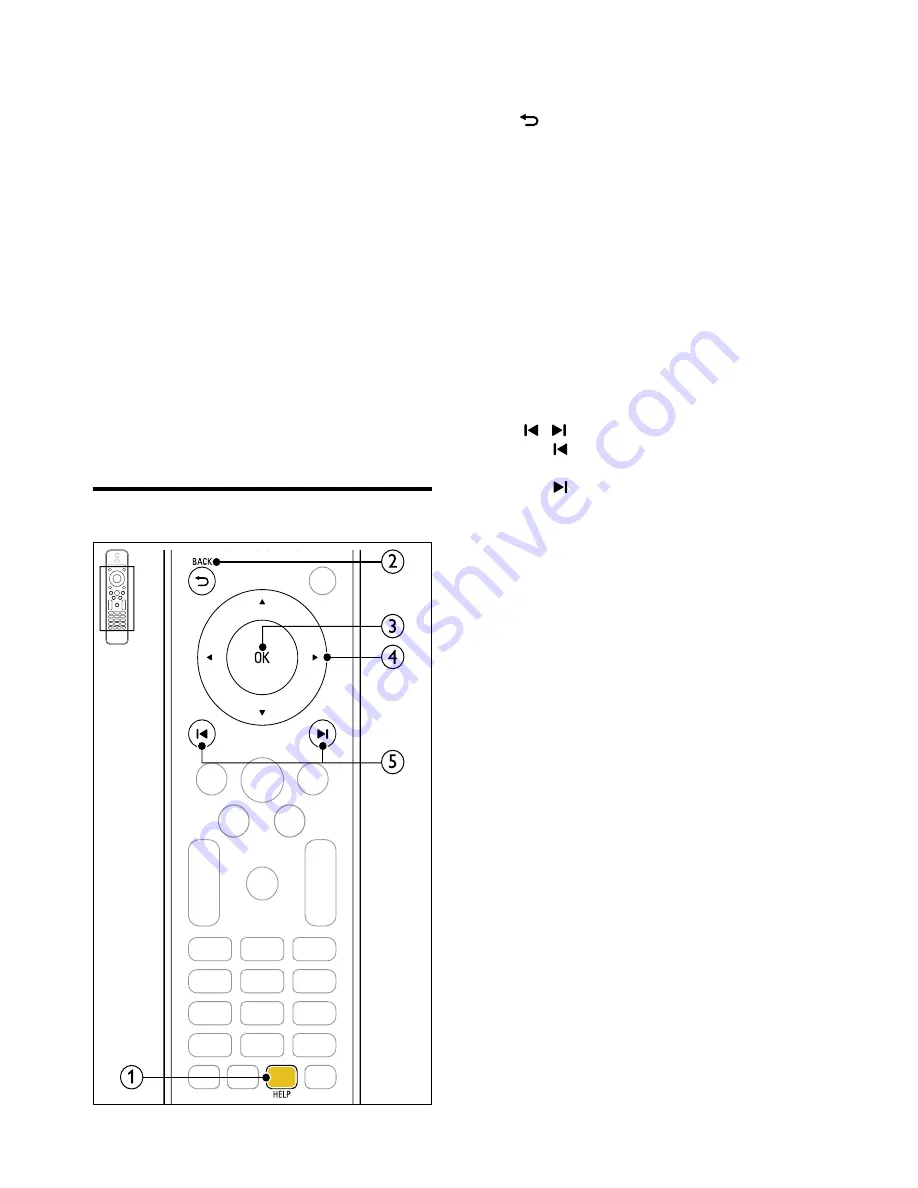
4
a
Yellow button
Access the onscreen help.
b
BACK
•
Move up in the
Contents
or
Index
.
•
From the right panel, move to the
Contents
on the left panel.
c
OK
Display the selected page.
d
Navigation buttons
•
Up: Scroll up or move to the previous
page.
•
Down: Scroll down or move to the
next page.
•
Right: Navigate to the right panel or
next index entry.
•
Left: Navigate to the left panel or
previous index entry.
e
/ (Previous/Next)
•
: Display the last viewed page in
history.
•
: Display the next page from history.
1 Using help
Philips is committed to develop products that
contribute to a greener environment. To save
paper and the environment, access the help on
your home theater through the onscreen interface.
The onscreen help contains all the information that
you need to set up your home theater. However, if
you prefer to print the user manual, download the
PDF version from www.philips.com/support. Follow
the instructions on the website to select your
language, and then enter your model number.
Access the onscreen help by pressing
HELP
(yellow button) on your remote control.
The onscreen help has two panels.
•
The left panel contains the
Contents
and
Index
. Navigate the
Contents
or
Index
to
select a page.
•
The right panel contains the content of each
page. Select
Related topics
for additional
help on the content.
Navigate the onscreen help
EN