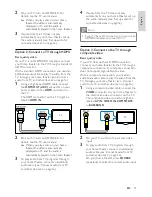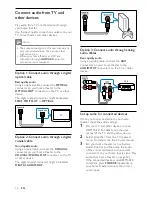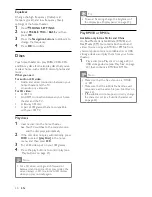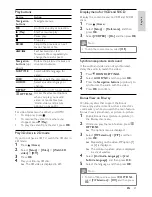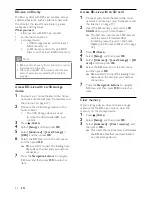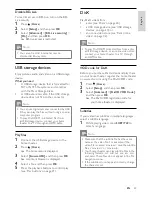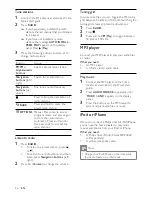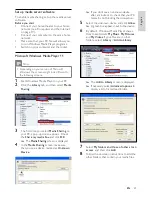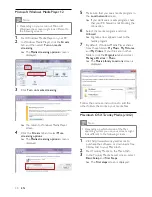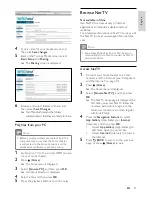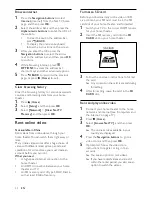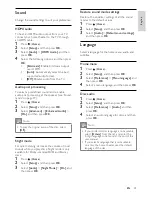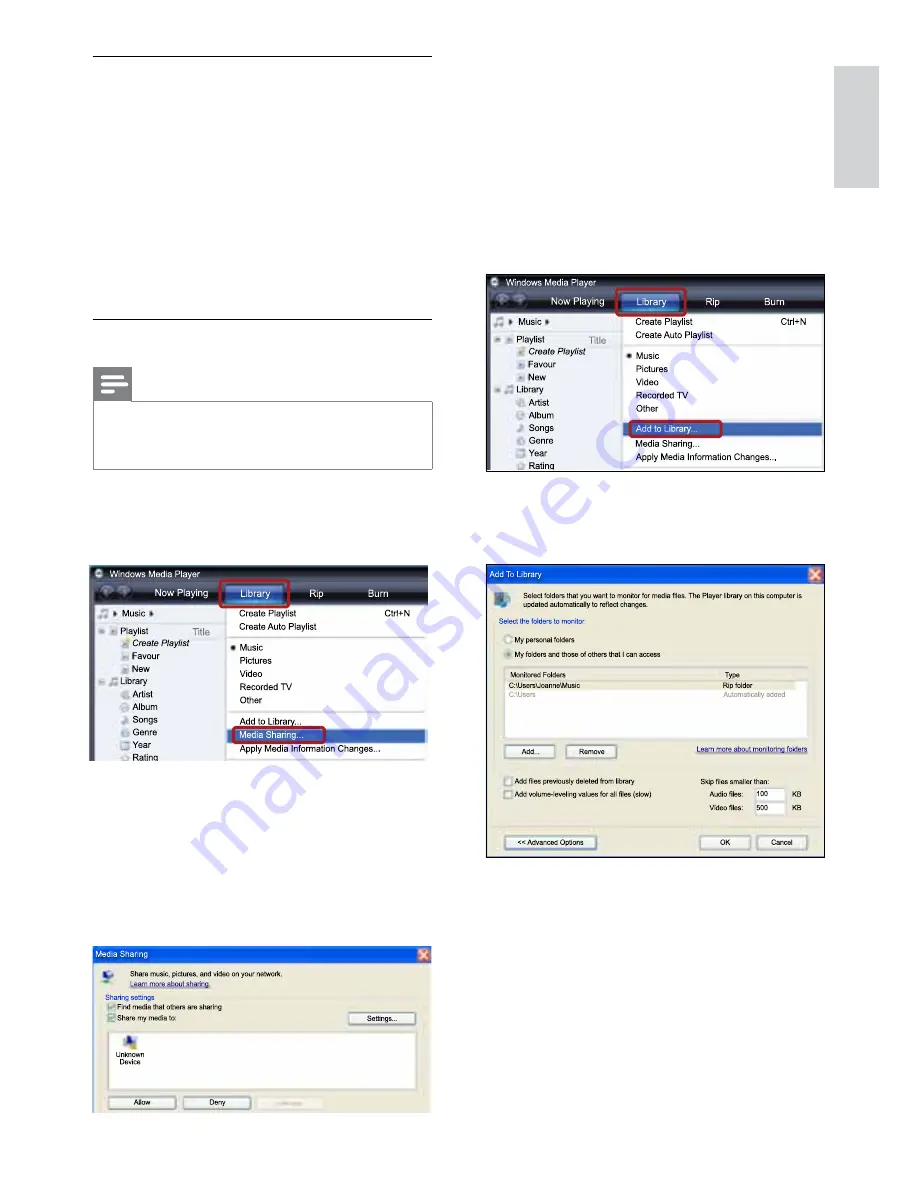
29
English
»
If you don’t see an unknown device
after a minute or so, check that your PC
firewall is not blocking the connection..
5
Select the unknown device and click
Allow.
»
A green tick appears next to the device.
6
By default, Windows Media Player shares
from these folders:
My Music
,
My Pictures
,
and
My Videos
.If your files are in other
folders, select
Library
>
Add to Library
.
»
The
Add to Library
screen is displayed.
»
If necessary, select
Advanced options
to
display a list of monitored folders.
7
Select
My folders and those of others I can
access
, and then click
Add
.
8
Follow the onscreen instructions to add the
other folders that contain your media files.
Set up media server software
To enable media sharing, set up the media server
software.
Before you start
•
Connect your home theater to your home
network (see ‘Computers and the Internet’
on page 17).
•
Connect your computer to the same home
network.
•
Make sure that your PC firewall allows you
to run Windows Media Player programs.
•
Switch on your computer and the router.
Microsoft Windows Media Player 11
Note
•
Depending on your version of Microsoft
Windows, the screens might look different to
the following screens.
1
Start Windows Media Player on your PC.
2
Click the
Library
tab, and then select
Media
Sharing.
3
The first time you select
Media Sharing
on
your PC,a pop-up screen appears. Check
the
Share my media box
and click
OK
.
»
The
Media Sharing
screen is displayed.
4
In the
Media Sharing
screen, make sure
that you see a device marked as
Unknown
Device
.
EN