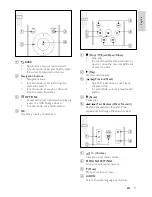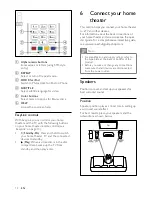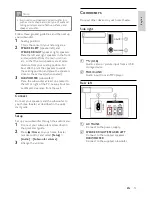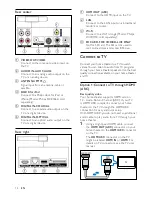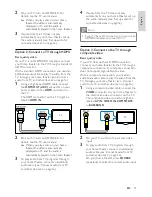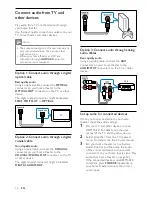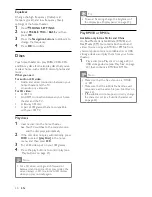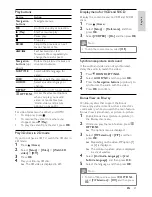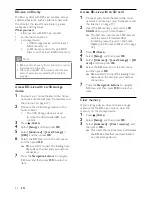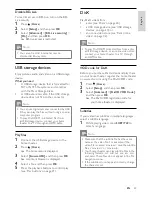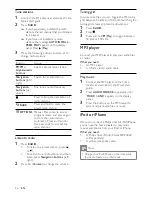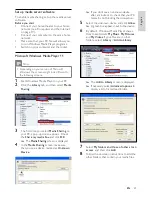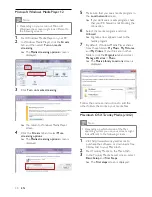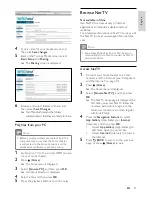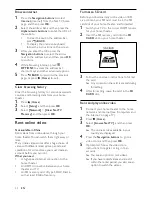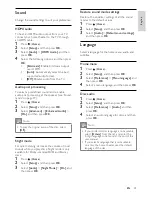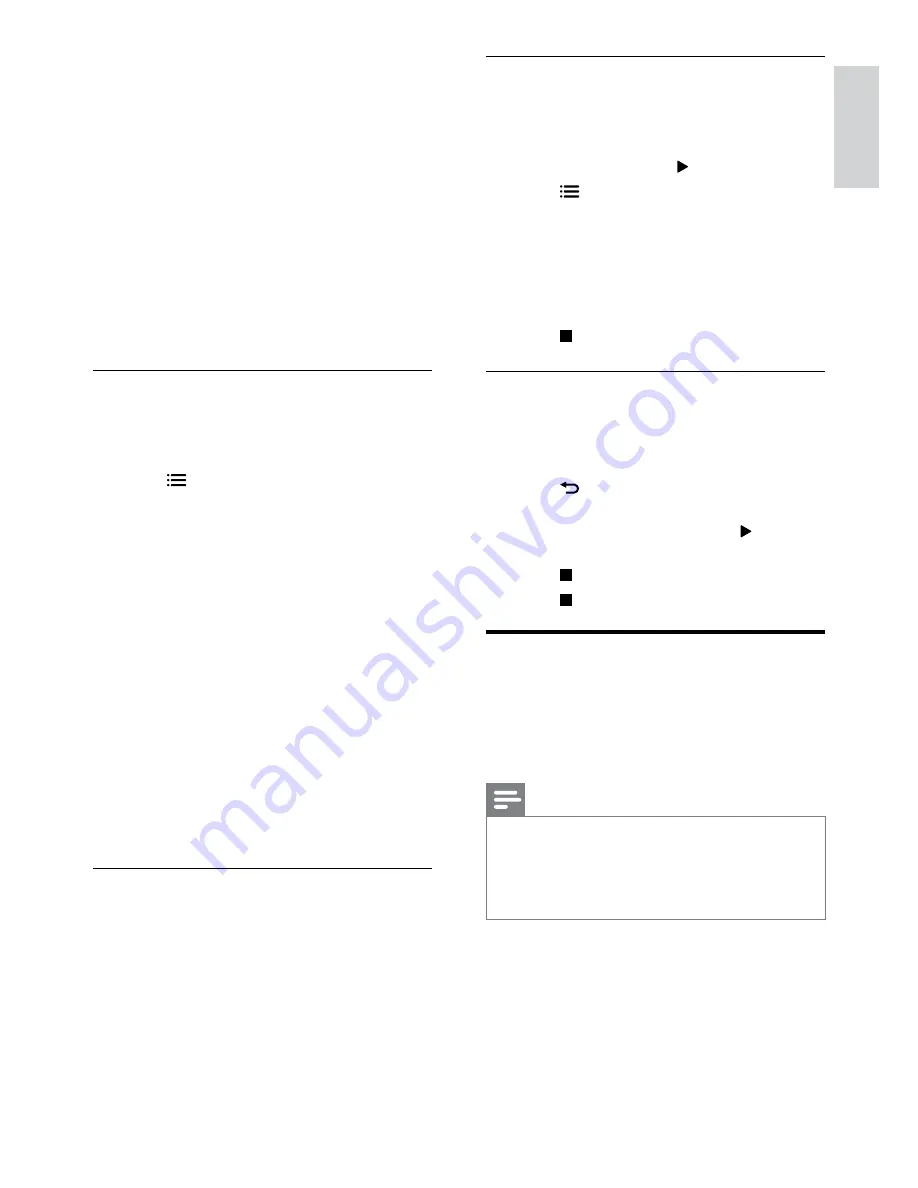
25
English
Picture slideshows
View a slideshow of your pictures stored in your
disc or a USB storage device.
1
Select a picture from a disc or USB storage
device, and then press (
Play
).
2
Press
OPTIONS
.
3
Press
Navigation buttons
and
OK
to select
the following settings:
•
[Slide Animation]
: Select an animation
for the slideshow.
•
[Duration per slide]
: Select a display
speed for each picture in a slideshow.
4
Press to stop the slideshow.
Musical slideshows
Create a musical slideshow to play music and
pictures at the same time.
1
Select a music track, and then press
OK
.
2
Press
BACK
, and go to the picture
folder.
3
Select a picture, and then press (
Play
) to
start the slideshow.
4
Press to stop slideshow.
5
Press again to stop music.
Radio
Listen to FM radio on your home theater, and
store up to 40 radio stations.
What you need
•
FM antenna.
Note
•
AM and digital radio are not supported.
•
If no stereo signal is detected, you are
prompted to install the radio stations again.
•
For the best reception, place the antenna away
from the TV or other sources of radiation.
•
[Angle List]
: Select a different camera
angle.
•
[Menus]
: Display the disc menu.
•
[PIP Selection]
: Display Picture-in-
Picture window when playing a Blu-ray
disc that supports the Bonus View.
•
[Zoom]
: Zoom into a video scene or
picture. Press the
Navigation buttons
(left/right) to select a zoom factor.
•
[Repeat]
: Repeat a chapter or title.
•
[Repeat A-B]
: Mark two points within
a chapter or track to repeat play, or
turn off the repeat mode.
•
[Picture Settings]
: Select a predefined
color setting.
Picture options
While viewing a picture, zoom into the picture,
rotate it, add animation to a slideshow, and
change the picture settings.
1
Press
OPTIONS
.
»
The picture options menu appears.
2
Press the
Navigation buttons
and
OK
to
select and change the following settings:
•
[90]
: Rotate the picture 90
degree clockwise.
•
[Rotate -90]
: Rotate the picture 90
degree counter-clockwise.
•
[Zoom]
: Zoom into a video scene or
picture. Press the
Navigation buttons
(left/right) to select a zoom factor.
•
[Info]
: Display picture information.
•
[Duration per slide]
: Select the display
speed for each picture in a slide show.
•
[Slide Animation]
: Select animation for
the slide show.
•
[Picture Settings]
: Select a predefined
color setting.
•
[Repeat]
: Repeat a selected folder.
Slideshows
While playing audio, access fun features such as
picture and musical slideshows.
EN