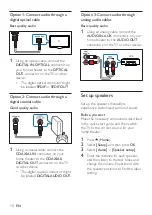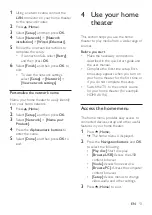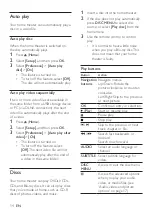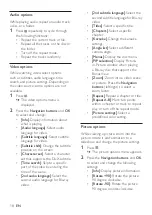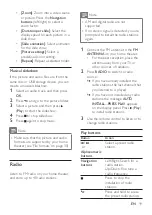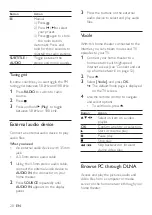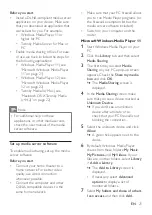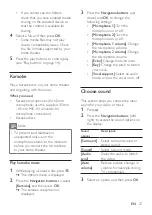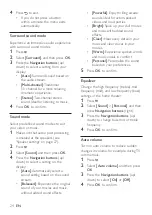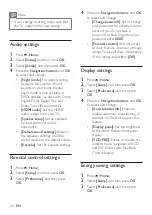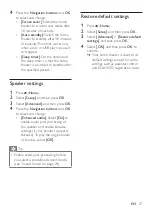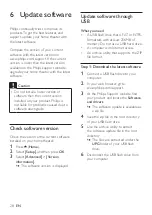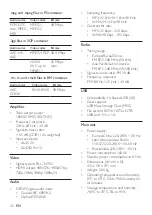18
EN
Audio options
While playing audio, repeat an audio track,
a disc, or a folder.
1
Press repeatedly to cycle through
the following functions:
•
Repeat the current track or file.
•
Repeat all the tracks on the disc or
the folder.
•
Turn off the repeat mode.
•
Repeat the tracks randomly.
Video options
While watching video, select options
such as subtitles, audio language, time
search, and picture settings. Depending on
the video source, some options are not
available.
1
Press .
»
The video options menu is
displayed.
2
Press the
Navigation buttons
and
OK
to select and change:
•
[Info]
: Display information about
what is playing.
•
[Audio language]
: Select audio
language for video.
•
[Subtitle language]
: Select subtitle
language for video.
•
[Subtitle shift]
: Change the subtitle
position on the screen.
•
[Character set]
: Select a character
set that supports the DivX subtitle.
•
[Time search]
: Skip to a specific
part of the video by entering the
time of the scene.
•
[2nd audio language]
: Select the
second audio language for Blu-ray
video.
•
[2nd subtitle language]
: Select the
second subtitle language for Blu-ray
video.
•
[Titles]
: Select a specific title.
•
[Chapters]
: Select a specific
chapter.
•
[Karaoke]
: Change the karaoke
settings.
•
[Angle list]
: Select a different
camera angle.
•
[Menus]
: Display the disc menu.
•
[PIP selection]
: Display Picture-
in-Picture window when playing
a Blu-ray disc that supports the
Bonus View.
•
[Zoom]
: Zoom into a video scene
or picture. Press the
Navigation
buttons
(left/right) to select a
zoom factor.
•
[Repeat]
: Repeat a chapter or title.
•
[Repeat A-B]
: Mark two points
within a chapter or track to repeat
play, or turn off the repeat mode.
•
[Picture settings]
: Select a
predefined color setting.
Picture options
While viewing a picture, zoom into the
picture, rotate it, add animation to a
slideshow, and change the picture settings.
1
Press .
»
The picture options menu appears.
2
Press the
Navigation buttons
and
OK
to select and change the following
settings:
•
[Info]
: Display picture information.
•
[90]
: Rotate the picture
90 degree clockwise.
•
[Rotate -90]
: Rotate the picture
90 degree counter-clockwise.