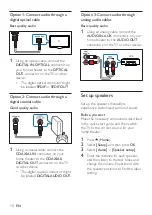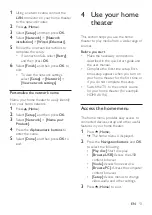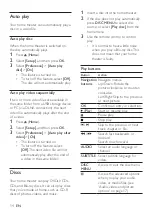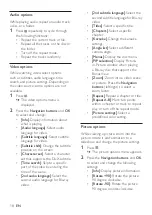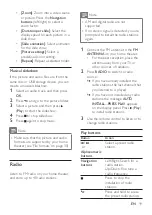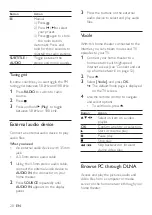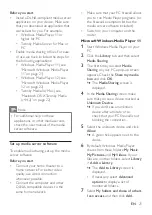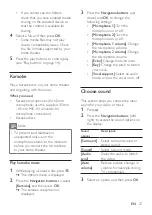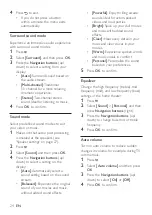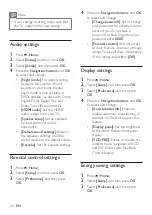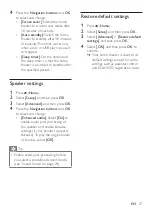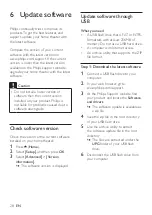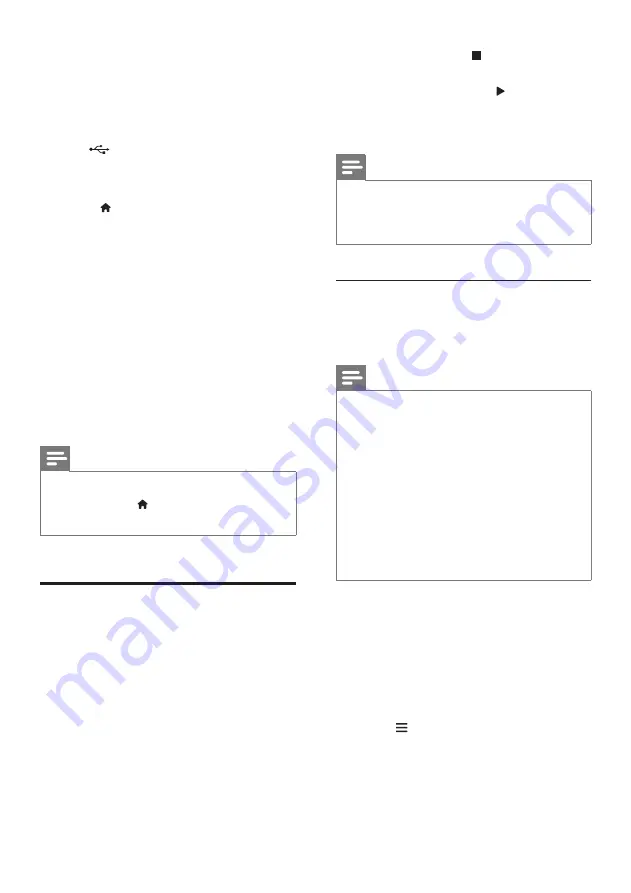
16
EN
1
Connect your home theater to a
home network with Internet access
(see 'Connect and set up a home
network' on page 12).
2
Connect a USB storage device to
the
(
USB
) connector at the front
of your home theater for BD-Live
download.
3
Press (
Home
) and select
[Setup]
>
[Advanced]
>
[BD-Live security]
>
[Off]
.
•
To disable BD-Live, select
[On]
.
4
Select the BD-Live icon in the disc
menu, and then press
OK
.
»
BD-Live starts to load. The loading
time depends on the disc and your
internet connection.
5
Press the
Navigation buttons
to
navigate BD-Live, and then press
OK
to select an option.
Note
•
To clear the memory on the storage
device, press (
Home
), select
[Setup]
>
[Advanced]
>
[Clear memory]
.
Data files
Your home theater can play pictures, audio
and video files contained in a disc or a USB
that the file format is supported by your
home theater (see 'File formats' on page
30).
1
Play the files from a disc or USB
storage device.
2
To stop play, press .
•
To resume the video from where
you stopped, press (
Play
).
•
To play the video from the start,
press
OK
.
Note
•
To play DivX DRM protected files,
connect your home theater to a TV
through an HDMI cable.
Subtitles
If your video has subtitles in multiple
languages, select a subtitle language.
Note
•
Make sure that the subtitle file has
the exact same name as the video file.
For example, if the video file is named
'movie.avi', name the subtitle file as
'movie.srt' or 'movie.sub'.
•
Your home theater supports the
following file formats: .srt, .sub, .txt,
.ssa, .ass, smi, and .sami. If the subtitles
do not appear correctly, change the
character set.
1
While playing video, press
SUBTITLE
to select a language.
2
For DivX or RMVB/RM videos, if the
subtitles do not appear correctly,
continue the following steps to change
the character set.
3
Press .
»
The options menu is displayed.
4
Select
[Character set]
, and then select
a character set that supports the
subtitle.