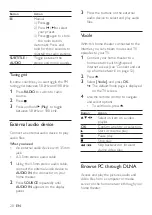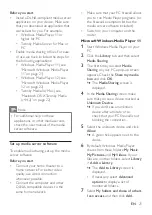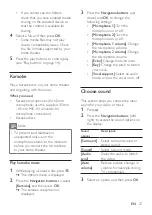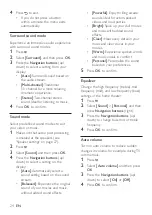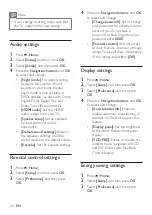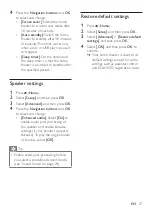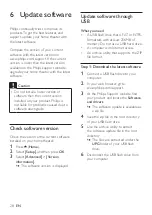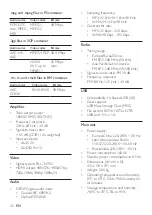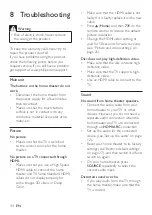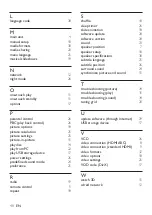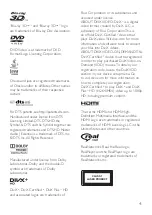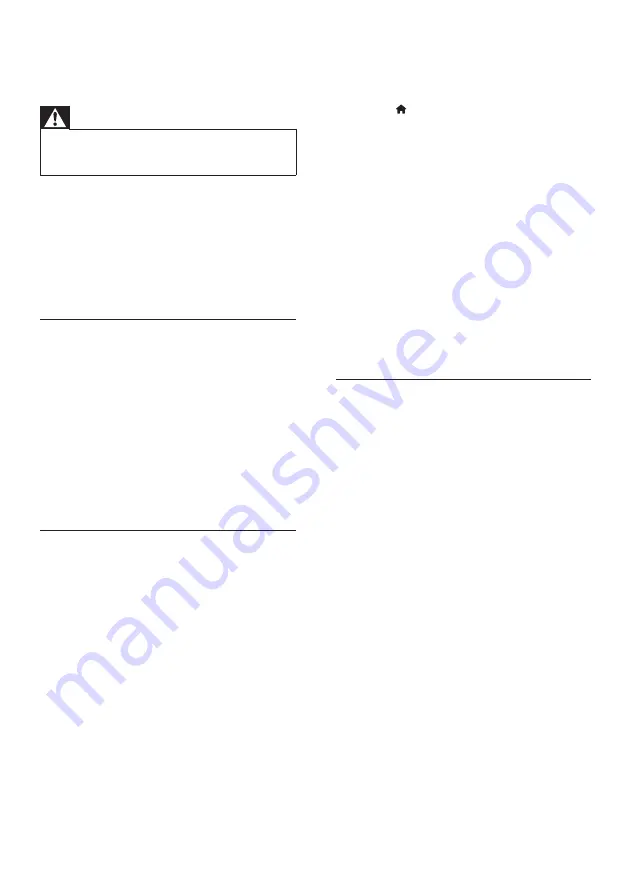
34
EN
8 Troubleshooting
Warning
•
Risk of electric shock. Never remove
the casing of the product.
To keep the warranty valid, never try to
repair the product yourself.
If you have problems using this product,
check the following points before you
request service. If you still have a problem,
get support at www.philips.com/support.
Main unit
The buttons on the home theater do not
work.
•
Disconnect the home theater from
the power supply for a few minutes,
then reconnect.
•
Make sure that the touch buttons
surface is not in contact with any
conductive material, like water drop,
metal, etc.
Picture
No picture.
•
Make sure that the TV is switched
to the correct source for the home
theater.
No picture on a TV connected through
HDMI.
•
Make sure that you use a High Speed
HDMI cable to connect the home
theater and TV. Some Standard HDMI
cables do not display properly for
some images, 3D video, or Deep
Color.
•
Make sure that the HDMI cable is not
faulty. If it is faulty, replace it with a new
cable.
•
Press (
Home
) and then
731
on the
remote control to restore the default
picture resolution.
•
Change the HDMI video setting, or
wait for 10 seconds for auto recovery
(see 'Picture and video settings' on
page 25).
Disc does not play high-definition video.
•
Make sure that the disc contains high-
definition video.
•
Make sure that the TV supports high-
definition video.
•
Use an HDMI cable to connect to the
TV.
Sound
No sound from home theater speakers.
•
Connect the audio cable from your
home theater to your TV or other
devices. However, you do not need a
separate audio connection when the
home theater and TV are connected
through an
HDMI ARC
connection.
•
Set up the audio for the connected
device (see 'Set up the audio' on page
12).
•
Reset your home theater to its factory
settings (see 'Restore default settings'
on page 27), and then switch it off and
switch on again.
•
On your home theater, press
SOURCE
repeatedly to select the
correct audio input.
Distorted sound or echo.
•
If you play audio from the TV through
the home theater, make sure that the
TV is muted.