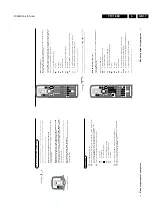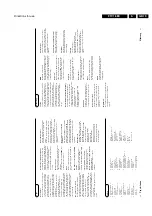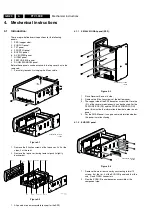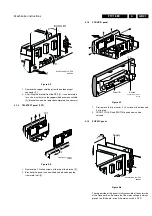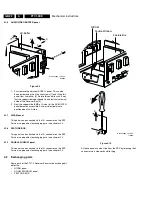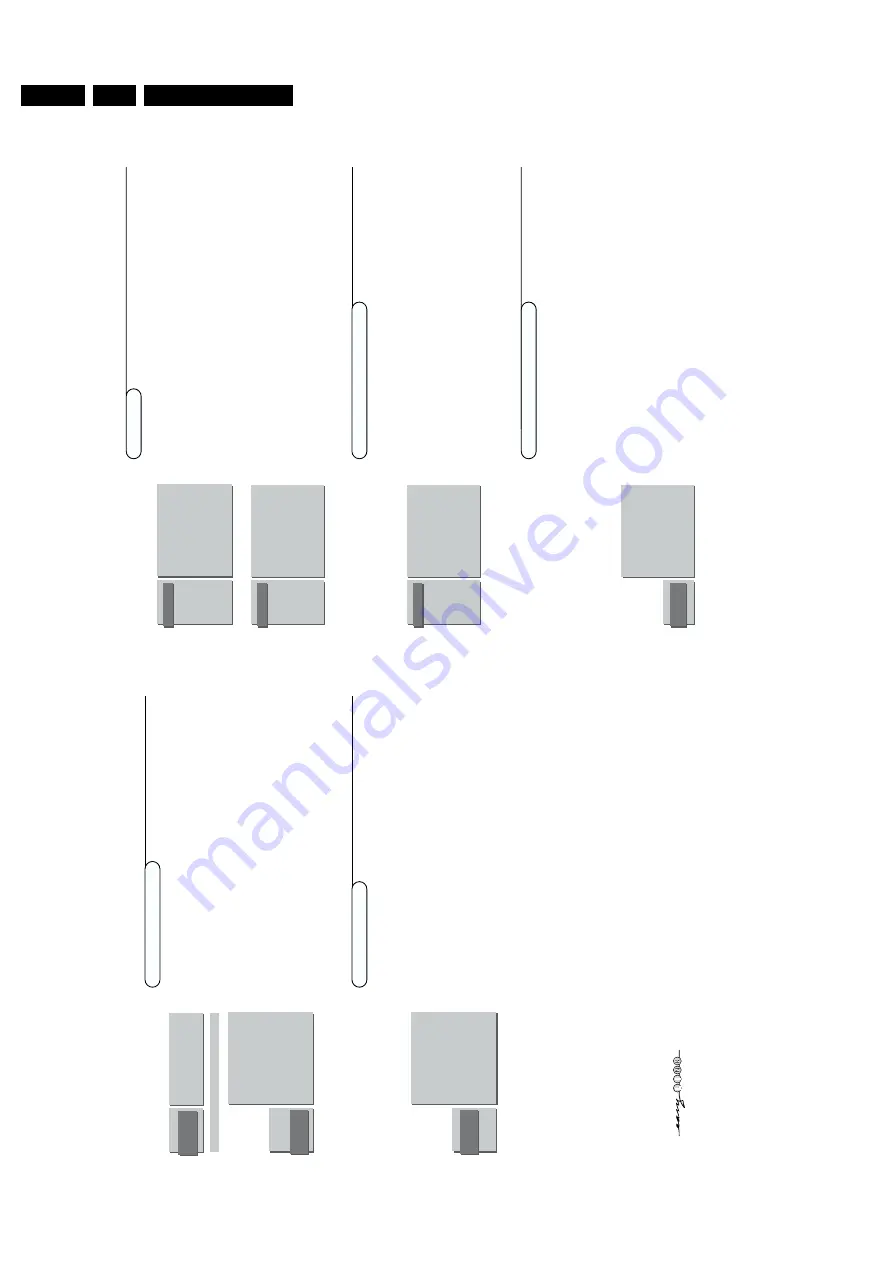
Directions for use
GB 8
FTV1.9EE
3.
7
Installation
Giv
e
name
It is possible to change the name stor
ed in the memor
y or to assign a name
to a
TV channel f
or which a name has not y
et been enter
ed.
A name with up
to 5 letters or n
umbers can be giv
en to the pr
ogramme n
umbers 0 to 99.
Fo
r
example SUPER,
BBC1,...
Betw
een 99 and 0,
in the column in the mid
dle
,y
ou can also name an
y
peripherals that ar
e connected to a eur
oconnector
.
&
Select
Giv
e Name
in the
INST
ALLA
TION
men
u and pr
ess the
OK
ke
y.
é
Select the pr
ogramme n
umber
.
“
Pr
ess the
OK
ke
y.
‘
Select the character with the cursor up/do
wn.
(
Select the f
ollo
wing position with the cursor right.
§
Select the f
ollo
wing character
.
è
Pr
ess the
OK
ke
y when finished.
!
Pr
ess one of the colour men
u k
eys to r
eturn to the
INST
ALLA
TION
men
u
.
Spaces,
n
umbers and other special characters ar
e located betw
een Z and
A.
Accor
ding to y
our pr
ef
er
ence y
ou
can
change the or
der of the stor
ed
TV
channels.
&
Select
Reshuffle
in the
INST
ALLA
TION
men
u and pr
ess the
OK
ke
y.
é
Select the pr
ogramme n
umber y
ou want to change
.
Use the cur
sor left/r
ight to select another column of the progr
amme list.
“
Pr
ess the
OK
ke
y.
‘
Select the ne
w n
umber y
ou want to exchange it with.
(
Pr
ess the
OK
ke
y.
Repeat the operation until all
TV channels ar
e allocated as y
ou lik
e
.
§
Pr
ess one of the colour men
u k
eys to r
eturn to the
INST
ALLA
TION
men
u.
Reshuffle the pr
o
g
ramme list
After lea
ving the installation y
o
u can br
o
w
se thr
ough the
TV channels b
y
pr
essing the
- P +
ke
y.
Onl
y those
TV channels which ar
e in the fa
vourite list
will be displa
yed.
Non-fa
vourite
TV channels can still be selected with the digit
ke
ys.
Yo
u can also do this f
or a pr
ogramme n
umber r
eser
ved f
or the pr
ogrammes
you r
eceiv
e fr
om y
our decoder
.
&
Select
F
a
v
ourite pr
o
grammes
in the
INST
ALLA
TION
men
u and pr
ess
the
OK
ke
y.
é
Select y
our pr
ogramme n
umber
.
“
Select
F
a
v
ourite
with the cursor up/do
wn.
‘
Select
Ye
s
or
No
with the cursor left/right.
(
Repeat
é
to
‘
for e
ver
y
TV channel y
o
u want to mak
e a fa
vourite or a
non-fa
vourite TV
channel.
(
Pr
ess one of the colour men
u k
eys to r
eturn to the
INST
ALLA
TION
men
u.
Select F
a
v
ourite
TV channels
RESHUFFLE
90
0
10 ...
91
1 BBC1
11 ...
92
2 BBC2
12 ...
93
3 ....
13 ...
94
4 ....
14 ...
95
5 ....
15 ...
96
......
......
97
98
99
FAVOURITE
PROGRAMMES
EXT1
0 ...
10 ...
EXT2
1 ...
11 ...
EXT3
2 ...
12 ...
FRONT
3 ...
13 ...
4 ...
14 ...
5 ...
15 ...
.....
......
Programme Number
Favourite
GIVE NAME
90
EXT1 0
91
EXT2
1 BBC1
92
EXT3
2 BBC2
93
FRONT
3 ....
94
4 ....
95
5 ....
96
.......
97
98
99
Menu Language
Country
Automatic Installation
Manual Installation
Give Name
Reshuffle
Favourite Programmes
Decoder/Descrambler
Setup
INSTALLATION
6
Installation
Sear
ching f
or and storing
TV channels is done channel b
y channel.
You m
ust g
o
thr
ough e
ver
y step of the Man
ual Installation men
u.
Selection Mode
is onl
y pr
esent and lights up if the countr
y selected also
off
ers the channel option (C-channels f
or aerial channels,
S-channels f
or cable
channels).
You can choose either channel or fr
equency mode
.
&
Select the
TV system
Select the countr
y or par
t of the w
orld fr
om wher
e y
ou want to r
eceiv
e the
TV channel.
If y
ou ar
e connected to a cable system,
select y
our countr
y or par
t of the
w
orld wher
e y
ou ar
e no
w located.
é
Sear
ch f
or a
TV channel
The fr
equency or the channel n
umber incr
eases until a
TV
channel is f
ound.
In case of poor r
eception,
you can impr
o
ve the r
eception b
y adjusting the
fr
equency with the
- P +
ke
ys.
Dir
ect selection of a
TV channel
If y
ou kno
w the fr
equency
,the C- or S-channel n
umber
,enter the 3 digits of
the fr
equency dir
ectl
y with the digit k
eys 0 to 9 (e
.g.
048).
“
Enter the pr
ogramme n
umber
.
‘
To
stor
e y
our
TV channel,
select
Stor
e
and pr
ess the
OK
ke
y.
Repeat steps
&
to
‘
to stor
e another
TV channel.
(
To
exit fr
om the men
u pr
ess one of the colour men
u k
eys on the r
emote
contr
ol.
&
In the
Automatic installation men
u select
On
with the cursor left/right to
activate the sear
ching.
All
TV channels ar
e sear
ched f
or and stor
ed
automaticall
y.
W
ait until the Sear
ching bar at the bottom of the scr
een has disa
ppear
ed.
If a cable system or a
TV channel which br
oadcasts
A
CI (Automatic Channel
Installation) or a
TV channel transmitting a teletext page with the fr
equencies
and pr
ogramme names of all the
TV channels which can be r
eceiv
ed,
is
detected,
the sear
ch is stopped and the pr
ogramme list a
ppears.
The pr
ogramme list is automaticall
y filled with all the pr
ogramme n
umbers
and names of the
TV channels transmitted.
It is possib
le that the cab
le company or the
TV channel displays a broadcast
selection menu.
Layout and items are defined b
y the cab
le company or the
TV channel.
Mak
e your choice with the cur
sor and press the
OK
ke
y.
é
Pr
ess one of the colour men
u k
eys on the door of the r
emote contr
ol to
return to the
INST
ALLA
TION
men
u.
Man
ual installation
Automatic installation
Automatic Installation
Searching O%.....................100%
AUTOMATIC
INSTALLATION
MANUAL
INSTALLATION
05
1
0
16
1
1
27
1
2
38
1
3
4
9
...
(Selection Mode)
System
Search
Programme No
Store
AUTOMATIC
INSTALLATION
0
1
0
...
1
BBC1
11
...
2
BBC2
12
...
3
ITV
13
...
4
...
.. ...
.
...
.. ...
.
...
.. ...
.
...
.. ...
Automatic Installation Off
After the ne
w or e
xtr
a
TV channel has been stored,
the
TV automatically tr
ansf
er
s the
TV channel(s) to the video recorder pro
vid
ed with the
EasyLink function.
The message:
EasyLink :
D
o
wnloading Pr
esets ...
appear
s at the bottom of the screen.
The progr
amme list of the video recorder is no
w equal to the one of the
TV
.
Summary of Contents for FTV1.9EE
Page 45: ...Electrical diagrams and print layouts 45 FTV1 9EE 7 Teletext component side ...
Page 46: ...Electrical diagrams and print layouts 46 FTV1 9EE 7 Teletext copper side ...
Page 49: ...Electrical diagrams and print layouts 49 FTV1 9EE 7 Euro I O panel ...
Page 50: ...Electrical diagrams and print layouts 50 FTV1 9EE 7 Euro I O panel ...
Page 51: ...Electrical diagrams and print layouts 51 FTV1 9EE 7 Euro I O component side ...
Page 52: ...Electrical diagrams and print layouts 52 FTV1 9EE 7 Euro I O copper side ...
Page 54: ...Electrical diagrams and print layouts 54 FTV1 9EE 7 Feature box component side ...
Page 55: ...Electrical diagrams and print layouts 55 FTV1 9EE 7 Feature box copper side ...
Page 56: ...Electrical diagrams and print layouts 56 FTV1 9EE 7 Incredible sound Incredible sound ...
Page 57: ...Electrical diagrams and print layouts 57 FTV1 9EE 7 ECO NICAM ...
Page 74: ...Electrical diagrams and print layouts 74 FTV1 9EE 7 Personal notes Personal notes ...