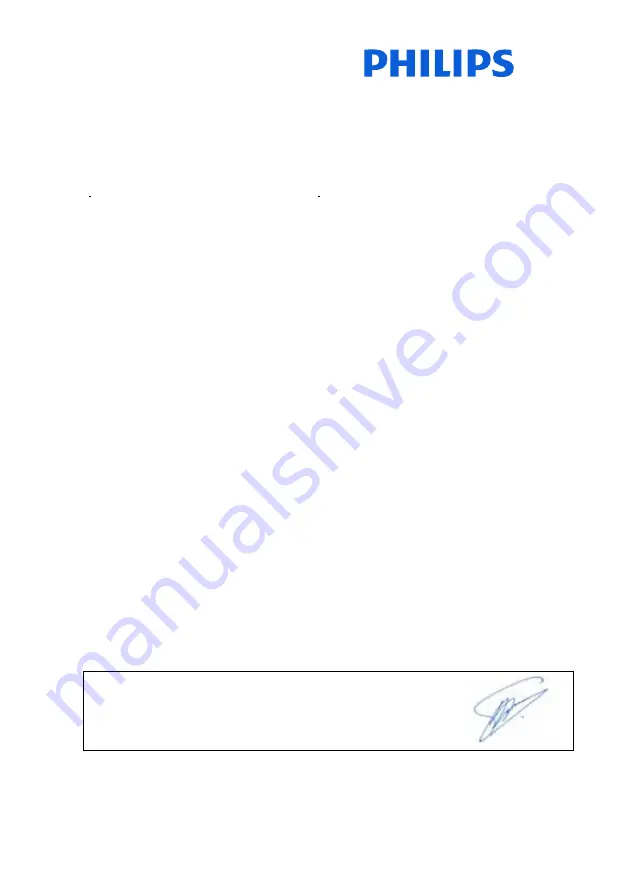
Philips Consumer Lifestyle
SGP-1115-CE-HTS9241
CE2011
..............................................................
........................................................................................
(Report No. / Numéro du Rapport)
(Year in which the CE mark is affixed / Année au cours
de laquelle le marquage CE a été apposé)
EC DECLARATION OF CONFORMITY
(DECLARATION DE CONFORMITE CE)
We / Nous, PHILIPS CONSUMER LIFESTYLE B.V.
(Name / Nom de l’entreprise)
TUSSENDIEPEN 4, 9206 AD DRACHTEN, THE NETHERLANDS
(address / adresse)
Declare under our responsibility that the electrical product(s):
(Déclarons sous notre propre responsabilité que le(s) produit(s) électrique(s):)
PHILIPS
HTS9241/12
....................................................................... ...........................................................
(brand name, nom de la marque)
(Type version or model, référence ou modèle)
SoundHub Home Theater
..............................................................................................
_
(
product description, description du produit)
To which this declaration relates is in confirmity with the following harmonized standards:
(Auquel cette déclaration se rapporte, est conforme aux normes harmonisées suivantes)
(title, number and date of issue of the standard / titre, numéro et date de parution de la norme)
EN60065:2002, A1:2006, A11:2008
EN55013:2001, A1:2003, A2:2006
EN55020:2007
EN55022:2006, A1:2007
_
EN55024:1998, A1:2001, A2:2003
EN61000-3-2:2006 ; A1:2009; A2:2009
EN61000-3-3:2008
EN62311:2008
_
IEC62087:2008
IEC62301:2005
EN300 328-1 V1.7.1:2006
EN301 489-1 V1.8.1:2008
EN301 489-17 V2.1.1:2009
Following the provisions of :
(Conformément aux exigences essentielles et autres dispositions pertinentes de:)
2006/95/EC
(Low Voltage Directive / Directive Basse Tension 2006/95/CE)
2004/108/EC
(EMC Directive / Directive EMC 2004/108/CE)
1999/5/EC
(R&TTE Directive / Directive R&TTE 1999/5/CE)
2009/125/EC
(ErP Directive / Directive ErP 2009/125/CE)
EC1275/2008
(Regulation for ErP Directive / Reglement pour les ErP Directive)
And are produced under a quality scheme at least in conformity with ISO 9001 or CENELEC
Permanent Documents
(Et sont fabriqués conformément à une qualité au moins conforme à la norme ISO 9001 ou aux Documents Permanents CENELEC)
Safety : NO63074
EMC : NEI-EMC-1-1102C007; NEI-EMC-2-1102C007
EMF
: NEI-EMF-1-1102C007
RTTE : NEI-ETSE-1-1103C217; NEI-ETSP-1-1103C217; NEI-ETSP-2-1103C217
Remarks:
(Remarques:)
Drachten, The Netherlands, April 12, 2010
A.Speelman, CL Compliance Manager
...........................................................
.....................................................................................................
(place,date / lieu, date)
(signature, name and function / signature, nom et fonction)
Summary of Contents for Fidelio SoundHub HTS9241
Page 2: ......


































