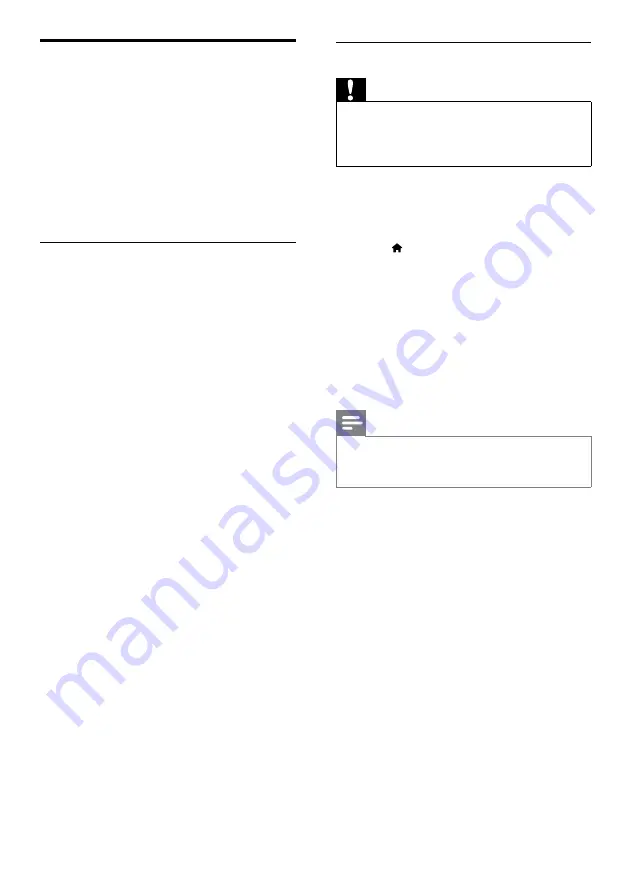
38
Step 2: Update the software
Caution
• Before you connect the USB flash drive to
your home theater, make sure that there is
no disc in the disc compartment, and the disc
compartment is closed.
1
Connect the USB flash drive to your home
theater.
2
Switch your TV to the correct source for
your home theater.
3
Press (
Home
), and then select
[Setup]
.
4
Select
[Advanced]
>
[Software Update]
>
[USB]
.
5
Follow the instructions on the TV to
confirm the update.
»
When the software update is complete,
the home theater automatically switches
off and restarts. If it does not, disconnect
the power cord for a few seconds, and
then reconnect it.
Note
•
When the software update is in progress, do
not turn off the power or remove the USB
flash drive.
Update software through USB
What you need
•
A USB flash drive, with at least 75MB of
memory. The USB flash drive must be FAT
or NTFS formatted. Do not use a USB hard
drive.
•
A computer with Internet access.
•
An archive utility that supports the ZIP
file format (for example, WinZip® for
Microsoft® Windows® or Stufflt® for
Macintosh®).
Step 1: Download the latest software
1
Connect a USB flash drive to your
computer.
2
In your web browser, go to www.philips.
com/support.
3
At the Philips Support website, find your
product and locate the
Software and
drivers
.
»
The software update is available as a zip
file.
4
Save the zip file in the root directory of
your USB flash drive.
5
Use the archive utility to extract the
software update file in the root directory of
the USB flash drive.
»
The files are extracted under the
UPG_
ALL
folder of your USB flash drive.
6
Disconnect the USB flash drive from your
computer.
EN
Summary of Contents for Fidelio SoundHub HTS9241
Page 2: ......




























